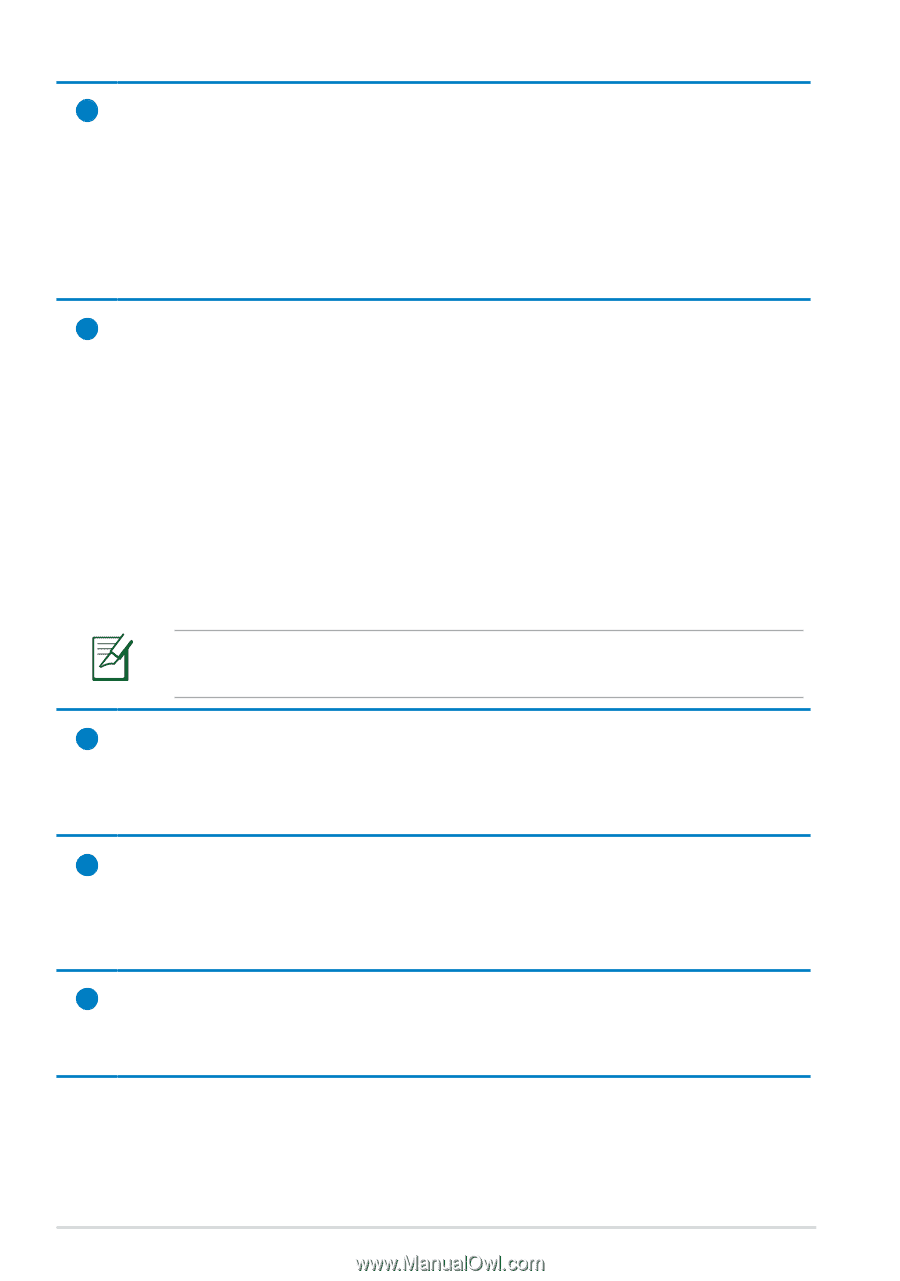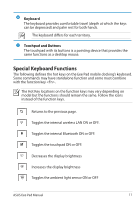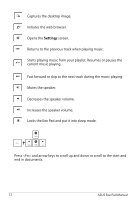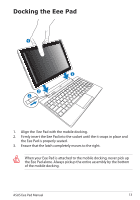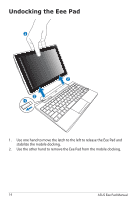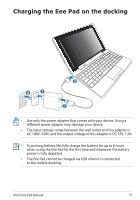Asus Eee Pad Transformer TF101G Eee Pad Transformer TF101 English User manual - Page 10
Docking Connector, Battery Charge Indicator dual-color, USB Port 2.0, Memory Card Slot - & keyboard dock
 |
View all Asus Eee Pad Transformer TF101G manuals
Add to My Manuals
Save this manual to your list of manuals |
Page 10 highlights
1 Docking Connector • Insert the power adapter into this port to supply power to your Eee Pad and charge the internal battery pack. To prevent damage to your Eee Pad and battery pack, always use the bundled power adapter. • Connect the docking connector to USB cable to the Eee Pad and another system (notebook or desktop) for data transmission. 2 Battery Charge Indicator (dual-color) With AC adapter: Green ON: Battery power is between 95% and 100%. Orange ON: Battery power is less than 95%. Orange Blinking: Battery power is less than 10%. Orange Blinking Quickly: Battery power is less than 3%. Without AC adapter and with Eee Pad: Orange Blinking Quickly: Battery power is less than 3%. Ensure to connect the power charger when the indicator starts blinking. 3 USB Port (2.0) The USB (Universal Serial Bus) port is compatible with USB 2.0 or USB 1.1 devices such as keyboards, pointing devices, flash disk drive and hard disk drives. 4 Memory Card Slot This Eee Pad mobile docking has a built-in high-speed memory card reader that can conveniently read from and write to many flash memory cards. 5 Mobile docking latch Move the mobile docking latch to the left to release the Eee Pad from the mobile docking. 10 ASUS Eee Pad Manual