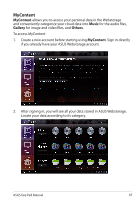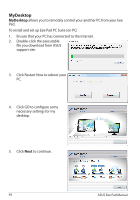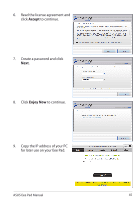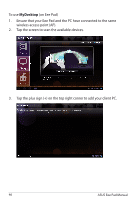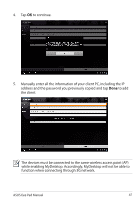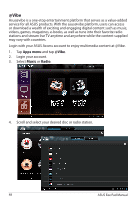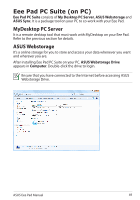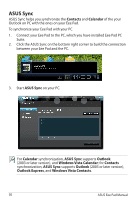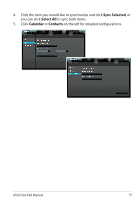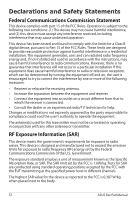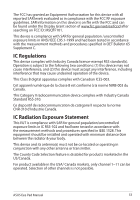Asus Eee Pad Transformer TF101G Eee Pad Transformer TF101 English User manual - Page 48
Apps menu, Music, Radio, Scroll and select your desired disc or radio station.
 |
View all Asus Eee Pad Transformer TF101G manuals
Add to My Manuals
Save this manual to your list of manuals |
Page 48 highlights
@Vibe Asus@vibe is a one-stop entertainment platform that serves as a value-added service for all ASUS products. With the asus@vibe platform, users can access or download a wealth of exciting and engaging digital content such as music, videos, games, magazines, e-books, as well as tune into their favorite radio stations and stream live TV anytime and anywhere while the content supplied may vary with countries. Login with your ASUS Access account to enjoy multimedia content at @Vibe. 1. Tap Apps menu and tap @Vibe. 2. Login your account. 3. Select Music or Radio. 4. Scroll and select your desired disc or radio station. 48 ASUS Eee Pad Manual
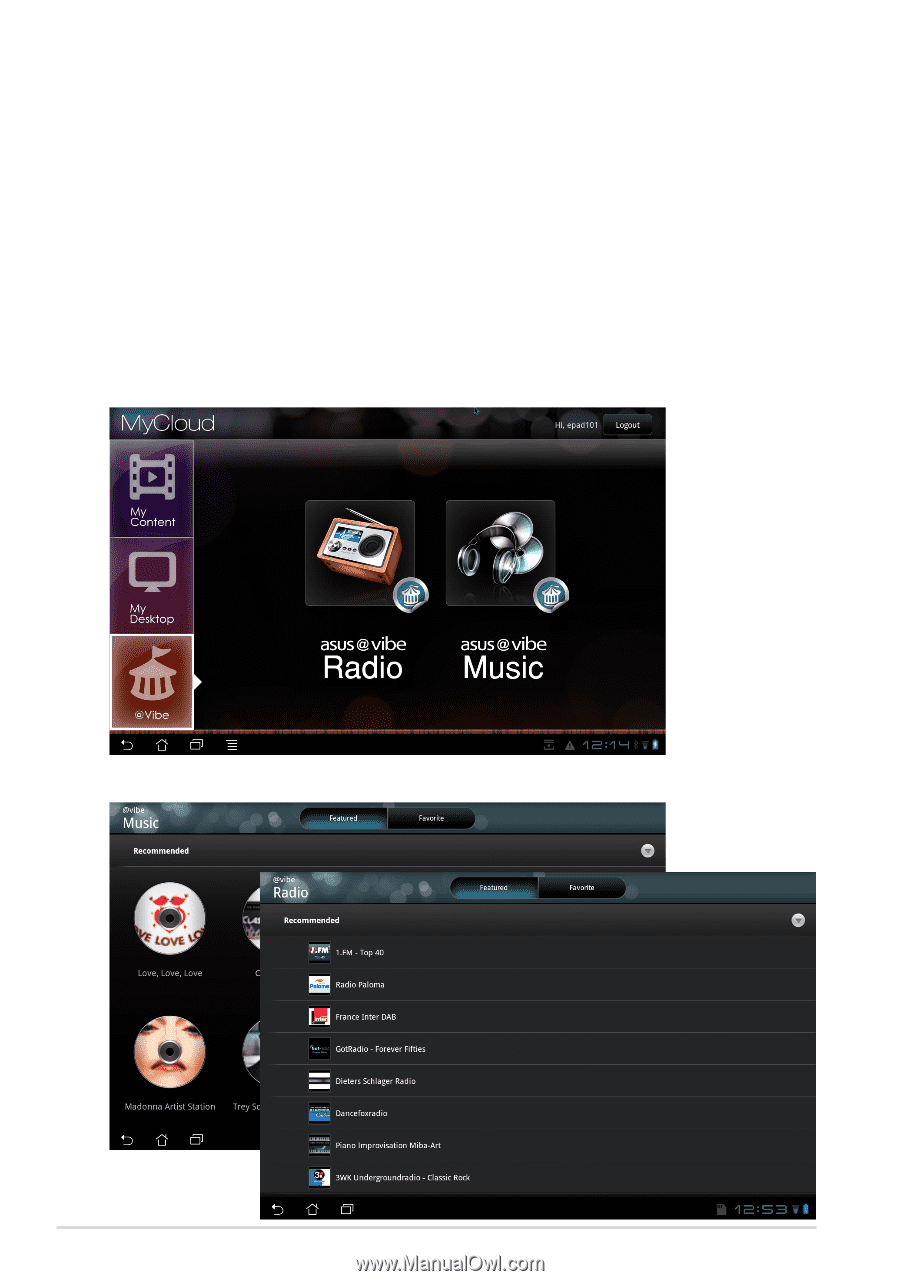
@Vibe
Asus@vibe is a one-stop entertainment platform that serves as a value-added
service for all ASUS products. With the asus@vibe platform, users can access
or download a wealth of exciting and engaging digital content such as music,
videos, games, magazines, e-books, as well as tune into their favorite radio
stations and stream live TV anytime and anywhere while the content supplied
may vary with countries.
Login with your ASUS Access account to enjoy multimedia content at @Vibe.
1.
Tap
Apps menu
and tap
@Vibe
.
2.
Login your account.
3.
Select
Music
or
Radio
.
4.
Scroll and select your desired disc or radio station.
ASUS Eee Pad Manual
48