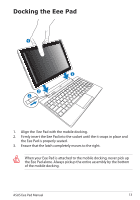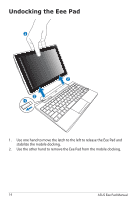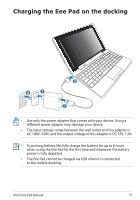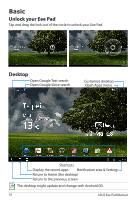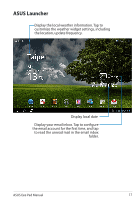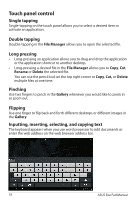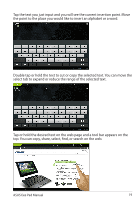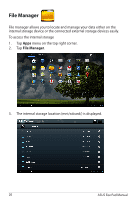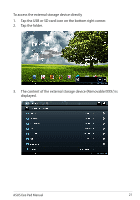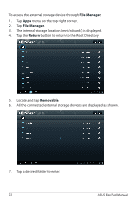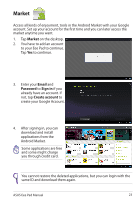Asus Eee Pad Transformer TF101G Eee Pad Transformer TF101 English User manual - Page 18
Touch panel control, Single tapping, Long pressing, Pinching, Flipping, Inputting, inserting
 |
View all Asus Eee Pad Transformer TF101G manuals
Add to My Manuals
Save this manual to your list of manuals |
Page 18 highlights
Touch panel control Single tapping Single-tapping on the touch panel allows you to select a desired item or activate an application. Double tapping Double-tapping in the File Manager allows you to open the selected file. Long pressing • Long-pressing an application allows you to drag and drop the application or the application shortcut to another desktop. • Long-pressing a desired file in the File Manager allows you to Copy, Cut, Rename or Delete the selected file. You can use the pencil tool on the top right corner to Copy, Cut, or Delete multiple files at one time. Pinching Use two fingers to pinch in the Gallery whenever you would like to zoom in or zoom out. Flipping Use one finger to flip back and forth different desktops or different images in the Gallery. Inputting, inserting, selecting, and copying text The keyboard appears when you use word processor to edit documents or enter the web address on the web browser address bar. 18 ASUS Eee Pad Manual