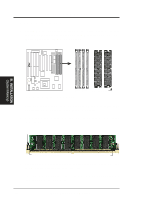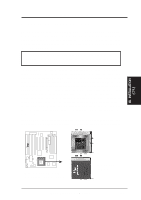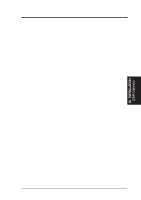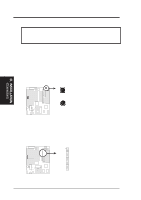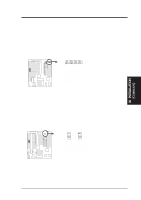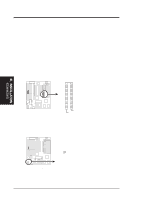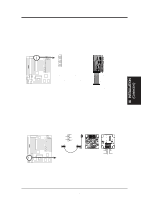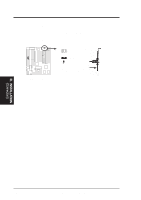Asus HX97 User Manual - Page 23
Serial Port COM1 and COM2 Connectors
 |
View all Asus HX97 manuals
Add to My Manuals
Save this manual to your list of manuals |
Page 23 highlights
III. INSTALLATION (Connectors) III. INSTALLATION 3. Parallel Printer Connector (26 Pin Block) Connection for the included parallel port ribbon cable with mounting bracket. Connect the ribbon cable to this connection and mount the bracket to the case on an open slot. It will then be available for a parallel printer cable. You can enable the parallel port and choose the IRQ through "Onboard Parallel Port" in Chipset Features of the BIOS SOFTWARE. (Pin 26 is removed to prevent inserting in the wrong orientation when using ribbon cables with pin 26 plugged). NOTE: Serial printers must be connected to the serial port. R R Pin 1 For this connector to be available, you must connect the included Parallel (25-Pin female) cable set to a free expansion slot opening. TIP: You may also remove the bracket connectors and mount them directly to the case to save expansion slot space. Parallel (Printer) Connector 4. Serial Port COM1 and COM2 Connectors (Two 10-pin blocks) These connectors support the provided serial port ribbon cables with mounting bracket. Connect the ribbon cables to these connectors and mount the bracket to the case on an open slot. The two serial ports on the mounting bracket will then be used for pointing devices or other serial devices. See "Onboard Serial Port" in Chipset Features Setup. (Pin 10 is removed to prevent inserting in the wrong orientation when using ribbon cables with pin 10 plugged). Pin 1 Pin 1 COM 1 COM 2 For these connectors to be available, you must connect the included Serial cable set from COM1 (using the 9-Pin male) & COM2 (using the 25-Pin male) to a free expansion slot opening. TIP: You may also remove the bracket connectors and mount them directly to the case to save expansion slot space. Serial Port Connectors ASUS HX97 User's Manual 23