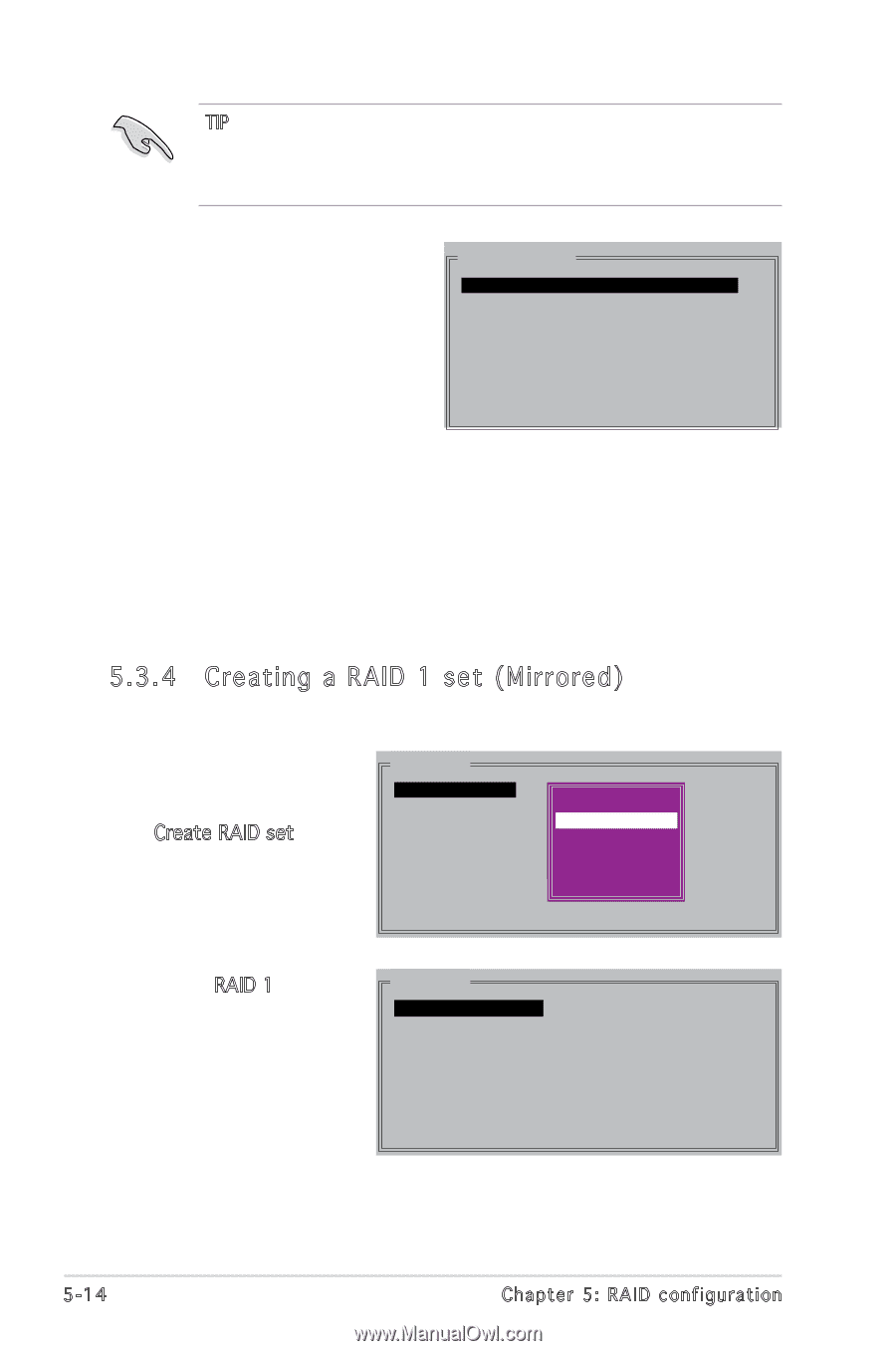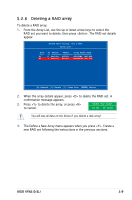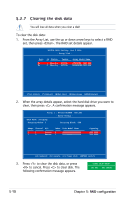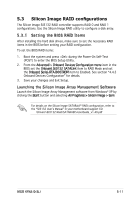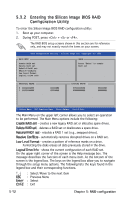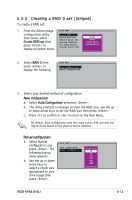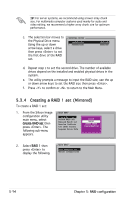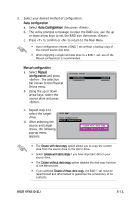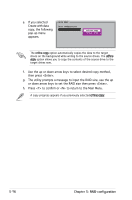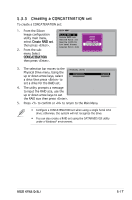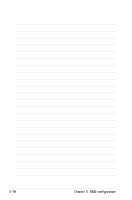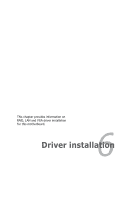Asus KFN5-Q User Guide - Page 124
Creating a RAID 1 set Mirrored
 |
UPC - 610839149490
View all Asus KFN5-Q manuals
Add to My Manuals
Save this manual to your list of manuals |
Page 124 highlights
TIP: For server systems, we recommend using a lower array chunk size. For multimedia computer systems used mainly for audio and video editing, we recommend a higher array chunk size for optimum performance. c. The selection bar moves to the Physical Drive menu. Using the up or down arrow keys, select a drive then press to set the first drive of the RAID set. PHYSICAL DRIVE 0 XXXXXXXXXXX 1 XXXXXXXXXXX XXXXXXMB XXXXXXMB d. Repeat step c to set the second drive. The number of available drives depend on the installed and enabled physical drives in the system. e. The utility prompts a message to input the RAID size, use the up or down arrow keys to set the RAID size then press . f. Press to confirm or to return to the Main Menu. 5.3.4 Creating a RAID 1 set (Mirrored) To create a RAID 1 set: 1. From the Silicon Image configuration utility main menu, select Create RAID set then press . The following sub-menu appears. MAIN MENU Create RAID set Delete RAID set Rebuild Raid1 set Resolve Conflicts Low Level Format Logical Drive Info RAID0 RAID1 SPARRAEIDD1R0IVE COSNPCAARTEENDARTIIVOEN 2. Select RAID 1 then press to display the following. MAIN MENU Auto configuration Manual configuration 5-14 Chapter 5: RAID configuration