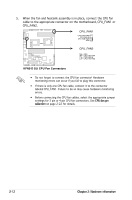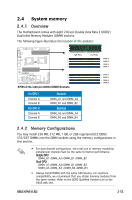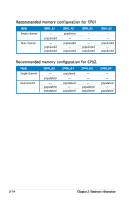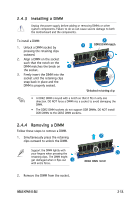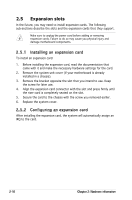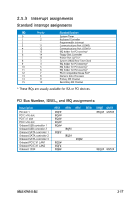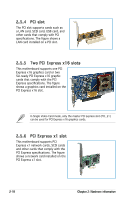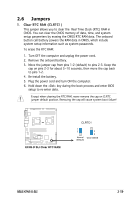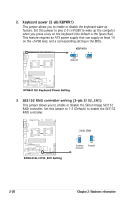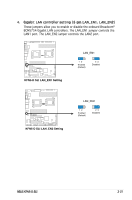Asus KFN5-Q User Guide - Page 36
Expansion slots
 |
UPC - 610839149490
View all Asus KFN5-Q manuals
Add to My Manuals
Save this manual to your list of manuals |
Page 36 highlights
2.5 Expansion slots In the future, you may need to install expansion cards. The following sub‑sections describe the slots and the expansion cards that they support. Make sure to unplug the power cord before adding or removing expansion cards. Failure to do so may cause you physical injury and damage motherboard components. 2.5.1 Installing an expansion card To install an expansion card: 1. Before installing the expansion card, read the documentation that came with it and make the necessary hardware settings for the card. 2. Remove the system unit cover (if your motherboard is already installed in a chassis). 3. Remove the bracket opposite the slot that you intend to use. Keep the screw for later use. 4. Align the expansion card connector with the slot and press firmly until the riser card is completely seated on the slot. 5. Secure the card to the chassis with the screw you removed earlier. 6. Replace the system cover. 2.5.2 Configuring an expansion card After installing the expansion card, the system will automatically assign an IRQ to the card. 2-16 Chapter 2: Hardware information