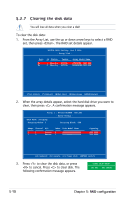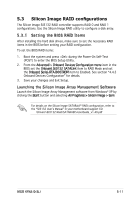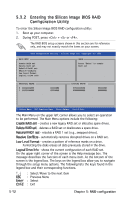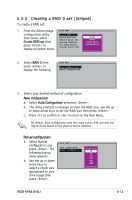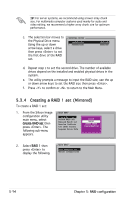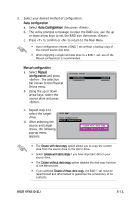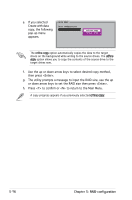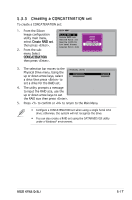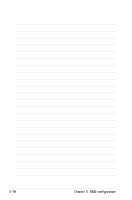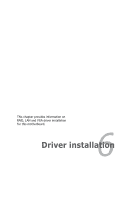Asus KFN5-Q User Guide - Page 125
Auto Configuration
 |
UPC - 610839149490
View all Asus KFN5-Q manuals
Add to My Manuals
Save this manual to your list of manuals |
Page 125 highlights
3. Select your desired method of configuration. Auto configuration a. Select Auto Configuration then press . b. The utility prompts a message to input the RAID size, use the up or down arrow keys to set the RAID size then press . c. Press to confirm or to return to the Main Menu. • Auto-configuration creates a RAID 1 set without a backup copy of the current source disk data. • When migrating a single hard disk drive to a RAID 1 set, use of the Manual configuration is recommended. Manual configuration a. Select Manual configuration and press . The selection bar moves to the Physical Drives menu. b. Using the up or down arrow keys, select the source drive and press . PHYSICAL DRIVE 0 XXXXXXXXXXX 1 XXXXXXXXXXX XXXXXXMB XXXXXXMB c. Repeat step b to select the target drive. d. After selecting the source and target drives, the following pop‑up menu appears. MAIN MENU Auto configuration Manual configuration Create with data copy Create without data copy • The Create with data copy option allows you to copy the current data from the source drive to the mirror drive. • Select Create with data copy if you have important data in your source drive. • The Create without data copy option disables the disk copy function of the Mirrored set. • If you selected Create without data copy, the RAID 1 set must be repartitioned and reformatted to guarantee the consistency of its contents. ASUS KFN5-D SLI 5-15