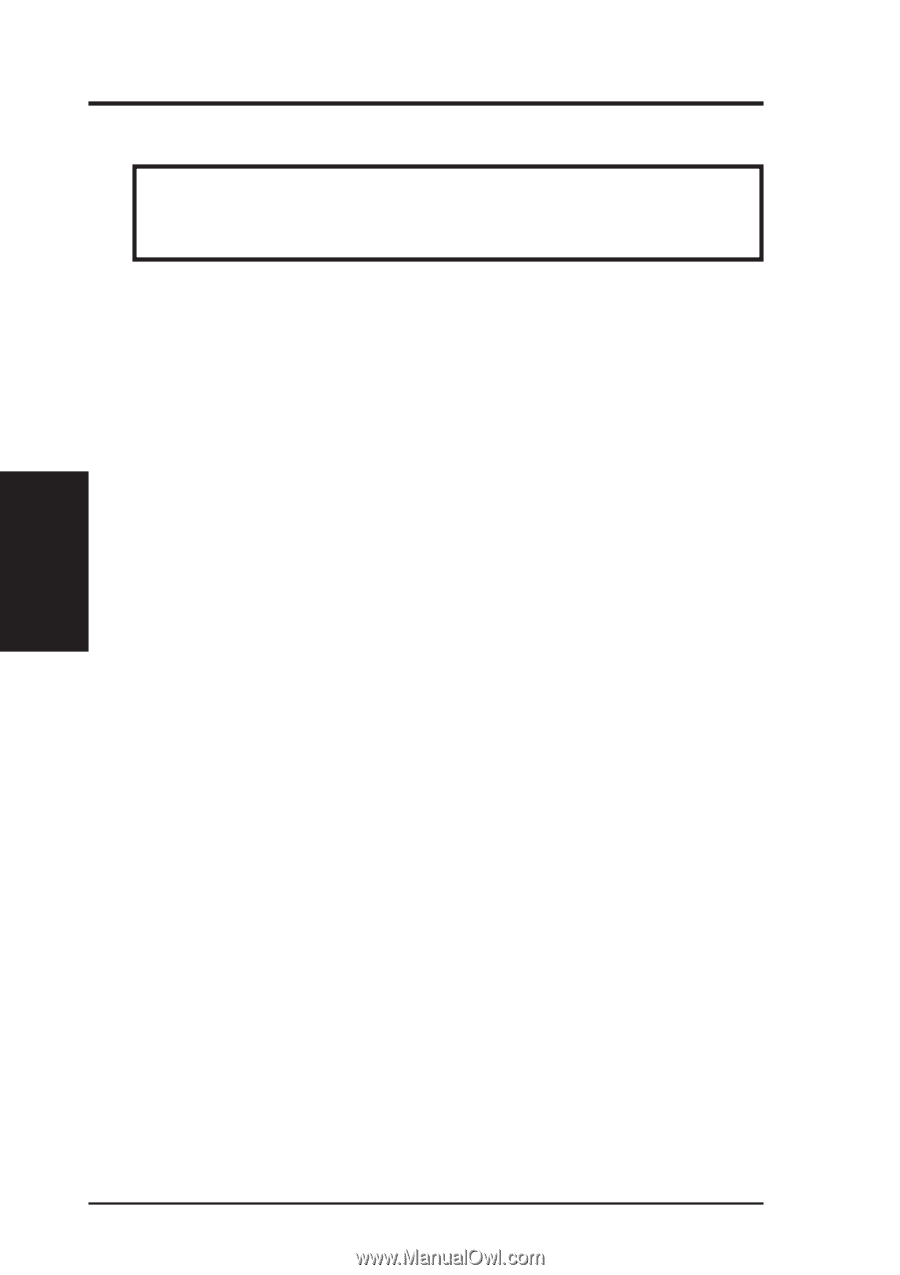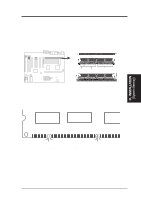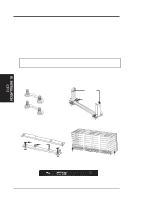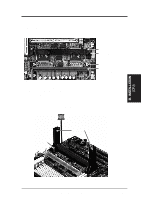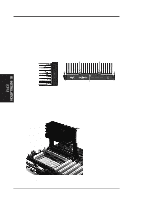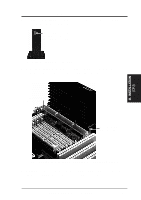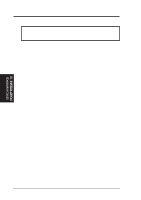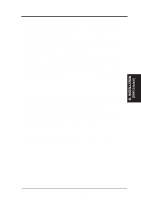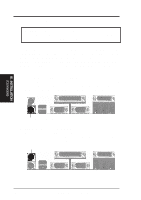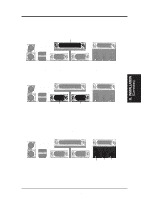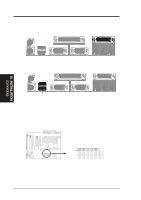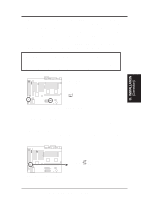Asus KN97-X User Manual - Page 26
Expansion Cards
 |
View all Asus KN97-X manuals
Add to My Manuals
Save this manual to your list of manuals |
Page 26 highlights
III. INSTALLATION 4. Expansion Cards WARNING: Make sure that you unplug your power supply when adding or removing expansion cards or other system components. Failure to do so may cause severe damage to both your motherboard and expansion cards. III. INSTALLATION (Expansion Cards) Expansion Card Installation Procedure: 1. Read your expansion card documentation on any hardware and software settings that may be required to setup your specific card. 2. Set any necessary jumpers on your expansion card. 3. Remove your computer system's cover. 4. Remove the bracket on the slot you intend to use. Keep the bracket for pos- sible future use. 5. Carefully align the card's connectors and press firmly. 6. Secure the card on the slot with the screw you removed in step 4. 7. Replace the computer system's cover. 8. Setup the BIOS if necessary (such as "IRQ xx Used By ISA: Yes" in PNP AND PCI SETUP) 9. Install the necessary software drivers for your expansion card. Assigning IRQs for Expansion Cards Some expansion cards need to use an IRQ to operate. Generally an IRQ must be exclusively assigned to one use. In a standard design there are 16 IRQs available but most of them are already in use by parts of the system which leaves 6 free for expansion cards. Both ISA and PCI expansion cards may need to use IRQs. System IRQs are available to cards installed in the ISA expansion bus first, and any remaining IRQs are then used by PCI cards. Currently, there are two types of ISA cards. The original ISA expansion card design, now referred to as "Legacy" ISA cards, requires that you configure the card's jumpers manually and then install it in any available slot on the ISA bus. You may use Microsoft's Diagnostic (MSD.EXE) utility included in the Windows directory to see a map of your used and free IRQs. For Windows 95 users, the "Control Panel" icon in "My Computer" contains a "System" icon which gives you a "Device Manager" tab. Double clicking on a specific device give you "Resources" tab which shows the Interrupt number and address. Make sure that no two devices use the same IRQs or your computer will experience problems when those two devices are in use at the same time. 26 ASUS KN97-X User's Manual