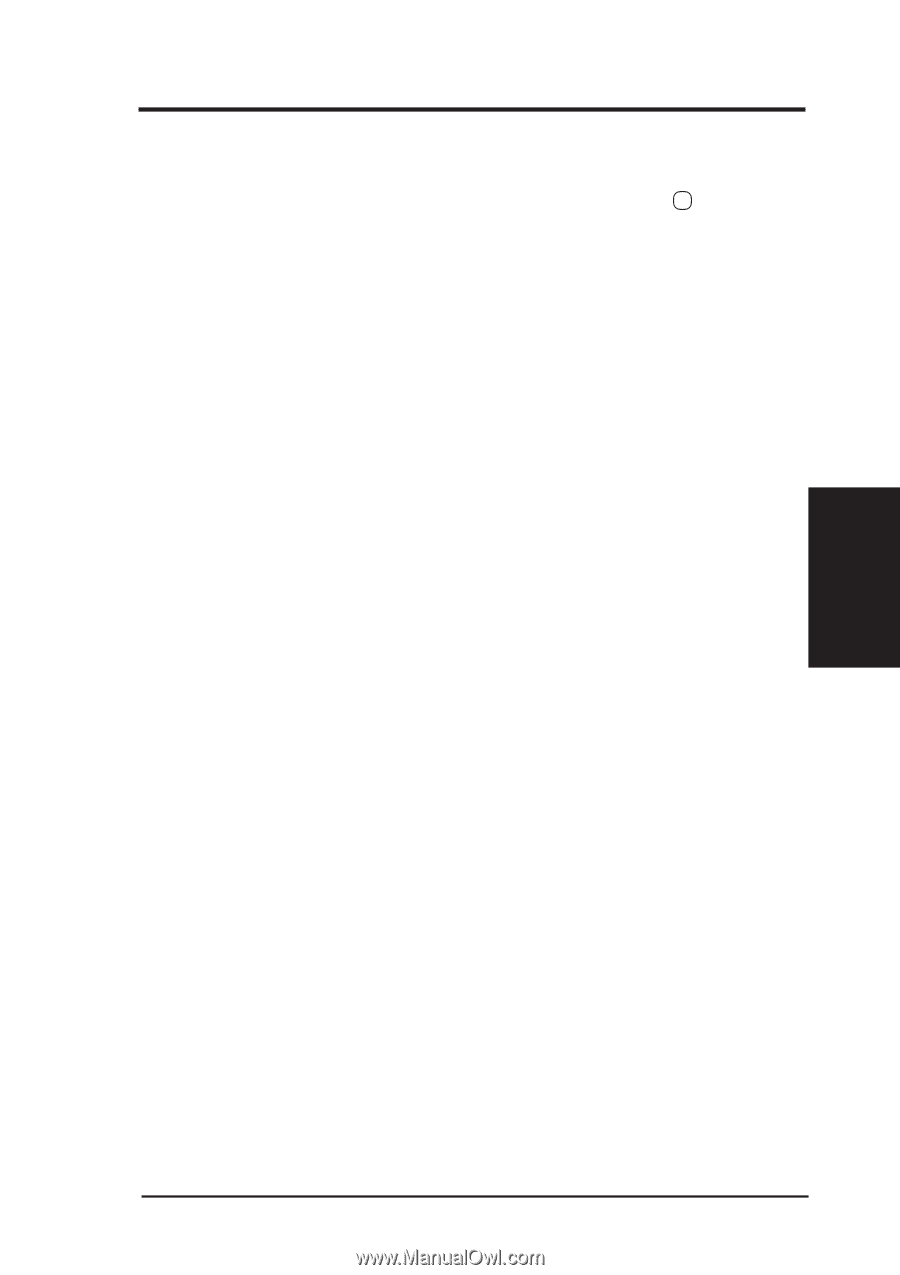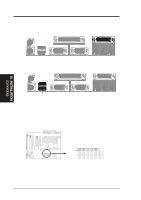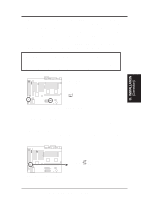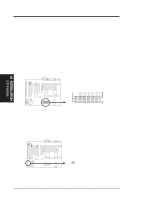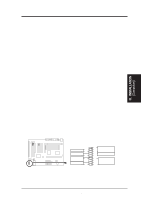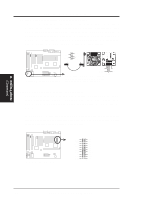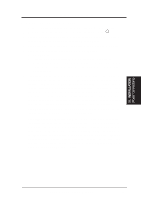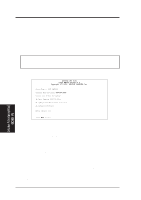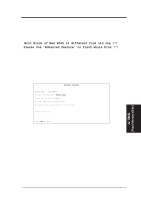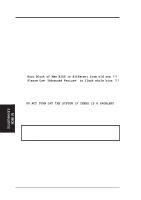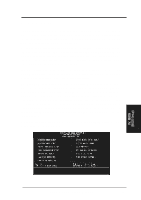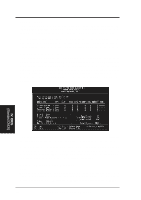Asus KN97-X User Manual - Page 35
Power Connection Procedures
 |
View all Asus KN97-X manuals
Add to My Manuals
Save this manual to your list of manuals |
Page 35 highlights
III. INSTALLATION (Power Connections) III. INSTALLATION Power Connection Procedures 1. After all jumpers and connections are made, close the system case cover. 2. Make sure that all switches are in the off position as marked by . 3. Connect the power supply cord into the power supply located on the back of your system case as instructed by your system user's manual. 4. Connect the power cord into a power outlet that is equipped by a surge protector. 5. You may then turn on your devices in the following order: a. Your monitor b. External SCSI devices (starting with the last device on the chain) c. Your system power. For ATX power supplies, you need to switch on the power supply as well as press the ATX power switch on the front of the case. 6. The power LED on the front panel of the system case will light. For ATX power supplies, the system LED will light when the ATX power switch is pressed. The monitor LED may light up after the system's if it complies with "Green" standards or if it has a power standby feature. The system will then run power-on tests. While the tests are running, additional messages will appear on the screen. If you do not see anything within 30 seconds from the time you turn on the power, the system may have failed a power-on test. Recheck your jumper settings and connections or call your retailer for assistance. 7. During power-on, hold down the key to enter BIOS setup. Follow the next section "BIOS SOFTWARE" for instructions. * Powering Off your computer: You must first quit or shut down your operating system before switching off the power switch. For ATX power supplies, you can press the ATX power switch after exiting or shutting down your operating system. For Windows 95, you can select Shut down the computer from the Start button and the system will give three quick beeps after about 30 seconds and power off after windows shut down. NOTE: The message "It's now safe to turn off your computer" will not be shown in Windows 95 when using shut down with ATX power supplies. ASUS KN97-X User's Manual 35