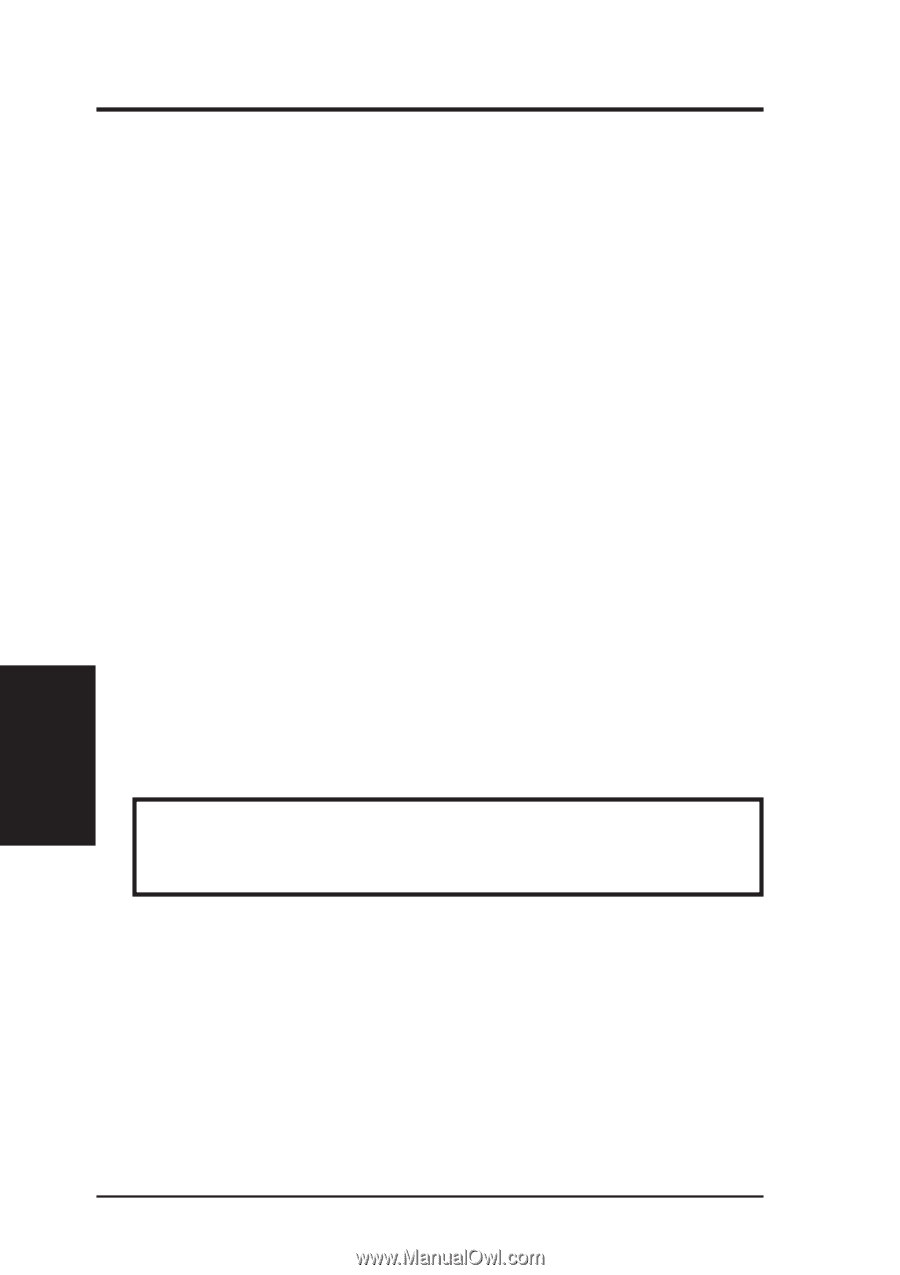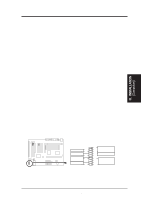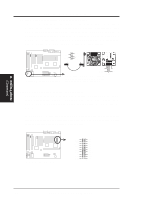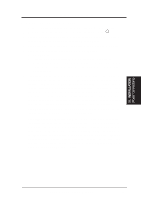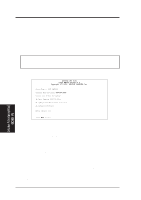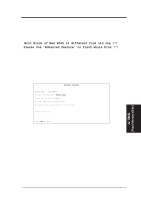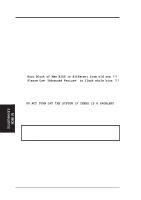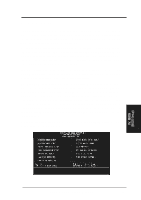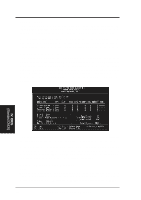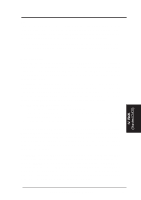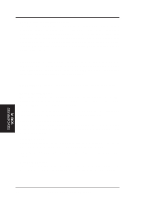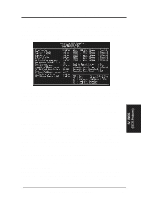Asus KN97-X User Manual - Page 38
Updating your Motherboard's BIOS
 |
View all Asus KN97-X manuals
Add to My Manuals
Save this manual to your list of manuals |
Page 38 highlights
IV. BIOS SOFTWARE Updating your Motherboard's BIOS 1. Download an updated BIOS file from a Bulletin Board Service (BBS) or the Internet (WWW or FTP) and save to the diskette you created in step 1 of the Main Menu. Visit ASUS at http://www.asus.com.tw/ or ftp://ftp.asus.com.tw/pub/ASUS or see ASUS CONTACT INFORMATION in the front of the manual. 2. Turn off your computer and open the system cabinet to Enable "Boot Block Programming" jumper as shown in section III. 3. Boot from the floppy diskette you created in step 1 of the Main Menu. 4. At the "A:\" prompt, type PFLASH 5. Enter "2" from the Main Menu or "2" from the Advanced Features Menu. You will be prompted with the following if "Advanced Features" is necessary. Boot Block of New BIOS is different from old one !!! Please Use 'Advanced Feature' to flash whole bios !!! 6. The program displays a second screen prompting you for the name of the BIOS file. Type in the complete name of the file, including the file name extension, and then press the key. The utility then uploads the BIOS file from disk. The following message will appear: DO NOT TURN OFF THE SYSTEM IF THERE IS A PROBLEM! If you encounter problems while downloading the new BIOS, DO NOT turn off your system since this might prevent your system from booting up. Just repeat the process, and if the problem still persists, upload the original BIOS file you saved to disk in step 1 of the Main Menu. WARNING: If the Flash Memory Writer utility was not able to successfully download a complete BIOS file, your system may not be able to boot up. If this happens, your system will require service from your vendor. 7. After successfully downloading the new BIOS file, exit the Flash Memory Writer utility and then turn off your system. Set the jumper back to its default setting of Programming "Disabled." 8. Turn on your computer and hold down to enter BIOS setup. You must select "LOAD SETUP DEFAULTS" to affect the new BIOS, then you may set other items from the Main Menu. IV. BIOS (Updating BIOS) 38 ASUS KN97-X User's Manual