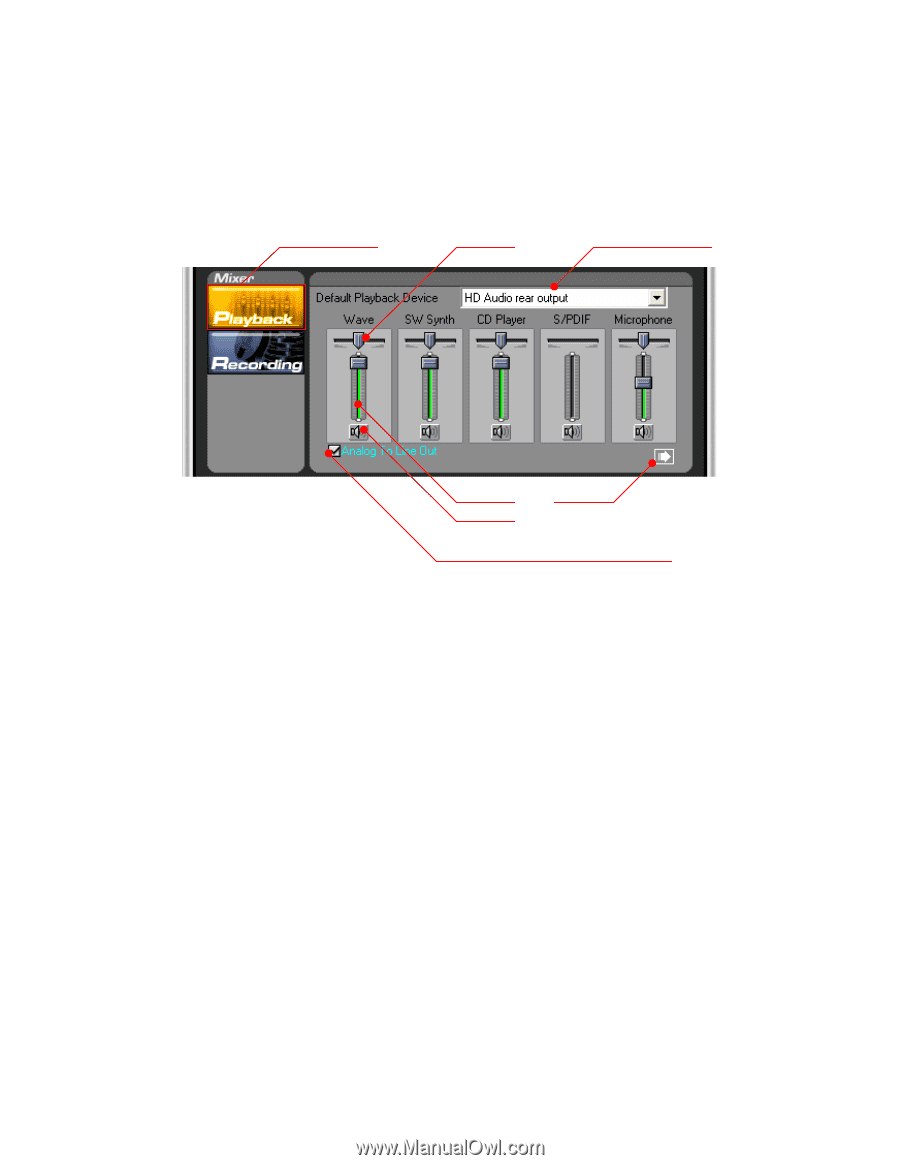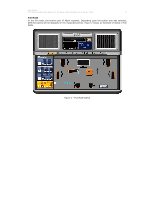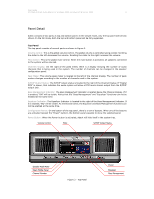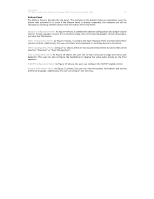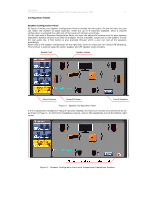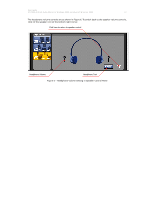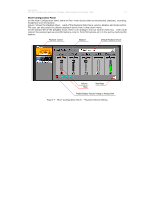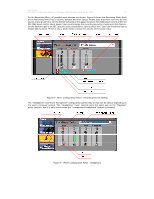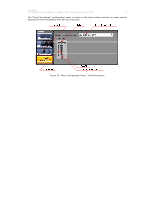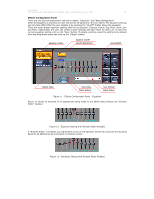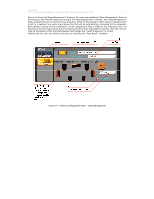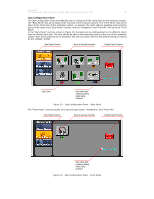Asus M3A78 Motherboard Installation Guide - Page 13
Balance, Enable/Disable Pseudo Analog to Analog Path, Default Playback Device, Playback Control,
 |
UPC - 610839163151
View all Asus M3A78 manuals
Add to My Manuals
Save this manual to your list of manuals |
Page 13 highlights
User Guide VT1708A VIA HD Audio Adeck For Windows 2000, Windows XP & Server 2003 13 Mixer Configuration Panel On the Mixer Configuration Panel, there are four mixer devices that can be selected: playback, recording, headphone and microphone. Figure 7 shows the Playback Mixer. Each of the Playback items has a volume, balance and mute control. The user can also select the default playback device from a drop-down menu. On the bottom-left of the playback mixer, there is an analog to line out control check box. User could redirect the analog input sources (Microphone, Line In, Front Microphone etc.) to line out by checking this feature. Playback Control Balance Default Playback Device Volume Mute Next Page Enable/Disable Pseudo Analog to Analog Path Figure 7 - Mixer Configuration Panel -- Playback Device Setting