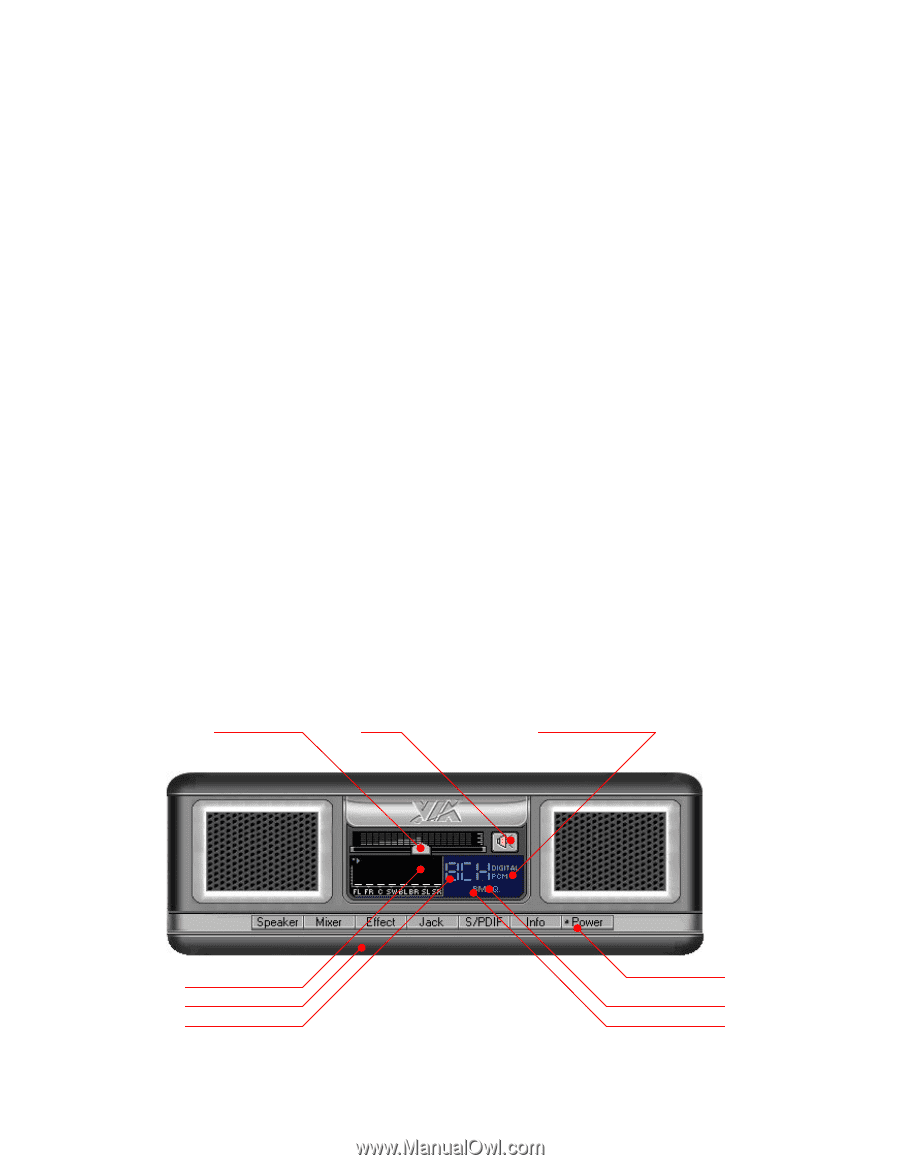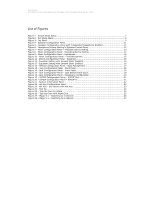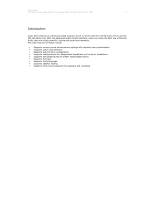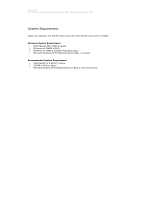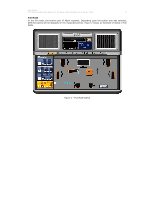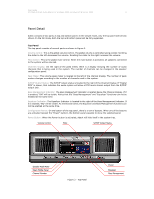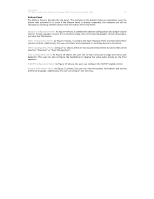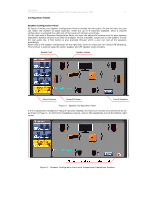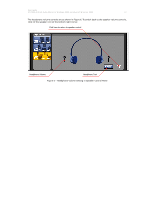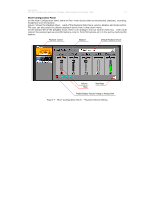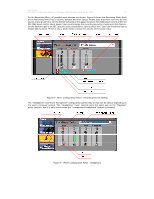Asus M3A78 Motherboard Installation Guide - Page 9
Panel Detail
 |
UPC - 610839163151
View all Asus M3A78 manuals
Add to My Manuals
Save this manual to your list of manuals |
Page 9 highlights
User Guide VT1708A VIA HD Audio Adeck For Windows 2000, Windows XP & Server 2003 9 Panel Detail Adeck consists of two parts; A top and bottom panel. In the simple mode, only the top panel will be fully shown. In the full mode, both the top and bottom panel will be fully expanded. Top Panel The top panel consists of several parts as shown in Figure 3. Volume control: This is the global volume control. The global volume is controlled using a slider. Scrolling the slider to the left decreases the volume. Scrolling the slider to the right increases the volume. Mute button: This is the global mute control. When the mute button is activated, all speakers connected to the system will be silenced. Channels Display: On the right of the peak meter, there is a display showing the number of audio channels that is being used in the system. The number of channels can be changed in the speaker configuration panel. Peak Meter: The volume peak meter is located to the left of the channel display. The number of peak meters changes according to the number of channels used in the system. S/PDIF Output Status: The S/PDIF output status is located to the right of the Channel Display. If "Digital PCM" is shown, that indicates the audio system will allow a PCM music stream output from the S/PDIF output jack. Bass Management Indicator: The Bass Management Indicator is located below the Channel Display. If it is enabled, "BM" will be visible. Notice that the "Bass Management" and "Equalizer" functions can not be enabled at the same time. Equalizer Indicator: The Equalizer Indicator is located to the right of the Bass Management Indicator. If it is enabled, "EQ" will be visible. As mentioned earlier, the Equalizer and Bass Management functions can not be enabled at the same time. Configuration Panels: On the bottom of the top panel, there is a row of buttons. When any of the buttons are activated (except the "Power" button), the bottom panel expands to show the selected panel. Power Button: When the Power button is activated, Adeck will hide itself in the system tray. Volume Control Mute S/PDIF Output Status Speaker Peak Meter Open Middle Panel Channel Number Figure 3 - Top Panel Power Equalizer Bass Management