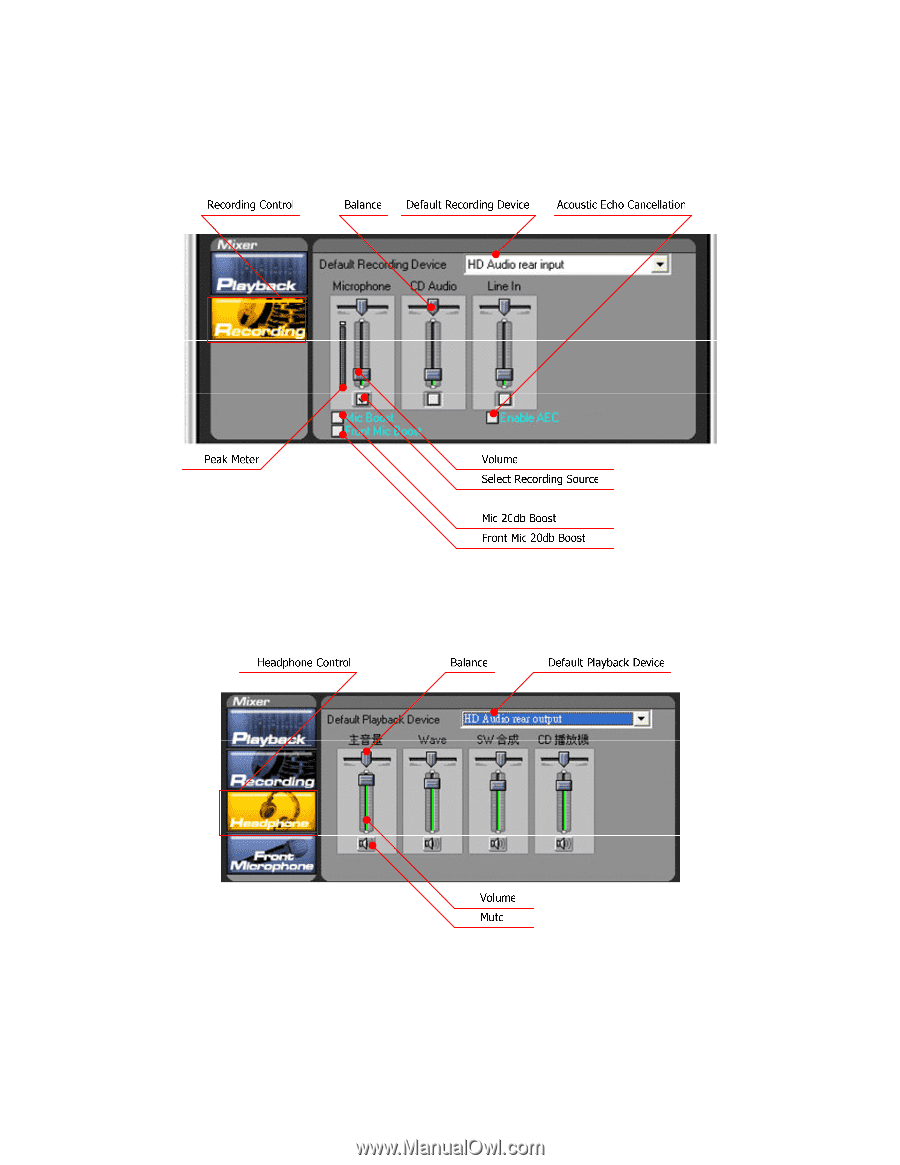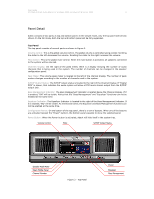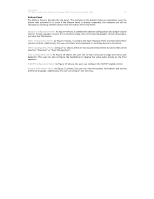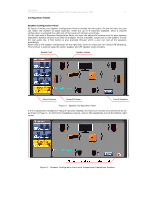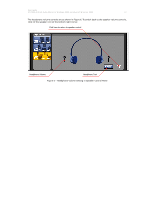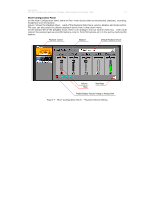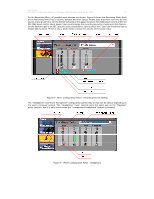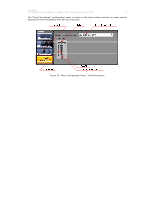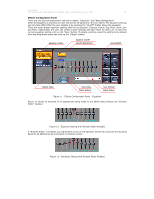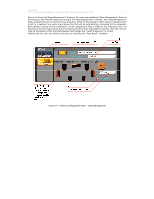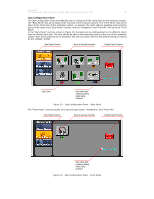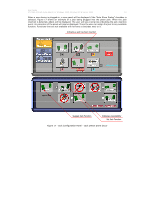Asus M3A78 Motherboard Installation Guide - Page 14
Mixer Configuration Panel - Recording Device Setting
 |
UPC - 610839163151
View all Asus M3A78 manuals
Add to My Manuals
Save this manual to your list of manuals |
Page 14 highlights
User Guide VT1708A VIA HD Audio Adeck For Windows 2000, Windows XP & Server 2003 14 On the Recording Mixer, all possible input devices are shown. Figure 8 shows the Recording Mixer. Each of the Recording items has a volume, balance and item select. Please note that there can only be one source at any given time. On the bottom-left side of this page, there are Mic 20db boost control and Front Mic 20db boost control check boxes. User could enlarge the recording sound by checking on this feature. On the bottom-right is an AEC (acoustic echo cancellation) control check box. User can check this box to enable AEC function. There is also a peak meter to show the volume of the audio input. Figure 8 - Mixer Configuration Panel - Recording Device Setting The "Headphone" and "Front Microphone" configuration panels may or may not be shown depending on the user's computer system. The "Headphone" mixer controls work the same way as the "Playback" mixer controls, but it is only visible when the "Independent Headphone" feature is enabled. Figure 9 - Mixer Configuration Panel - Headphone