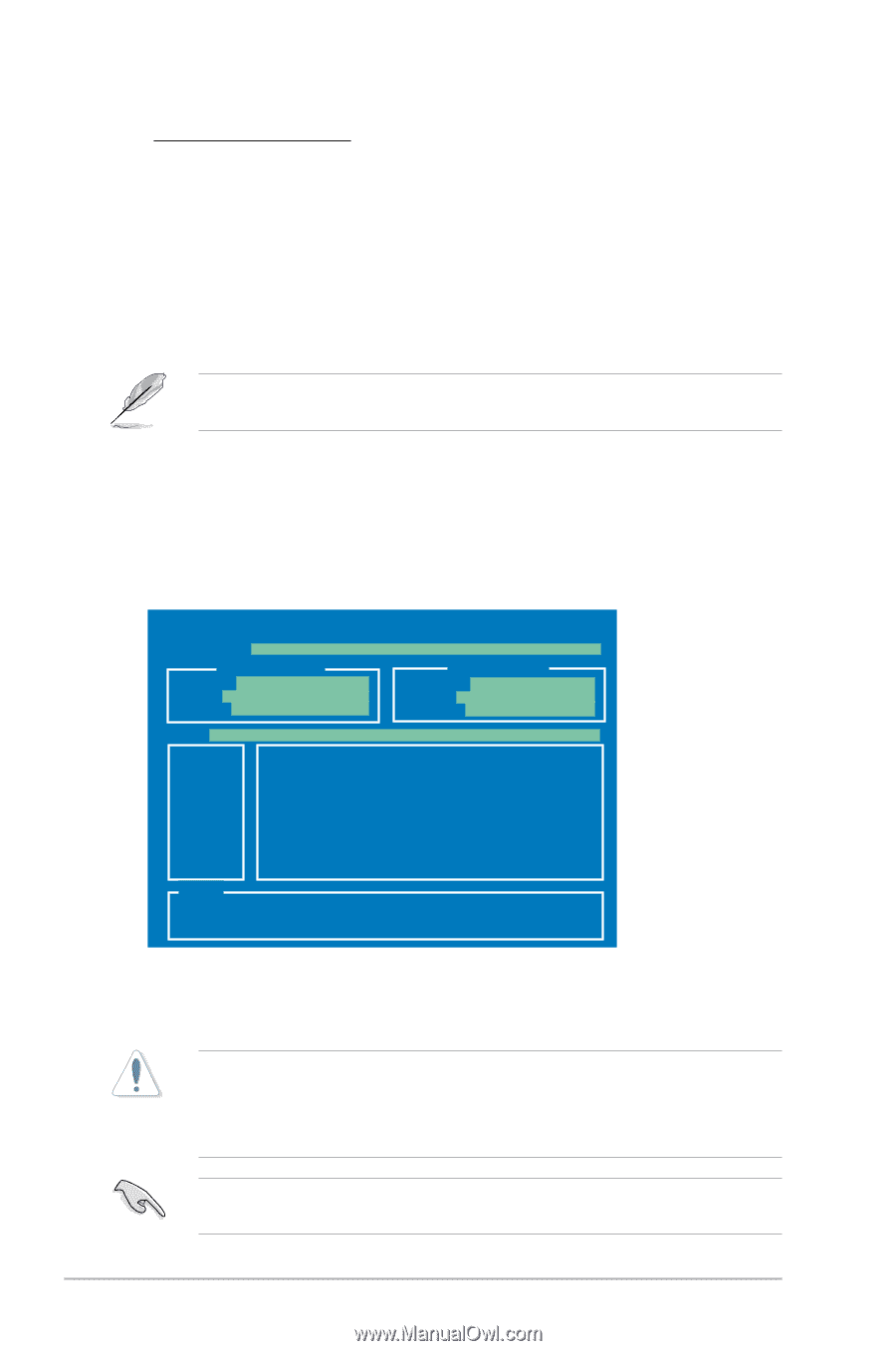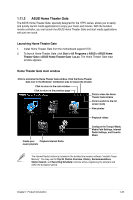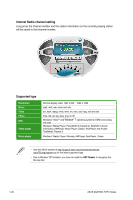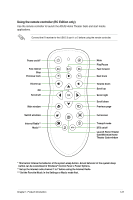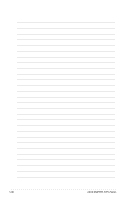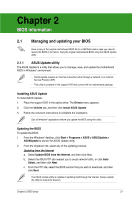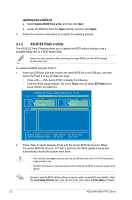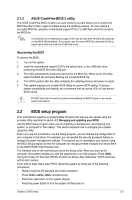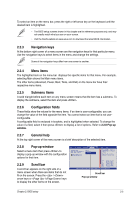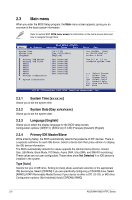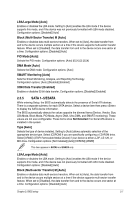Asus M4A785G HTPC RC User Manual - Page 52
ASUS EZ Flash 2 utility - board
 |
View all Asus M4A785G HTPC RC manuals
Add to My Manuals
Save this manual to your list of manuals |
Page 52 highlights
Updating from a BIOS file a. Select Update BIOS from a file, and then click Next. b. Locate the BIOS file from the Open window, and then click Open. 3. Follow the onscreen instructions to complete the updating process. 2.1.2 ASUS EZ Flash 2 utility The ASUS EZ Flash 2 feature allows you to update the BIOS without having to use a bootable floppy disk or a DOS‑based utility. Before you start using this utility, download the latest BIOS from the ASUS website at www.asus.com. To update the BIOS using EZ Flash 2: 1. Insert the USB flash disk that contains the latest BIOS file to the USB port, and then launch EZ Flash 2 in any of these two ways: • Press + during POST to display the following. • Enter the BIOS setup program. Go to the Tools menu to select EZ Flash 2 and press to enable it.a. ASUSTek EZ Flash 2 BIOS ROM Utility V3.38 FLASH TYPE: MXIC 25L1605A Current ROM BOARD: M4A785G-HTPC VER: 0213 DATE: 07/20/2009 Update ROM BOARD: Unknown VER: Unknown DATE: Unknown PATH: A:\ A: Note [Enter] Select or Load [Up/Down/Home/End] Move [Tab] Switch [B] Backup [V] Drive Info [Esc] Exit 2. Press to switch between drives until the correct BIOS file is found. When the correct BIOS file is found, EZ Flash 2 performs the BIOS update process and automatically reboots the system when done. • This function can support devices such as a USB flash disk with FAT 32/16 format and single partition only. • DO NOT shut down or reset the system while updating the BIOS to prevent system boot failure! Ensure to load the BIOS default settings to ensure system compatibility and stability. Select the Load Setup Defaults item under the Exit menu. See section 2.9 Exit Menu for details. 2-2 ASUS M4A785G HTPC Series