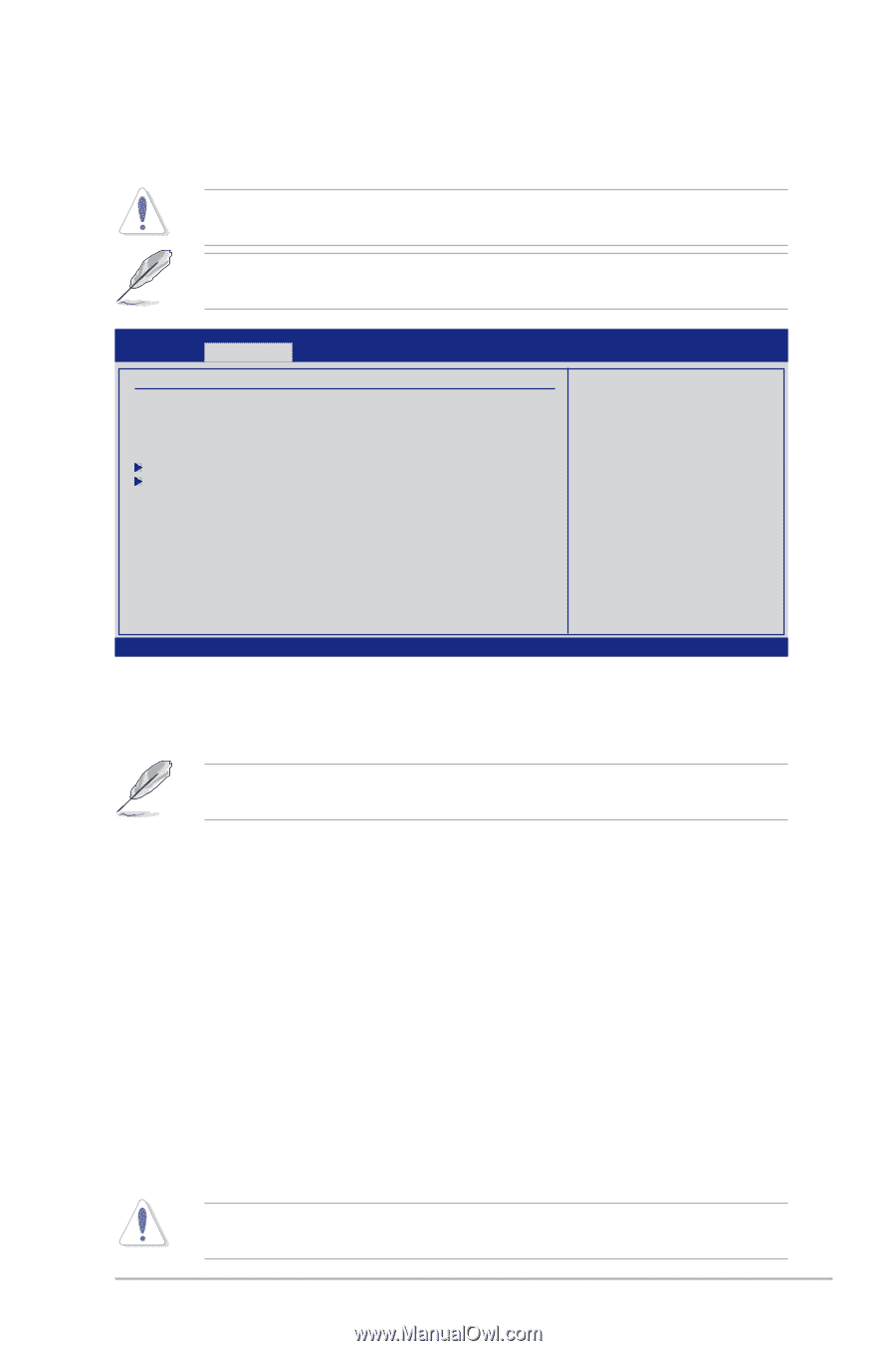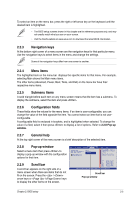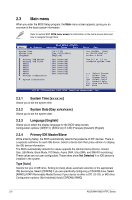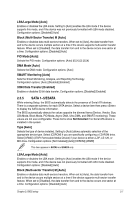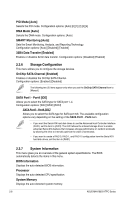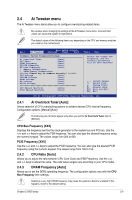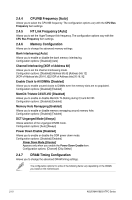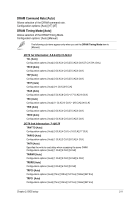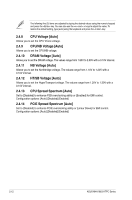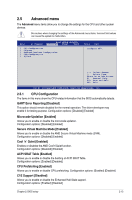Asus M4A785G HTPC RC User Manual - Page 59
Ai Tweaker menu
 |
View all Asus M4A785G HTPC RC manuals
Add to My Manuals
Save this manual to your list of manuals |
Page 59 highlights
2.4 Ai Tweaker menu The Ai Tweaker menu items allow you to configure overclocking-related items. Be cautious when changing the settings of the Ai Tweaker menu items. Incorrect field values can cause the system to malfunction. The default values of the following items vary depending on the CPU and memory modules you install on the motherboard. Main Ai Tweaker BIOS SETUP UTILITY Advanced Power Boot Configure System Frequency/Voltage Ai Overclock Tuner [Auto] CPU Ratio [Auto] DRAM Frequency [Auto] CPU/NB Frequency [Auto] HT Link Frequency [Auto] Memory Configuration DRAM Timing Configuration ******* Please key in numbers directly! ******* CPU Voltage [Auto] CPU/NB Voltage [Auto] DRAM Voltage [Auto] NB Voltage [Auto] HT/SB Voltage [Auto] CPU Spread Spectrum [Auto] PCIE Spread Spectrum [Auto] Tools Exit Select the target CPU frequency, and the relevant parameters will be auto-adjusted. +F1 F10 ESC Select Screen Select Item Change Field General Help Save and Exit Exit v02.61 (C)Copyright 1985-2009, American Megatrends, Inc. 2.4.1 Ai Overclock Tuner [Auto] Allows selection of CPU overclocking options to achieve desired CPU internal frequency. Configuration options: [Manual] [Auto] The following two (2) items appear only when you set the Ai Overclock Tuner item to [Manual]. CPU Bus Frequency [XXX] Displays the frequency sent by the clock generator to the system bus and PCI bus. Use the and keys to adjust the FSB frequency. You can also type the desired frequency using the numeric keypad. The values range from 200 to 600. PCIE Frequency [XXX] Use the and keys to adjust the PCIE frequency. You can also type the desired PCIE frequency using the numeric keypad. The values range from 100 to 150. 2.4.2 CPU Ratio [Auto] Allows you to adjust the ratio between CPU Core Clock and FSB Frequency. Use the and keys to adjust the value. The valid value ranges vary according to your CPU model. 2.4.3 DRAM Frequency [Auto] Allows you to set the DDR2 operating frequency. The configuration options vary with the CPU Bus Frequency item settings. Selecting a very high DRAM frequency may cause the system to become unstable! If this happens, revert to the default setting. Chapter 2: BIOS setup 2-9