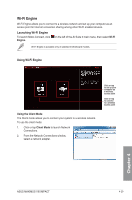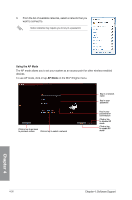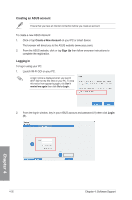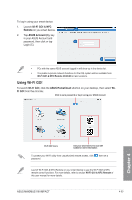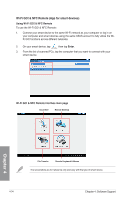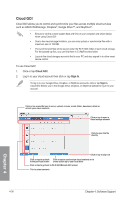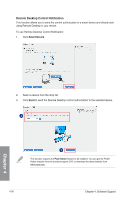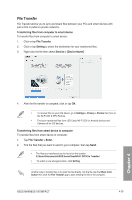Asus MAXIMUS VIII IMPACT MAXIMUS VIII IMPACT Users manual English - Page 172
Wi-Fi GO! & NFC Remote App for smart devices, Using Wi-Fi GO! & NFC Remote, Enter
 |
View all Asus MAXIMUS VIII IMPACT manuals
Add to My Manuals
Save this manual to your list of manuals |
Page 172 highlights
Wi-Fi GO! & NFC Remote (App for smart devices) Using Wi-Fi GO! & NFC Remote To use the Wi-Fi GO! & NFC Remote: 1. Connect your smart device to the same Wi-Fi network as your computer or log in on your computer and smart devices using the same ASUS account to fully utilize the WiFi GO! functions across different networks. 2. On your smart device, tap Wi-Fi GO! then tap Enter. & NFC Remote 3. From the list of scanned PCs, tap the computer that you want to connect with your smart device. Wi-Fi GO! & NFC Remote interface main page Cloud GO! Remote Desktop Chapter 4 File Transfer Remote Keyboard & Mouse The screenshots are for reference only and vary with the type of smart device. 4-34 Chapter 4: Software Support

4-34
Chapter 4: Software Support
Chapter 4
Using Wi-Fi GO! & NFC Remote
To use the Wi-Fi GO! & NFC Remote:
1.
Connect your smart device to the same Wi-Fi network as your computer or log in on
your computer and smart devices using the same ASUS account to fully utilize the Wi-
Fi GO! functions across different networks.
2.
On your smart device, tap
Wi-Fi GO!
& NFC Remote
then tap
Enter
.
3.
From the list of scanned PCs, tap the computer that you want to connect with your
smart device.
Wi-Fi GO! & NFC Remote (App for smart devices)
Wi-Fi GO! & NFC Remote interface main page
Remote Keyboard & Mouse
Remote Desktop
File Transfer
Cloud GO!
The screenshots are for reference only and vary with the type of smart device.