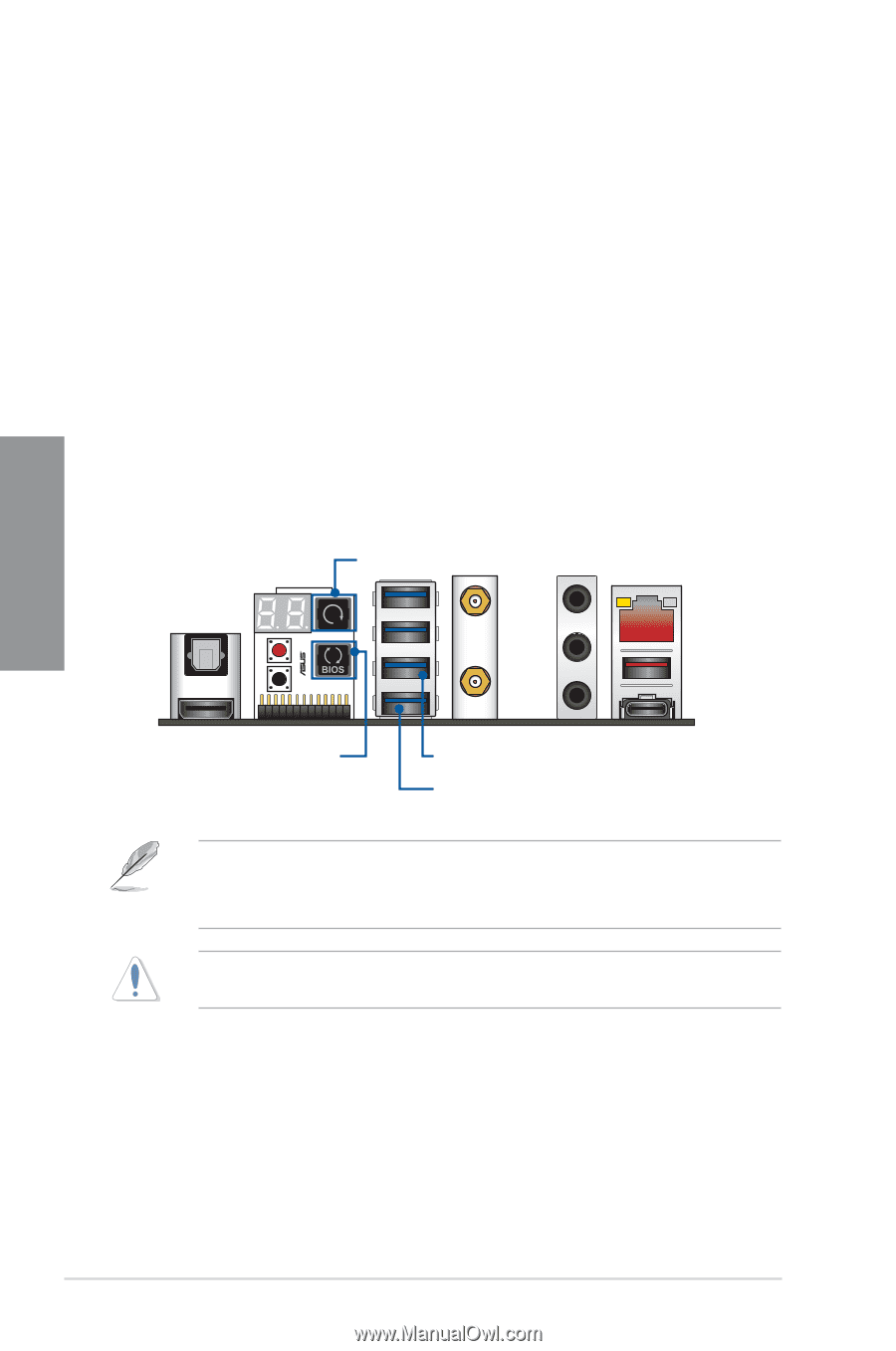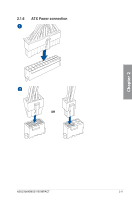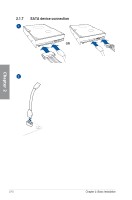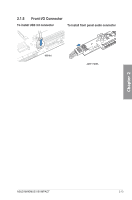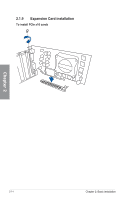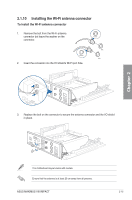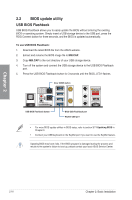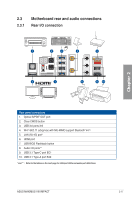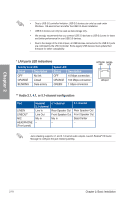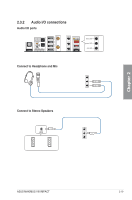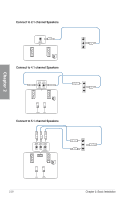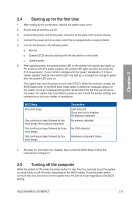Asus MAXIMUS VIII IMPACT MAXIMUS VIII IMPACT Users manual English - Page 74
BIOS update utility, USB BIOS Flashback
 |
View all Asus MAXIMUS VIII IMPACT manuals
Add to My Manuals
Save this manual to your list of manuals |
Page 74 highlights
Chapter 2 2.2 BIOS update utility USB BIOS Flashback USB BIOS Flashback allows you to easily update the BIOS without entering the existing BIOS or operating system. Simply insert a USB storage device to the USB port, press the ROG Connect button for three seconds, and the BIOS is updated automatically. To use USB BIOS Flashback: 1. Download the latest BIOS file from the ASUS website. 2. Extract and rename the BIOS image file to M8I.CAP. 3. Copy M8I.CAP to the root directory of your USB storage device. 4. Turn off the system and connect the USB storage device to the USB BIOS Flashback port. 5. Press the USB BIOS Flashback button for 3 seconds until the BIOS_LED1 flashes. Clear CMOS button USB BIOS Flashback button BIOS USB Flashback port KeyBot USB port • For more BIOS update utilities in BIOS setup, refer to section 3.11 Updating BIOS in Chapter 3. • Connect your USB keyboard on the KeyBot port if you want to use the KeyBot feature. Updating BIOS may have risks. If the BIOS program is damaged during the process and results to the system's failure to boot up, please contact your local ASUS Service Center. 2-16 Chapter 2: Basic Installation