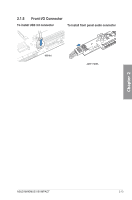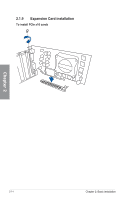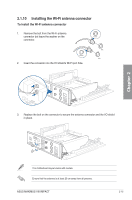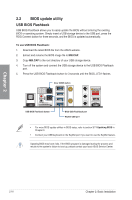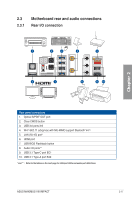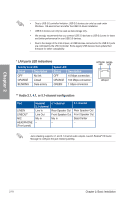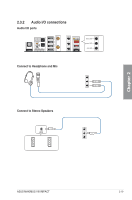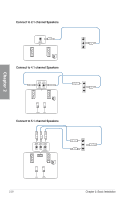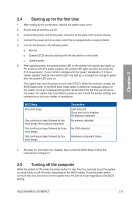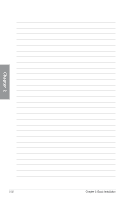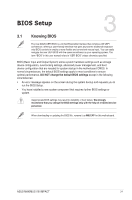Asus MAXIMUS VIII IMPACT MAXIMUS VIII IMPACT Users manual English - Page 76
LAN ports LED indications, Audio 2.1
 |
View all Asus MAXIMUS VIII IMPACT manuals
Add to My Manuals
Save this manual to your list of manuals |
Page 76 highlights
Chapter 2 • Due to USB 3.0 controller limitation, USB 3.0 devices can only be used under Windows® OS environment and after the USB 3.0 driver installation. • USB 3.0 devices can only be used as data storage only. • We strongly recommend that you connect USB 3.0 devices to USB 3.0 ports for faster and better performance for your USB 3.0 devices. • Due to the design of the Intel chipset, all USB devices connected to the USB 3.0 ports are controlled by the xHCI controller. Some legacy USB devices must update their firmware for better compatibility. * LAN ports LED indications Activity Link LED Status Description OFF No link ORANGE Linked BLINKING Data activity Speed LED Status Description OFF 10 Mbps connection ORANGE 100 Mbps connection GREEN 1 Gbps connection ACT/LINK SPEED LED LED LAN port ** Audio 2.1, 4.1, or 5.1-channel configuration Port LINEIN LINEOUT MIC HEADPHONE (Front panel) Headset 2.1-channel Line In Line Out Mic In - 4.1-channel Rear Speaker Out Front Speaker Out Mic In - 5.1-channel Rear Speaker Out Front Speaker Out Bass/Center - Jack-retasking supports 4.1 and 5.1-channel audio outputs. Launch Realtek® HD Audio Manager to configure the jack-retasking setting. 2-18 Chapter 2: Basic Installation