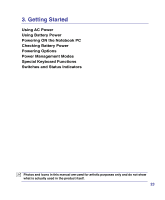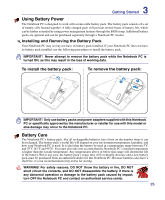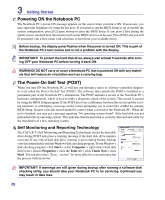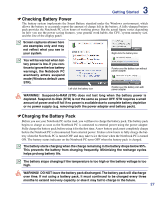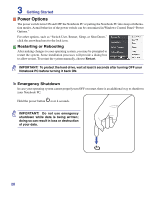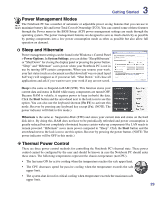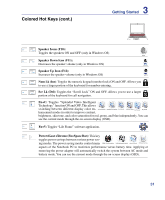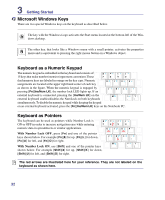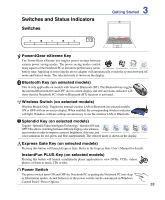Asus N80Vc User Manual - Page 28
Power Options, Emergency Shutdown, Restarting or Rebooting
 |
View all Asus N80Vc manuals
Add to My Manuals
Save this manual to your list of manuals |
Page 28 highlights
3 Getting Started Power Options The power switch turns ON and OFF the Notebook PC or putting the Notebook PC into sleep or hibernation modes. Actual behavior of the power switch can be customized in Windows Control Panel "Power Options." For other options, such as "Switch User, Restart, Sleep, or Shut Down," click the arrowhead next to the lock icon. Restarting or Rebooting After making changes to your operating system, you may be prompted to restart the system. Some installation processes will provide a dialog box to allow restart. To restart the system manually, choose Restart. IMPORTANT! To protect the hard drive, wait at least 5 seconds after turning OFF your Notebook PC before turning it back ON. Emergency Shutdown In case your operating system cannot properly turn OFF or restart, there is an additional way to shutdown your Notebook PC: Hold the power button over 4 seconds. IMPORTANT! Do not use emergency shutdown while data is being written; doing so can result in loss or destruction of your data. 28