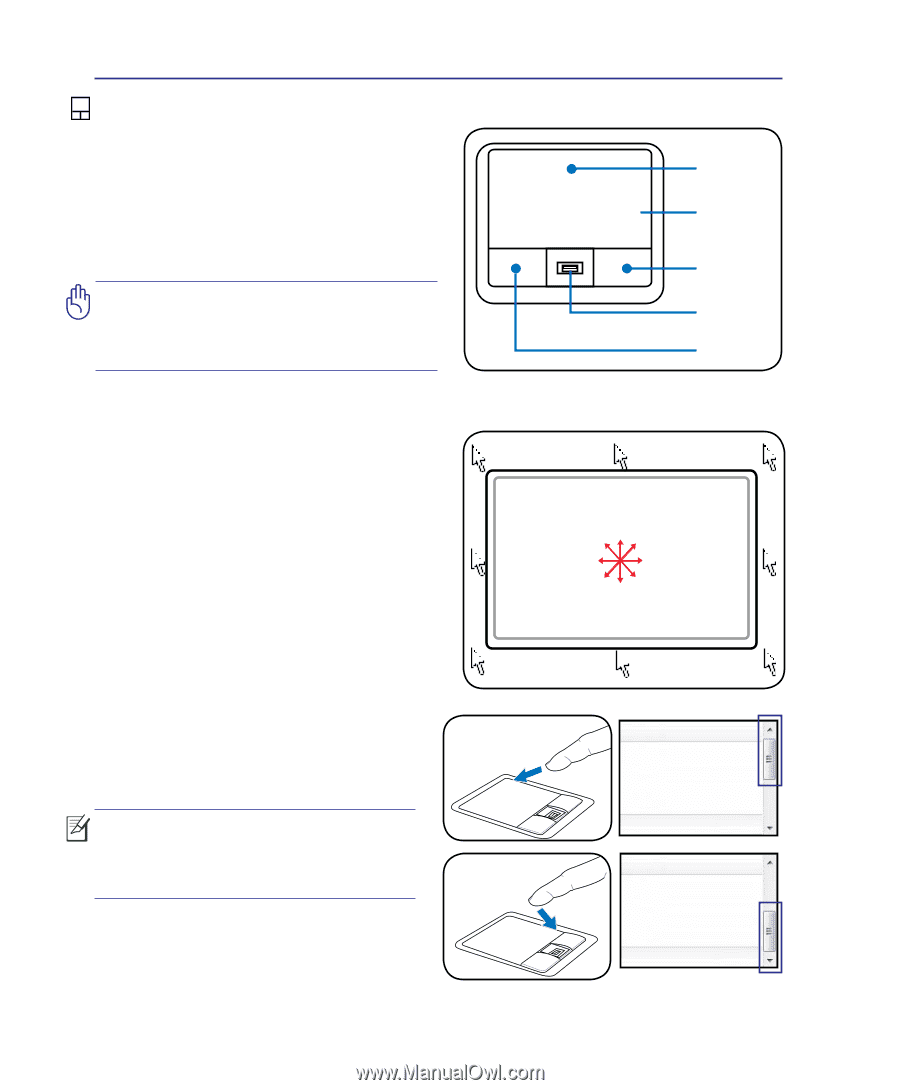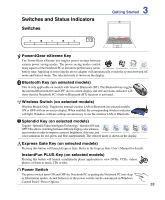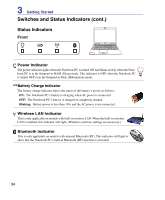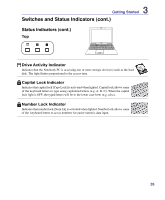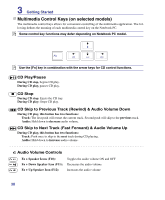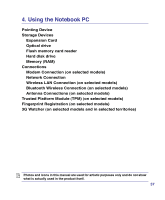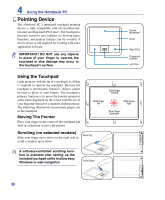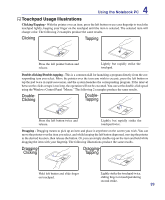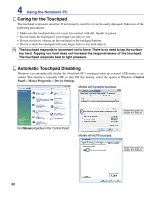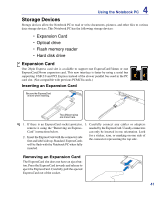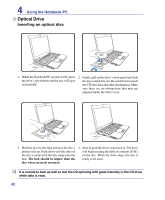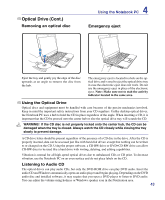Asus N80Vc User Manual - Page 38
Pointing Device, Using the Touchpad - driver
 |
View all Asus N80Vc manuals
Add to My Manuals
Save this manual to your list of manuals |
Page 38 highlights
4 Using the Notebook PC Pointing Device The Notebook PC's integrated touchpad pointing device is fully compatible with all two/three-button and scrolling knob PS/2 mice. The touchpad is pressure sensitive and contains no moving parts; therefore, mechanical failures can be avoided. A device driver is still required for working with some application software. IMPORTANT! DO NOT use any objects in place of your finger to operate the touchpad or else damage may occur to the touchpad's surface. Pointer Movement Scroll Right Click Fingerprint scanner Left Click Using the Touchpad Light pressure with the tip of your finger is all that is required to operate the touchpad. Because the touchpad is electrostatic sensitive, objects cannot be used in place of your fingers. The touchpad's primary function is to move the pointer around or select items displayed on the screen with the use of your fingertip instead of a standard desktop mouse. The following illustrations demonstrate proper use of the touchpad. Moving The Pointer Place your finger in the center of the touchpad and slide in a direction to move the pointer. Slide finger forward Slide finger left Slide finger right Slide finger backward Scrolling (on selected models) Slide your finger up or down on the right side to scroll a window up or down. Scroll Up A software-controlled scrolling function is available after setting up the included touchpad utility to allow easy Windows or web navigation. Scroll Down 38