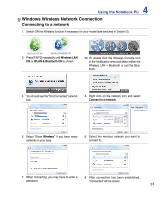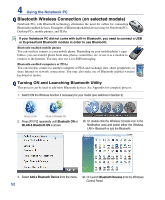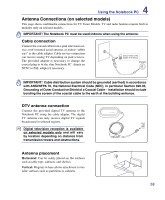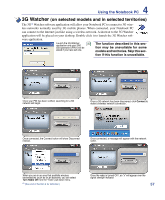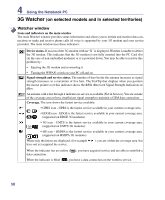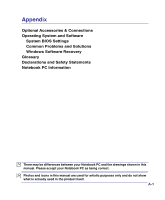Asus N80Vc User Manual - Page 56
Fingerprint Registration on selected models cont., Select General Options and Single Sign
 |
View all Asus N80Vc manuals
Add to My Manuals
Save this manual to your list of manuals |
Page 56 highlights
4 Using the Notebook PC Fingerprint Registration (on selected models) cont. 5. Select a finger on the diagram and swipe the corresponding finger on the scanner slowly. You must swipe your finger multiple times for verification. You must register at least two fingers to decrease the chance of any problems. 6. Click Finish when done. 7. Right-click the icon on the taskbar and select 8. Select "General Options" and "Single Sign On" "Settings and Options". and configure your preferences. 56

±6
4
Using the Notebook PC
5. Select a finger on the diagram and swipe the
corresponding finger on the scanner slowly.
You must swipe your finger multiple times for
verification. You must register at least two fingers
to decrease the chance of any problems�
6� Click
Finish
when done�
Fingerprint Registration (on selected models) cont.
7� Right-click the icon on the taskbar and select
“Settings and Options”�
8�
Select “General Options” and “Single Sign On”
and configure your preferences.