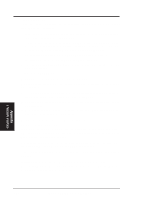Asus P2B-D2 P2B-D2 User Manual - Page 123
DOS and Windows 3.1 Setup for Novell
 |
View all Asus P2B-D2 manuals
Add to My Manuals
Save this manual to your list of manuals |
Page 123 highlights
Appendix DOS and Windows 3.1 Setup for Novell Automatic configuration Some computers automatically detect and configure adapters and interfaces while booting. The network interface's IRQ level and I/O memory address of this motherboard are automatically set by the BIOS each time you start your computer. Start your computer to automatically configure the network interface. Configuration is complete when the DOS prompt appears. You can now continue with the procedure below. If your computer displays an error while booting, it may require additional steps. Run Setup to install network drivers Setup can automatically install NetWare DOS ODI client drivers for you or display a README file with installation instructions for other NOS drivers. 1. If your computer already has network drivers installed, restart the computer without loading them. If the drivers are loaded from the AUTOEXEC.BAT or CONFIG.SYS file, type REM in front of each line that loads a network driver. Or, with DOS 6.x or later press "F5" as DOS starts, to bypass the drivers. 2. Insert the ASUS Configuration and Drivers disk in a floppy drive, switch to that drive, and at the DOS prompt, type "SETUP". 3. If you have another network adapter in your computer, an adapter selection menu appears on the screen. Select the adapter you want by noting the Ethernet address. 4. Select Automatic Setup from the Main menu. Then follow the instructions on the screen. (If you want to test the interface with a responder on the network, see the next procedure.) Setup displays the configuration, then runs a series of diagnostic tests that makes sure the network interface or adapter and network are functioning properly. If Setup finds a problem, it displays the results and some possible solutions. 5. When Setup finishes the tests, you'll see the Install Network Drivers screen. 6. Select the driver you want to install. Setup can install a NetWare client driver for you. If you're installing other drivers, Setup displays a README file with installation instructions. Appendix i. Network Interface ASUS P2B-D2 User's Manual 123