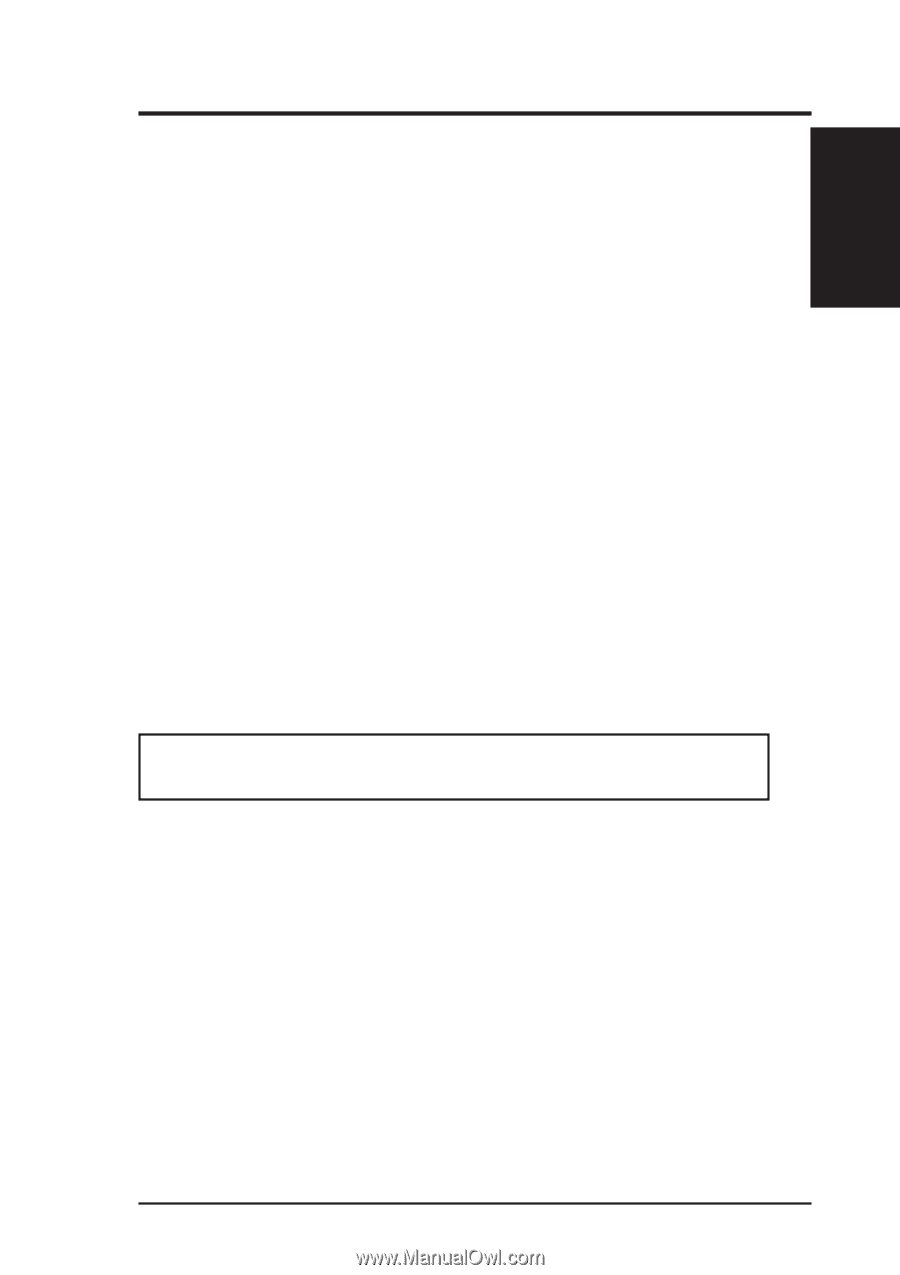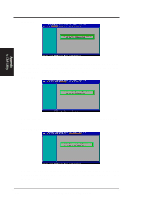Asus P2B-D2 P2B-D2 User Manual - Page 141
DOS Formatting Utilities, Low-level Formatter scsifmt
 |
View all Asus P2B-D2 manuals
Add to My Manuals
Save this manual to your list of manuals |
Page 141 highlights
Appendix iii. EZ-SCSI Utility Appendix DOS Formatting Utilities Adaptec EZSCSI includes several DOS-based formatting utilities: Low-level Formatter (scsifmt) Use the DOS-based scsifmt utility for low-level formatting of SCSI hard disk drives, removable media, Floptical® drives, and magneto-optical drives. You can also use it to scan a disk device for surface defects before you store data on it. Run scsifmt from the DOS prompt, not from the Windows MSDOS prompt. Before you run it, be sure the disk devices you want to format are connected to the host adapter and that they are powered. Then follow these steps: 1. Change to the directory where scsifmt.exe is located (usually c:\scsi), type scsifmt at the DOS prompt, and press Enter. NOTE: If you are formatting a SCSI disk device that supports more than one LUN (for example, Iomega's Bernoulli dual multidrive) type scsifmt /L at the command line. 2. When the first screen appears, read it and press Enter to continue. (Press F1 at any time to view Help.) Information about your SCSI disk devices appears on the screen. 3. Use the arrow keys to move the highlight bar to a disk device you want to format or verify, then press . 4. When the next screen appears, select either Format or Verify (to verify that the disk is free of surface defects), then press Enter. WARNING! Back up important data before you format the disk device! A low-level format erases all data from the disk. 5. If you select Format, confirm that you want to format the disk, then wait while the disk device is formatted. This may take a long time if the disk is large. If you select Verify, you can press Esc at any time to stop the verification process. (This does not damage the disk.) If the utility finds bad blocks on the disk, it displays information about them. You can reassign the bad block(s) to prevent data from being stored there. 6. Repeat steps 3, 4, and 5, as needed, to format or verify other disk devices. When you are finished, press Esc to exit. ASUS P2B-D2 User's Manual 141