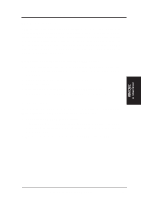Asus P2B-D2 P2B-D2 User Manual - Page 95
Setting Your Display to VGA Mode
 |
View all Asus P2B-D2 manuals
Add to My Manuals
Save this manual to your list of manuals |
Page 95 highlights
IBM OS/2 A. VGA Driver IBM OS/2 Setting Your Display to VGA Mode Use the following procedures to reset to VGA mode. NOTE: If your display is out of sync, start OS/2 using the OS/2 Installation Diskette. Insert Diskette 1 when prompted, press F3 to display a command prompt, and then use the following instructions to reset your display mode. • If you are installing this driver on OS/2 2.11 or OS/2 for Windows, and you installed from diskettes, do the following: 1. Under OS/2 2.1/2.11, before running RSPDSPI, delete the following file: [OS2 DRIVE]:\OS2\INSTALL\00S3.DSC 2. Be sure RSPDSPI.EXE is in the \OS2\INSTALL directory. If it is, go to step 5. If it is not, insert Diskette 8 into drive A and unpack RSPDSPI.EXE with the following command: C:\OS2\UNPACK A:\INSTAID C: /N:RSPDSPI.EXE where A: is the drive containing Diskette 8, and C: is the drive where OS/2 is installed. 3. Type C: and then press . 4. Type CD C:\OS2\INSTALL and then press . 5. Type the following: RSPDSPI /PK:VGA /SK:NONE /S:A:\ /T:C: In /T:C:, C: is the target drive where OS/2 is installed. In /S:A:, A: is the source diskette drive for installing the device driver. Then press Enter. 6. Perform a shutdown and restart your computer. • If you are installing this driver on OS/2 2.11 or OS/2 for Windows, and you installed from CD-ROM or a LAN, do the following: 1. Under OS/2 2.1/2.11, before running RSPDSPI, delete the following file: [OS2 DRIVE]:\OS2\INSTALL\00S3.DSC 2. Be sure RSPDSPI.EXE is in the \OS2\INSTALL directory. If it is, go to step 6. If it is not, unpack RSPDSPI.EXE with the following command: C:\OS2\UNPACK E:\DISK_8\INSTAID C: /N:RSPDSPI.EXE where C: is the drive where OS/2 is installed, and E: is the CD-ROM or LAN drive. 3. Type C: and then press . 4. Type CD C:\OS2\INSTALL and then press . ASUS P2B-D2 User's Manual 95