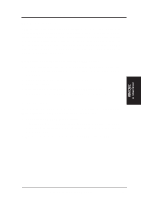Asus P2B-D2 P2B-D2 User Manual - Page 97
Installing from Diskette
 |
View all Asus P2B-D2 manuals
Add to My Manuals
Save this manual to your list of manuals |
Page 97 highlights
IBM OS/2 A. VGA Driver IBM OS/2 Installing from Diskette To install the Vision864/964/868/968/Trio32/64/64V+/64V2 device driver from diskette, do the following: 1. If system is not in VGA mode, select VGA mode. 2. Insert the Vision864/964/868/968/Trio32/64/64V+/64V2 diskette into drive A (or any other diskette drive). NOTE: "S3 DRV1" must be the volume label of this diskette. To verify the label, use "Label A:". 3. Open an OS/2 full-screen or OS/2 window session. 4. At the OS/2 command prompt, type the following command to copy all necessary files to the OS/2 drive: A:SETUP (where A: is the diskette drive) Then press . Setup will then identify your chipset. When prompted to do so, press to continue. Due to the limitations with a single pass installation, a dialog box may come up during installation with the message, "The installed adapter does not support the selected display driver. Do you wish to continue?". Please continue the installation by selecting the Yes button. 5. When the Monitor Configuration/Selection Utility window appears, the "Install Using Defaults for Monitor Type" choice is preselected. Select OK. Do not select "Install Using Display Adapter Utility Program" since this method of setting refresh rates is not supported anymore. NOTE: DSPINSTL determines the hardware configuration by creating the \OS2\SVGADATA.PMI file. If the \OS2\SVGADATA.PMI file has not been created, the adapter will not be supported. This process can take several seconds and will black-out the screen. 6. When the Source Directory pop-up window requests the Vision868/968/Trio32/ 64/64V+/64V2 diskette insert the diskette labelled "S3 DRV1". If the Source Directory pop-up window requests the -CHIPDESC2- diskette insert the diskette labelled "S3 DRV2". Then select Install. 7. When prompted to do so, select OK to perform a shutdown, and then restart your computer. Make sure the diskette has been removed from the install drive. ASUS P2B-D2 User's Manual 97