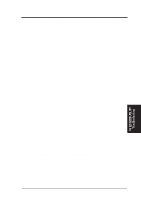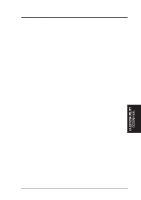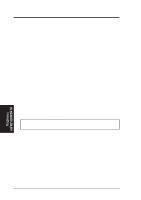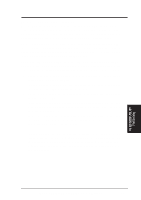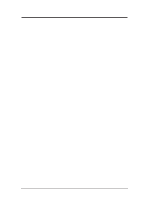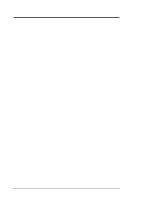Asus P2B-LS P2B-LS User Manual - Page 86
you create partitions on the disk, they are added to the window at the upper
 |
View all Asus P2B-LS manuals
Add to My Manuals
Save this manual to your list of manuals |
Page 86 highlights
IX. ADAPTEC EZ-SCSI UTILITY 3. To create a new partition on the disk device, press Ins. A screen similar to this appears: Adaptec SCSI Disk Setup Program v3.33 Type Select SCSI Device to Partition Start End Megs HA #0 - Target 0 HA #0 - Target 4 QUANTUM LP105S 910109405 IOMEGA BETA90 Logical Drive Info 64 head 32 sectors/track 85 cylinders 512 bytes/sector 85 megabytes 2AEEFh blocks Create a DOS Partition Start Cylinder: 0 End Cylinder: 84 Create, Delete, Help, Exit The Create a DOS Partition window suggests that you create one partition on the disk device, equal to its entire capacity. If this is what you want to do, skip to step 5. 4. To change the size of the partition, use the arrow keys to select Start Cylinder and End Cylinder, and type in the numbers you want. Partitions up to 2Gigabytes are supported. 5. When the number of cylinders is what you want, press Esc. When the confirmation prompt appears, select Yes and press Enter to create the partition. To create more partitions on the same disk device, repeat steps 3, 4, and 5. As you create partitions on the disk, they are added to the window at the upper right of the screen, as shown here: Adaptec SCSI Disk Setup Program v3.33 Type Select SCSI Device to Partition Start End Megs HA #0 - Target 0 QUANTUM LP105SD9O10S109405 0 84 85 HA #0 - Target 4 IOMEGA BETA90 Logical Drive Info 64 head 32 sectors/track 85 cylinders 512 bytes/sector 85 megabytes 2AEEFh blocks Create, Delete, Help, Exit 6. Press Esc to return to the Select SCSI Device to Partition window. If you want to partition a different disk device, select the device from the list and repeat the earlier steps. 7. To quit afdisk, press Esc and select Yes to confirm that you want to quit. IX. EZ-SCSI UTILITY Partitioning 86 ASUS P2B-L/P2B-S/P2B-LS User's Manual