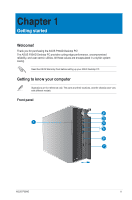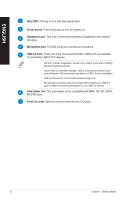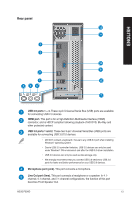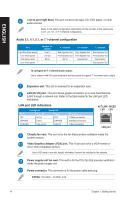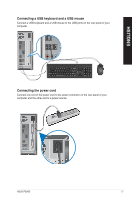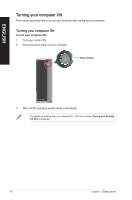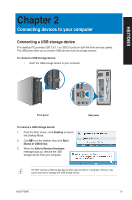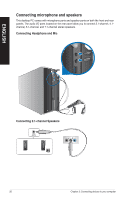Asus P30AD P30AD User's Manual - Page 16
Using the onboard display output ports - bios
 |
View all Asus P30AD manuals
Add to My Manuals
Save this manual to your list of manuals |
Page 16 highlights
ENGLISH Using the onboard display output ports Connect your monitor to the onboard display output port. To connect an external monitor using the onboard display output ports: 1. Connect a VGA monitor to the VGA port, or a DVI-D monitor to the DVI-D port, or an HDMI monitor to the HDMI port on the rear panel of your computer. 2. Plug the monitor to a power source. If your computer comes with an ASUS Graphics Card, the graphics card is set as the primary display device in the BIOS. Hence, connect your monitor to a display output port on the graphics card. 16 Chapter 1: Getting started
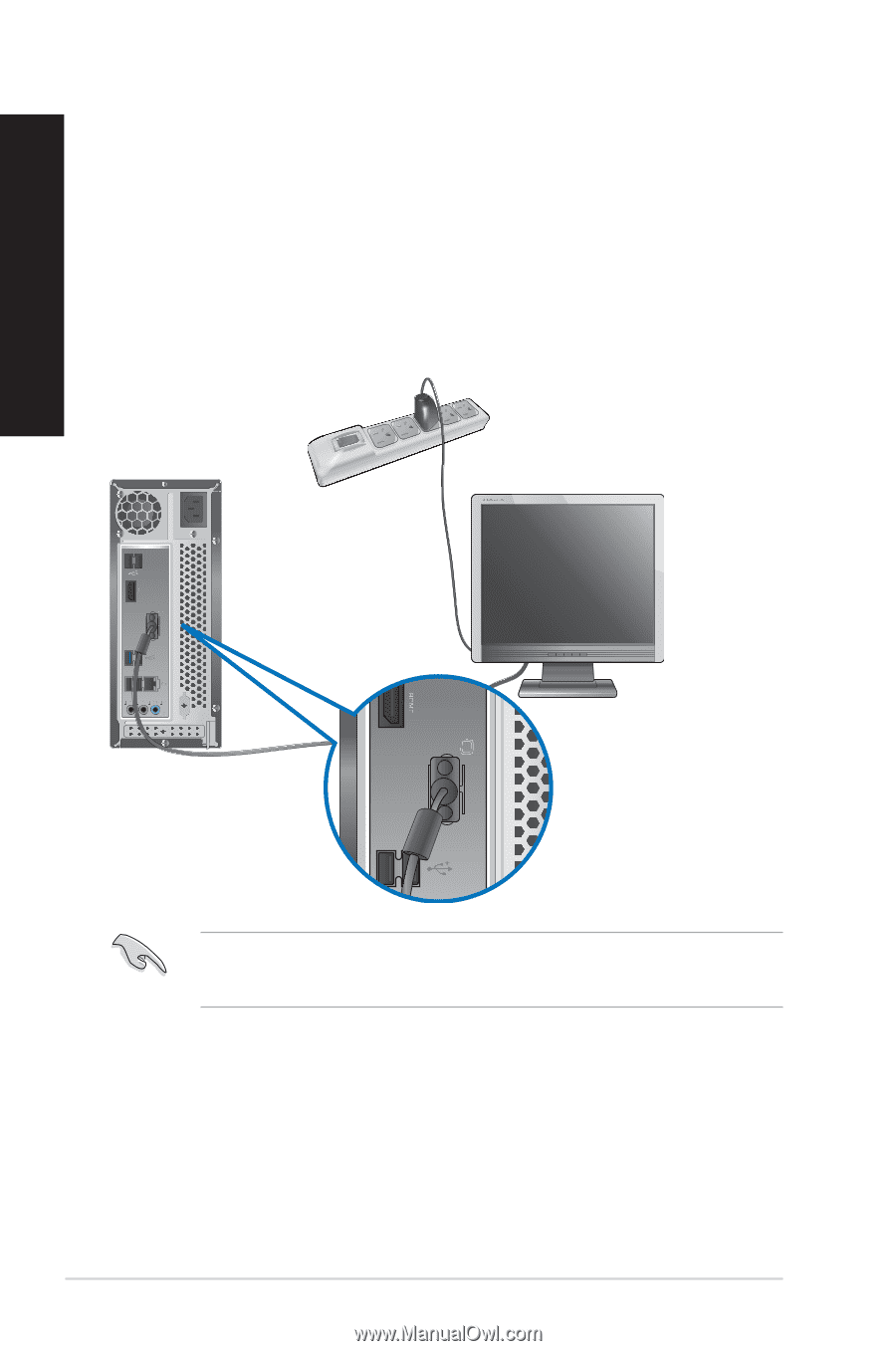
If your computer comes with an ASUS Graphics Card, the graphics card is set as the
primary display device in the BIOS. Hence, connect your monitor to a display output port on
the graphics card.
Using the onboard display output ports
Connect your monitor to the onboard display output port.
To connect an external monitor using the onboard display output ports:
1.
Connect a VGA monitor to the VGA port, or a DVI-D monitor to the DVI-D port, or an
HDMI monitor to the HDMI port on the rear panel of your computer.
±.
Plug the monitor to a power source.
16
Chapter 1: Getting started
ENGLISH