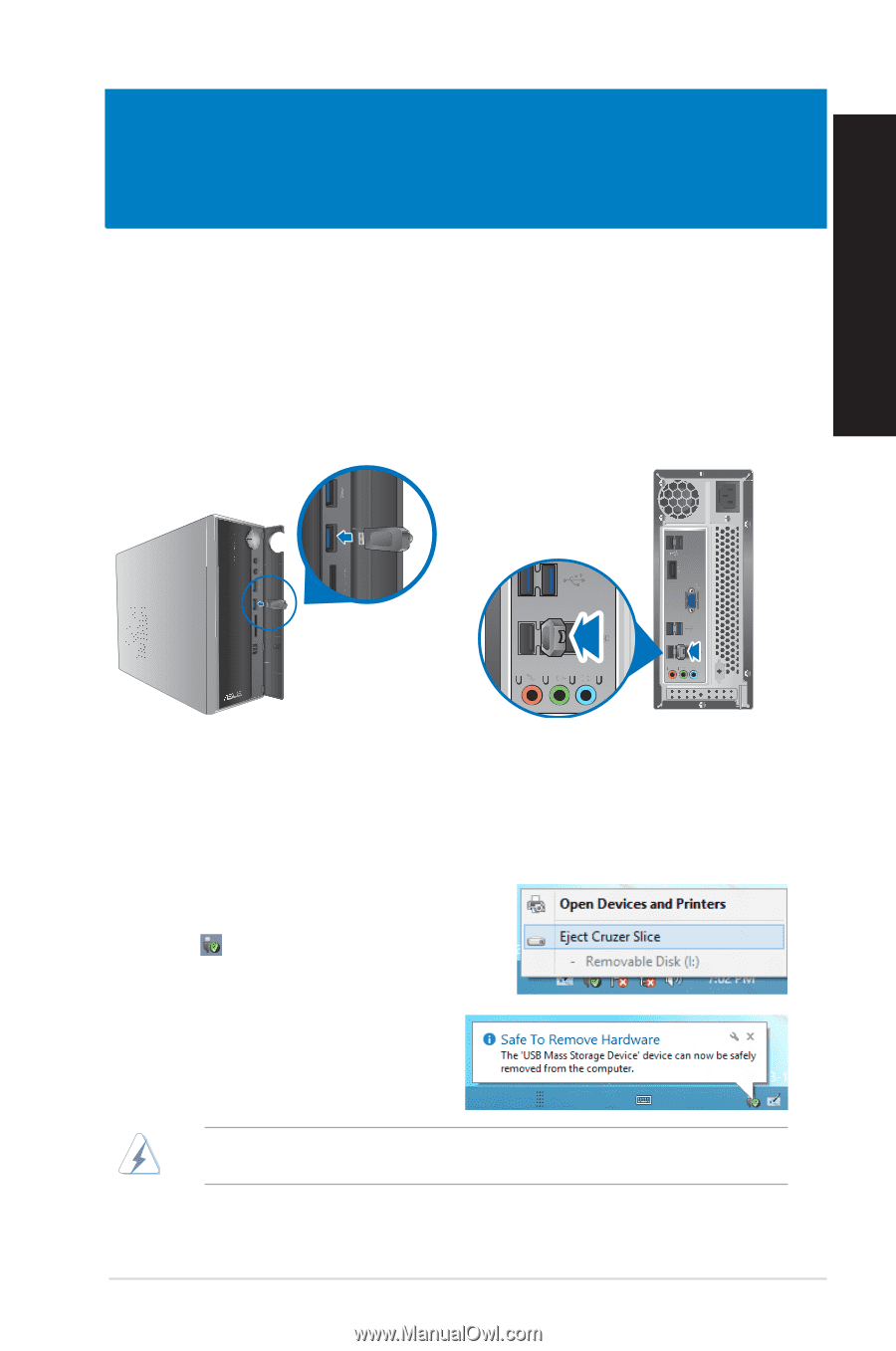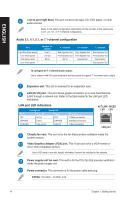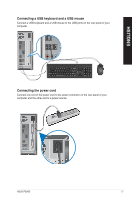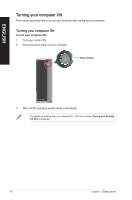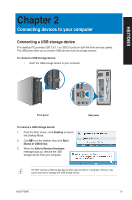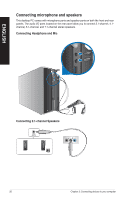Asus P30AD P30AD User's Manual - Page 19
Connecting devices to your computer, Connecting a USB storage device
 |
View all Asus P30AD manuals
Add to My Manuals
Save this manual to your list of manuals |
Page 19 highlights
ENGLISH Chapter 2 Connecting devices to your computer Connecting a USB storage device This desktop PC provides USB 2.0/1.1 or USB 3.0 ports on both the front and rear panels. The USB ports allow you to connect USB devices such as storage devices. To connect a USB storage device: • Insert the USB storage device to your computer. Front panel To remove a USB storage device: 1. From the Start screen, click Desktop to launch the Desktop Mode. 2. Click from the taskbar, then click Eject [Name of USB Drive]. 3. When the Safe to Remove Hardware message pops up, remove the USB storage device from your computer. Rear panel DO NOT remove a USB storage device when data transfer is in progress. Doing so may cause data loss or damage the USB storage device. ASUS P30AD 19