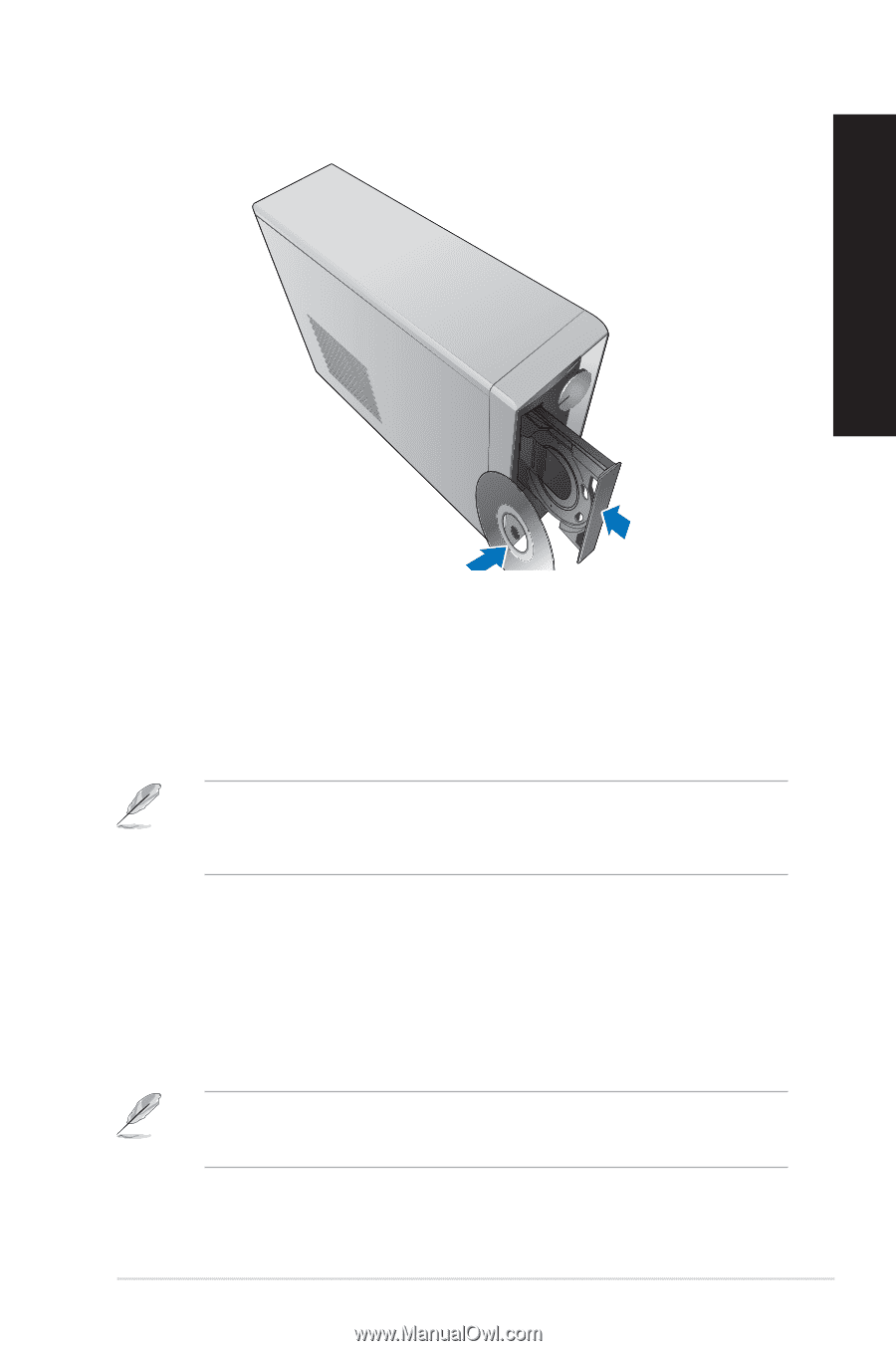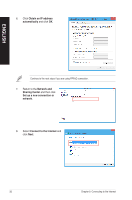Asus P30AD P30AD User's Manual - Page 27
Using the optical drive, Inserting an optical disc
 |
View all Asus P30AD manuals
Add to My Manuals
Save this manual to your list of manuals |
Page 27 highlights
Using the optical drive ENGLISH Inserting an optical disc To insert an optical disc: 1. While your system is on, press PUSH on the drive bay cover to open the tray. 2. Place the disc to the optical drive with the label side facing up. 3. Push the tray to close it. 4. Select a program from the AutoPlay window to access your files. If AutoPlay is NOT enabled in your computer, hover your mouse pointer over the lower left corner of Windows® desktop then right-click on the Start screen's thumbnail. From the pop-up menu, click File Explorer, and then double-click the CD/DVD drive icon to access the data on it. Removing an optical disc To remove an optical disc: 1. While the system is on, do either of the following to eject the tray: • Press PUSH on the drive bay cover. • Right-click the CD/DVD drive icon on the Computer screen, and click Eject. Hover your mouse pointer over the lower left corner of Windows® desktop then right-click on the Start screen's thumbnail. From the pop-up menu, click File Explorer to open the Computer screen. 2. Remove the disc from the disc tray. ASUS P30AD 27