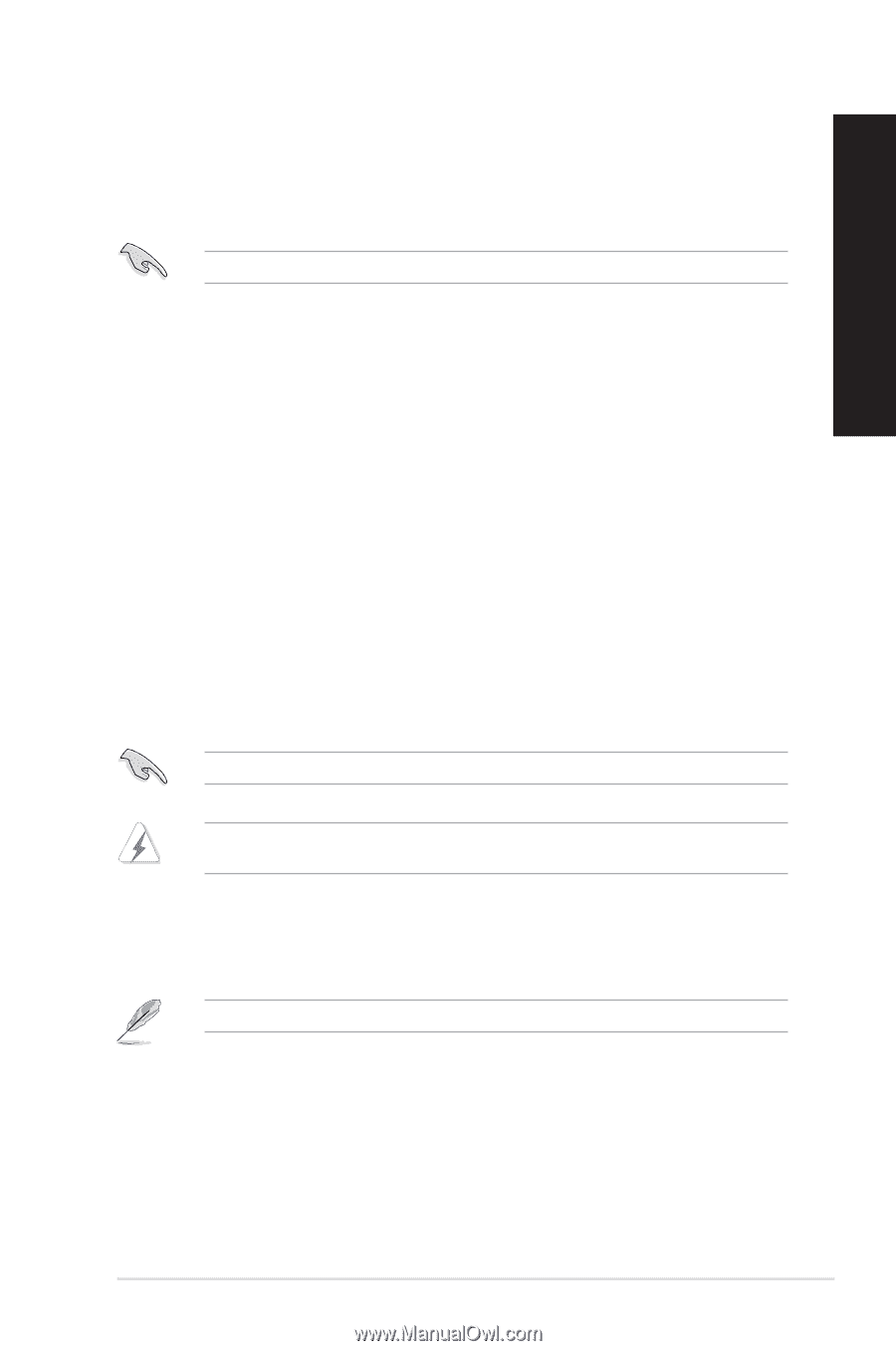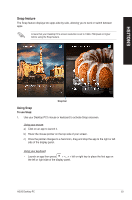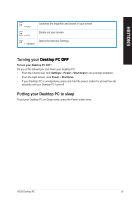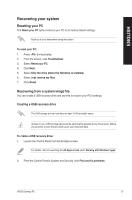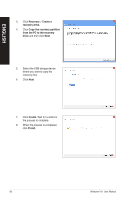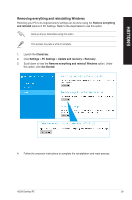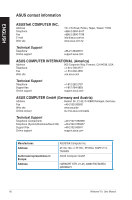Asus P30AD P30AD User's Manual - Page 57
Recovering your system, Resetting your PC
 |
View all Asus P30AD manuals
Add to My Manuals
Save this manual to your list of manuals |
Page 57 highlights
ENGLISH Recovering your system Resetting your PC The Reset your PC option restores your PC to its factory default settings. Back up all your data before using this option. To reset your PC: 1. Press during bootup. 2. From the screen, click Troubleshoot. 3. Select Reset your PC. 4. Click Next. 5. Select Only the drive where the Windows is installed. 6. Select Just remove my files. 7. Click Reset. Recovering from a system image file You can create a USB recovery drive and use this to recover your PC's settings. Creating a USB recovery drive The USB storage device must have at least 16 GB available space. All files on your USB storage device will be permanently deleted during the process. Before you proceed, ensure that you back up all your important data. To create a USB recovery drive: 1. Launch the Control Panel from the All Apps screen. For details, refer to Launching the All Apps screen under Working with Windows® apps. 2. From the Control Panel's System and Security, click Find and fix problems. ASUS Desktop PC 57