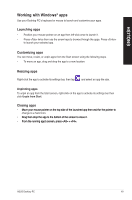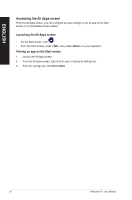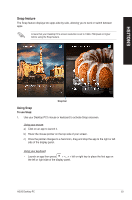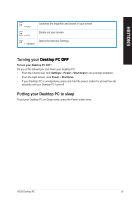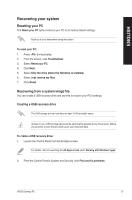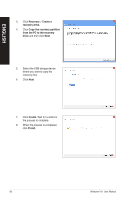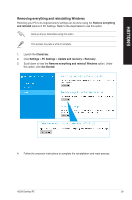Asus P30AD P30AD User's Manual - Page 54
Other keyboard shortcuts, Opens Ease of Access Center.
 |
View all Asus P30AD manuals
Add to My Manuals
Save this manual to your list of manuals |
Page 54 highlights
ENGLISH Other keyboard shortcuts Using your keyboard, you can also use the following shortcuts to help you launch applications and navigate Windows® 8.1. Switches between the Start screen and the last running app. + + Launches the desktop. Launches the Computer window on the desktop. + + + + + + + + Opens the File search pane. Opens the Share pane. Opens the Settings pane. Opens the Devices pane. Activates the Lock screen. Minimizes all currently active screens. Opens the Second screen pane. Opens the Everywhere search pane. + + + + Opens the Run window. Opens Ease of Access Center. Opens the Settings search pane. Opens a menu box of Windows tools 54 Windows® 8.1 User Manual

54
Windows
®
8.1 User Manual
ENGLISH
Other keyboard shortcuts
Using your keyboard, you can also use the following shortcuts to help you launch applications
and navigate Windows
®
8.1.
Switches between the Start screen and the last running app.
+ <D>
Launches the desktop.
+ <E>
Launches the Computer window on the desktop.
+ <F>
Opens the File search pane.
+ <H>
Opens the Share pane.
+ <I>
Opens the Settings pane.
+ <K>
Opens the Devices pane.
+ <L>
Activates the Lock screen.
+ <M>
Minimizes all currently active screens.
+ <P>
Opens the Second screen pane.
+ <Q>
Opens the Everywhere search pane.
+ <R>
Opens the Run window.
+ <U>
Opens Ease of Access Center.
+ <W>
Opens the Settings search pane.
+ <X>
Opens a menu box of Windows tools