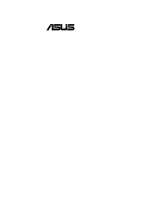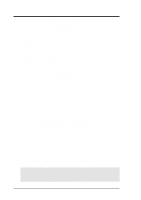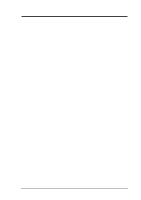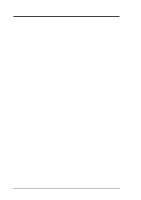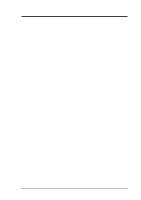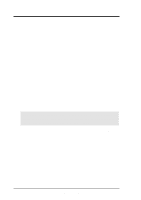Asus P3W P3W User Manual
Asus P3W Manual
 |
View all Asus P3W manuals
Add to My Manuals
Save this manual to your list of manuals |
Asus P3W manual content summary:
- Asus P3W | P3W User Manual - Page 1
® P3W Intel® 810 Motherboard USER'S MANUAL - Asus P3W | P3W User Manual - Page 2
by the digit before and after the period of the manual revision number. Manual updates are represented by the third digit in the manual revision number. For previous or updated manuals, BIOS, drivers, or product release information, contact ASUS at http://www.asus.com.tw or through any of the means - Asus P3W | P3W User Manual - Page 3
: MB/Other: +49-2102-9599-0 Notebook: +49-2102-9599-10 Fax: +49-2102-9599-11 Email: [email protected] Technical Support Hotline: MB/Other: +49-2102-9599-0 Notebook: +49-2102-9599-10 Email: [email protected] WWW: www.asuscom.de FTP: ftp.asuscom.de/pub/ASUSCOM ASUS P3W User's Manual 3 - Asus P3W | P3W User Manual - Page 4
1. INTRODUCTION 7 1.1 How This Manual Is Organized 7 1.2 Item Checklist 7 2. FEATURES 8 2.1 The ASUS P3W Motherboard 8 2.1.1 Specifications 8 2.1.2 Optional Component(s 9 2.1.3 Performance 10 2.1.4 Intelligence 11 2.2 Motherboard Part Definitions 12 2.3 Motherboard Part Locations 13 - Asus P3W | P3W User Manual - Page 5
Configuration 65 4.4.3 PCI Configuration 67 4.4.4 Shadow Configuration 70 4.5 Power Menu 71 4.5.1 Power Up Control 73 4.5.2 Hardware Monitor 75 4.6 Boot Menu 76 4.7 Exit Menu 78 5. SOFTWARE SETUP 81 5.1 ASUS Smart Motherboard Support CD 81 5.2 Operating Systems 84 5.3 Starting Windows For - Asus P3W | P3W User Manual - Page 6
limits are designed to provide reasonable protection against harmful interference in a residential installation. This equipment generates, uses and can radiate radio frequency energy and, if not installed and used in accordance with manufacturer's instructions du Canada. 6 ASUS P3W User's Manual - Asus P3W | P3W User Manual - Page 7
3.5" floppy disk drives (1) Serial COM2 connector with bracket (1) Bag of spare jumper caps (1) Support CD with drivers and utilities (1) This Motherboard User's Manual ASUS consumer infrared set (optional) ASUS IrDA-compliant infrared module (optional) ASUS S370 Series CPU card (optional) ASUS PCI - Asus P3W | P3W User Manual - Page 8
So what's so smart about the ASUS P3W motherboard? 2.1.1 Specifications • Latest Intel Processor Support! Supports Intel Pentium® III (450MHz and faster), through BIOS setup when JumperFree™ mode is enabled. Easy-to-use DIP switches instead of jumpers are included incase you want to manually adjust - Asus P3W | P3W User Manual - Page 9
following onboard component(s) are optional at the time of purchase: • No Messy Wires! Integrated Consumer IR and Serial IR supports an optional remote control package for wireless interfacing with external peripherals, personal gadgets, or an optional remote controller. ASUS P3W User's Manual 9 - Asus P3W | P3W User Manual - Page 10
and Power Interface) is also implemented on all ASUS smart series motherboards. ACPI provides more Energy Saving Features for future operating systems (OS) supporting OS Direct Power Management . Fast 3D graphics engine allows for an exciting gameplay experience. 10 ASUS P3W User's Manual - Asus P3W | P3W User Manual - Page 11
motherboard hard drive limited resources more efficiently. • Dual Function Power Button! Through the BIOS, the power support)! Power Up! Keyboard or Mouse power up can be enabled or disabled through BIOS setup to allow the computer to be powered ON using your keyboard or mouse. ASUS P3W User's Manual - Asus P3W | P3W User Manual - Page 12
power supply 2 SEC CPU Socket 3 Intel 810 (GMCH0) Integrated Graphics Chipset 4 Three DIMM Sockets 5 Primary and Secondary IDE Connectors 6 Feature Setting DIP Switches 7 Floppy Disk Drive Connector 8 Four Mbit Firmware Hub (programmable BIOS) 9 ASUS /2 Keyboard Connectors 12 ASUS P3W User's Manual - Asus P3W | P3W User Manual - Page 13
2. FEATURES Part Locations 2. FEATURES 2.3 Motherboard Part Locations 12 3 4 24 23 22 567 21 20 19 18 17 16 15 14 13 12 11 10 9 8 ASUS P3W User's Manual 13 - Asus P3W | P3W User Manual - Page 14
Layout 3. HARDWARE SETUP 3.1 Motherboard Layout PARALLEL PORT DIMM1 (64/72 bit, 168- 3V Lithium Cell CMOS Power SAFE_MD NO_REBOOT CLRTC WOR CHASIS (ACHA) SMB 4Mbit Firmware Hub Multi-I/O PLED2 ASUS ASIC with Hardware Monitor PCI6 ISA Slot JEN IR IDELED PANEL 14 ASUS P3W User's Manual - Asus P3W | P3W User Manual - Page 15
SETUP 3.2 Layout Contents Motherboard Settings 1) JEN 2) 4, 5, 6 5) AMR p.25 168-Pin DIMM Memory Support p.26 Central Processing Unit (CPU) Socket p.33 16-bit Floppy Drive Port Connector (34 pins) 12) CHA_, CPU_, PWR_FAN p.39 Chassis, CPU, Power Supply Fan Connectors ASUS P3W User's Manual 15 - Asus P3W | P3W User Manual - Page 16
Reset Switch Lead (2 pins) p.45 ATX Power / Soft-Off Switch Lead (2 pins) p.45 System Management Interrupt Switch Lead (2 pins) p.45 System Message LED (2 pins) p.46 ATX Power Supply Connector (20 pins) p.46 Thermal Sensor Connector (2 pins) 3. H/W SETUP Layout Contents 16 ASUS P3W User's Manual - Asus P3W | P3W User Manual - Page 17
touch both of your hands to a safely grounded object or to a metal object, such as the power supply case. 3. Hold components by the edges and try not to touch the IC chips, leads or whenever the components are separated from the system. 3. H/W SETUP Motherboard Settings ASUS P3W User's Manual 17 - Asus P3W | P3W User Manual - Page 18
mode. The JumperFree™ mode allows processor settings to be made through the BIOS setup (see 4.4 Advanced Menu). NOTE: For JumperFree™ mode, DIP default) 01 01 1 P3W ® P3W Jumper Mode Setting 123 JEN 123 Jumper JumperFree (default) DSW ON ON 1 2 3 4 5 6 OFF 18 ASUS P3W User's Manual - Asus P3W | P3W User Manual - Page 19
also be disabled. Setting Enable Disable CODEC [1-2] [1-2] [1-2] [1-2] (default) [2-3] [2-3] [2-3] [2-3] 01 01 1 P3W ® P3W Audio Codec Setting 3 2 1 Enable (default) 3 2 1 Disable SPK ADN# AUD_EN1 AUD_EN2 SPK ADN# AUD_EN1 AUD_EN2 3. H/W SETUP Motherboard Settings ASUS P3W User's Manual 19 - Asus P3W | P3W User Manual - Page 20
of 2 in order to enter BIOS setup to correct the problem. Setting Normal Safe Mode SAFE_MD [1-2] (default) [2-3] 01 01 1 P3W ® SAFE_MD 3 2 1 Normal (Default) 3 2 1 Safe Mode P3W Safe Mode Setting 4) Automatic Timeout Reboot Setting (NO_REBOOT) The motherboard is set so that when the - Asus P3W | P3W User Manual - Page 21
auxiliary power, set this jumper to STB. Setting Normal Standby PCI3VSEL [1-2] [2-3] (default) 01 01 1 3. H/W SETUP Motherboard Settings P3W ® P3W PCI VIO [1-2] (default) [2-3] 01 01 1 P3W ® VIO 123 123 Normal (default) 3.66Volt P3W I/O Voltage Setting WARNING! Using a higher voltage - Asus P3W | P3W User Manual - Page 22
H/W SETUP Motherboard Settings 3. HARDWARE SETUP 7) CPU External Frequency Setting (DSW-SW2-6) This option tells the with the appropriate "CPU" speed. IMPORTANT: When JumperFree mode is enabled, use BIOS setup in place of these switches (see CPU Speed in 4.4 Advanced Menu). ASUS P3W User's Manual - Asus P3W | P3W User Manual - Page 23
speed of the SDRAM. PCI's specification allows for up to 33MHz, therefore using PC100-compliant DIMM and setting SDRAM to about 100MHz is recommended. For updated processor settings, visit ASUS's web site (see ASUS CONTACT INFORMATION) 3. H/W SETUP Motherboard Settings ASUS P3W User's Manual 23 - Asus P3W | P3W User Manual - Page 24
or BIOS setup is required after adding or removing memory. This motherboard uses only Dual Inline Memory Modules (DIMMs). Sockets are available for 3.3Volt (power level) unbuffered Synchronous Dynamic Random Access Memory (SDRAM) of 16, 32, 64, 128MB, or 256MB. This chipset does not support ECC - Asus P3W | P3W User Manual - Page 25
left, center, or right to identify the type and also to prevent the wrong type from being inserted into the DIMM slot on the motherboard. You must ask your retailer the correct DIMM type before purchasing. This motherboard supports four clock signals per DIMM slot. ASUS P3W User's Manual 25 - Asus P3W | P3W User Manual - Page 26
that the clamping design is different. 3.6.1 Universal Retention Mechanism Your motherboard comes preinstalled with a Universal Retention Mechanism (URM). The URM supports Pentium III / II and Celeron processors. 3. H/W SETUP CPU Universal Retention Mechanism (URM) 26 ASUS P3W User's Manual - Asus P3W | P3W User Manual - Page 27
Support Arms: The folding support arms of the URM are locked when shipped. Locked Folding Support To unlock the support arms, simply flip them up to an upright position. 3. H/W SETUP CPU Unlocked Folding Support The URM is now ready for the installation of your processor. ASUS P3W User's Manual - Asus P3W | P3W User Manual - Page 28
picture below). With the heatsink facing the motherboard's chipset, push the SECC2, SECC, or SEPP gently but firmly into the Slot 1 connector until it is fully inserted. SECC SECC2/SEPP Push lock inward CPU fan cable to fan connector CPU fan cable to fan connector 28 ASUS P3W User's Manual - Asus P3W | P3W User Manual - Page 29
for the Slot 1 processors are those with three-pin fans, such as the ASUS Smart Fan, that can be connected to the motherboard's CPU fan connector. These heatsinks dissipate heat more efficiently and with an optional hardware monitor, they can monitor the fan's RPM and use the alert function with the - Asus P3W | P3W User Manual - Page 30
temperature readings of the processor core (the main source of power dissipation) for system thermal management. Included inside Pentium III, motherboards that take readings from thermal sensors external to the processor. This is not a cause for alarm. If, however, the BIOS 30 ASUS P3W User's Manual - Asus P3W | P3W User Manual - Page 31
the slot with the screw you removed above. 5. Replace the computer system's cover. 6. Set up the BIOS if necessary (such as IRQ xx Used By ISA: Yes in 4.4.3 PCI Configuration) 7. Install the necessary software drivers for your expansion card. 3. H/W SETUP Expansion Cards ASUS P3W User's Manual 31 - Asus P3W | P3W User Manual - Page 32
for expansion cards. If your motherboard has PCI audio onboard, an additional IRQ will be used. If your motherboard also has MIDI enabled, another Interrupt Communications Port (COM2) Communications Port (COM1) Floppy Disk Controller Printer Port (LPT1) System CMOS/Real Time ASUS P3W User's Manual - Asus P3W | P3W User Manual - Page 33
that the drivers support "Share IRQ problems when those two devices are in use at the same time. To simplify this process, this motherboard bus design, the BIOS automatically assigns an motherboard use an INTA #, be sure that the jumpers on your PCI cards are set to INT A. ASUS P3W User's Manual 33 - Asus P3W | P3W User Manual - Page 34
can coexist without the need to disable the onboard CODEC. The motherboard's onboard CODEC must be disabled when using a primary AMR. NOTE: An AMR is not included with this motherboard. 3. H/W SETUP Expansion Cards 01 01 1 P3W ® P3W Audio Modem Riser (AMR) Connector 34 ASUS P3W User's Manual - Asus P3W | P3W User Manual - Page 35
motherboard. IMPORTANT: Ribbon cables should always be connected with the red stripe to Pin 1 on the connectors. Pin 1 is usually on the side closest to the power connector on hard drives and CD-ROM drives, but may be on the opposite side on floppy disk drives pin female) ASUS P3W User's Manual 35 - Asus P3W | P3W User Manual - Page 36
port is ready for a mouse or other serial devices. A second serial port is available using a serial port bracket connected from the motherboard to an expansion slot opening. See Onboard Serial Port 1 in 4.2.2 I/O Device Configuration for settings. 3. H/W SETUP Connectors COM 1 Serial Port (9-pin - Asus P3W | P3W User Manual - Page 37
professional audio. Joystick/MIDI (15-pin female) 8) Audio Port Connectors (Three 1/8" GAME_AUDIO) Line Out (lime) can be connected to headphones or preferably powered speakers. Line In (light blue) allows tape players or other audio sources to be recorded by your computer or played through the - Asus P3W | P3W User Manual - Page 38
two plugs at the other end to your hard disk(s). If you install two hard disks, you must configure the second drive to Slave mode by setting its jumper accordingly. Refer to your hard disk documentation for the jumper settings. BIOS now supports specific device bootup (see Boot Sequence in 4.6 Boot - Asus P3W | P3W User Manual - Page 39
motherboard and/or the CPU fan if these pins are incorrectly used. These are not jumpers, do not place jumper caps over these pins. P3W ® 1 01 01 CPU Fan Power Rotation +12V GND Chassis Fan Power Rotation +12V GND Power Supply Fan Rotation +12V GND P3W 12-Volt Cooling Fan Power ASUS P3W User - Asus P3W | P3W User Manual - Page 40
. NOTE: For external modems, Wake-On-Ring is detected through the COM port. IMPORTANT: This feature requires that PWR Up On Modem Act is set to Enabled (see 4.5.1 Power Up Control). 3. H/W SETUP Connectors 01 01 1 P3W ® 12 Ground RI# WOR P3W Wake-On-Ring Connector 40 ASUS P3W User's Manual - Asus P3W | P3W User Manual - Page 41
as a speaker) between the onboard audio and the voice modem card. 1 01 01 P3W ® P3W Internal Audio Connectors VIDEO (Green) Left Audio Channel Ground Right Audio Channel AUX (White) two speakers. 01 01 1 P3W ® SPKR 1 SPKOUT 4 GND P3W Internal Speaker Connector ASUS P3W User's Manual 41 - Asus P3W | P3W User Manual - Page 42
to the motherboard instead of having to attach an external microphone to the ATX connectors. 01 01 1 MIC Power MIC Input Ground P3W ® 1 3 INT MIC P3W Internal Microphone data transfer. 01 01 1 SMBCLK Ground SMBDATA +5V P3W ® P3W SMBus Connector 1 SMB 42 ASUS P3W User's Manual - Asus P3W | P3W User Manual - Page 43
in 4.5.1 Power Up Control must be Enabled in order to use Consumer Infrared (CIR) power up. P3W ® 1 01 01 (NC) GND CIRRX CIR+5V +5V (NC) IRRX GND IRTX Standard Infrared (SIR) Front View Back View SIR CIR IRTX GND IRRX +5V (NC) P3W Infrared Module Connector ASUS P3W User's Manual 43 - Asus P3W | P3W User Manual - Page 44
chassis component is removed, the contact should open and the motherboard will record a chassis intrusion event. If the chassis power loss. +5Volt (Power Supply Stand By) Chassis Signal Ground 01 01 1 P3W ® 1 ACHA P3W Chassis Open Alarm Lead 3. H/W SETUP Connectors 44 ASUS P3W User's Manual - Asus P3W | P3W User Manual - Page 45
the system's power supply. 26) ATX Power Switch Lead (2-pin PWR) The system power is controlled by it shorted will not cause any problems. This may require one or two presses depending can be controlled by settings in the BIOS but the keyboard will always allow wake- driver support. ASUS P3W User's Manual 45 - Asus P3W | P3W User Manual - Page 46
0Volts P3W ATX Power Connector 30) Thermal Sensor Connector (2-pin JTPWR) If you have a power supply with thermal monitoring, connect its thermal sensor cable to this connector. JTPWR 01 01 1 P3W ® Power Supply Thermal Sensor Connector P3W Thermal Sensor Connector 46 ASUS P3W User's Manual - Asus P3W | P3W User Manual - Page 47
power supply cord into the power supply located on the back of your system case according to your system user's manual. 4. Connect the power cord into a power power-on, hold down to enter BIOS setup. Follow the instructions in 4. BIOS SETUP. * Powering computer? The power supply should turn - Asus P3W | P3W User Manual - Page 48
A:\AFLASH to run AFLASH. 4. BIOS SETUP Updating BIOS IMPORTANT! If "unknown" is displayed after Flash Memory:, the memory chip is either not programmable or is not supported by the ACPI BIOS and therefore, cannot be programmed by the Flash Memory Writer utility. 48 ASUS P3W User's Manual - Asus P3W | P3W User Manual - Page 49
know that the new BIOS revision will solve your problems. Careless updating can result in your motherboard having more problems! 1. Download an updated ASUS BIOS file from the Internet (WWW or FTP) (see ASUS CONTACT INFORMATION on page 3 for details) and save to the disk you created earlier. 2. Boot - Asus P3W | P3W User Manual - Page 50
, and if the problem still persists, update the original BIOS file you saved to disk above. If the Flash Memory Writer utility was not able to successfully update the BIOS file, your system may not be able to boot up. If this happens, your system will need servicing. 50 ASUS P3W User's Manual - Asus P3W | P3W User Manual - Page 51
> key after the computer has run through its POST. NOTE: Because the BIOS software is constantly being updated, the following BIOS screens and descriptions are for reference purposes only and may not reflect your BIOS screens exactly. 4. BIOS SETUP Program Information ASUS P3W User's Manual 51 - Asus P3W | P3W User Manual - Page 52
or Moves the cursor to the last field Resets the current screen to its Setup Defaults Saves changes and exits Setup 4. BIOS SETUP Menu Introduction 52 ASUS P3W User's Manual - Asus P3W | P3W User Manual - Page 53
pointer indicates that a sub-menu can be launched from this field. A sub-menu contains additional options for a field parameter. To call up a submenu, simply move the highlight to the field and represents the default setting for that field. 4. BIOS SETUP Menu Introduction ASUS P3W User's Manual 53 - Asus P3W | P3W User Manual - Page 54
: 4. BIOS SETUP Main Support [Disabled] This is required to support older Japanese floppy drives. Floppy 3 Mode support will allow reading and writing of 1.2MB (as opposed to 1.44MB) on a 3.5-inch diskette. Configuration options: [Disabled] [Drive A] [Drive B] [Both] 54 ASUS P3W User's Manual - Asus P3W | P3W User Manual - Page 55
drives must be partitioned (such as with FDISK) and then formatted before data can be read from and write on. Primary IDE hard disk drives must have its partition set to active (also possible with FDISK). Other options for the Type field are: [None] - to disable IDE devices ASUS P3W User's Manual - Asus P3W | P3W User Manual - Page 56
, 28-bit addressing of the hard drive is used without regard for cylinders, heads, or sectors. Note that LBA Mode is necessary for drives with greater than 504MB in storage capacity. Configuration options: [LBA] [LARGE] [Normal] [Match Partition Table] [Manual] Cylinders This field configures the - Asus P3W | P3W User Manual - Page 57
to [Disabled] to suppress Ultra DMA capability. NOTE: To make changes to this field, the Type field must be set to [User Type HDD]. Configuration options: [0] [1] [2] [3] [4] [Disabled] 4. BIOS SETUP Master/Slave Drives ASUS P3W User's Manual 57 - Asus P3W | P3W User Manual - Page 58
to the Main menu. When the Main menu appears, you will notice that the drive size appear in the field for the hard disk drive that you just configured. Language [English] This allows selection of the BIOS' displayed language. Currently only English is available. Supervisor Password [Disabled], User - Asus P3W | P3W User Manual - Page 59
but Keyboard] [All but Disk] [All but Disk/Keyboard] Installed Memory [XXX MB] This field displays the amount of conventional memory detected by the system during bootup. You do not need to make changes to this field. This is a display only field. 4. BIOS SETUP Main Menu ASUS P3W User's Manual 59 - Asus P3W | P3W User Manual - Page 60
the CPU, DRAM, and chipset. The bus frequency (external frequency) multiplied by the bus multiple equals the CPU's internal frequency (the CPU speed). The configuration options vary depending on the CPU/SDRAM/PCI Freqency Ratio. 60 ASUS P3W User's Manual - Asus P3W | P3W User Manual - Page 61
is detected or not. Configuration options: [Enabled] [Auto] USB Legacy Support [Auto] This motherboard supports Universal Serial Bus (USB) option to [Enabled]; otherwise, leave this on [Disabled]. Configuration options: [Disabled] [Enabled] 4. BIOS SETUP Chip Configuration ASUS P3W User's Manual - Asus P3W | P3W User Manual - Page 62
SETUP 4.4.1 Chip Configuration 4. BIOS SETUP Chip Configuration (scroll down to see , such as memory type, size, speed, voltage interface, and module banks. Configuration options: [User Define] [7ns (143MHz)] [8ns (125MHz)] [By SPD] SDRAM CAS be set to [User Define]. 62 ASUS P3W User's Manual - Asus P3W | P3W User Manual - Page 63
Paging Mode [Page Open Mode] Configuration options: [Page Open Mode] [Page Close Mode] Display Cache Window Size [64MB] This feature allows you to select the size of mapped memory for AGP graphic data. Configuration options: [64MB] [32MB] 4. BIOS SETUP Chip Configuration ASUS P3W User's Manual 63 - Asus P3W | P3W User Manual - Page 64
only access memory up to 16MB. Configuration options: [Disabled] [Enabled] PCI 2.1 Support [Enabled] This function allows you to enable options: [Disabled] [Enabled] 8-bit, 16-bit I/O Recovery Time [3.5 BUSCLK] Leave on default setting. 4. BIOS SETUP Chip Configuration 64 ASUS P3W User's Manual - Asus P3W | P3W User Manual - Page 65
Controller [Auto] [Auto] allows the motherboard's BIOS to detect whether you are using any drive letter assignments of your floppy disk drives. Configuration options: [No Swap] [Swap AB] Floppy Disk options: [3F8H/ IRQ4] [2F8H/IRQ3] [3E8H/IRQ4] [2E8H/IRQ10] [Disabled] ASUS P3W User's Manual 65 - Asus P3W | P3W User Manual - Page 66
connector. Configuration options: [Disabled] [2E0-2E8H] [3E0-3E8H] Onboard CIR IRQ [xx] This field is not available if you select [Disabled] for the Onboard CIR I/O field. Configuration options: [3] [4] [5] [7] [9] [10] [11] [12] [14] [15] 4. BIOS SETUP I/O Device Config 66 ASUS P3W User's Manual - Asus P3W | P3W User Manual - Page 67
BIOS will be disabled. [Disabled] will disable the motherboard's Symbios SCSI BIOS so that the BIOS on an external Symbios SCSI card can be used. If your Symbios SCSI card does not have a BIOS, the Symbios SCSI card will not function. Configuration options: [Auto] [Disabled] ASUS P3W User's Manual - Asus P3W | P3W User Manual - Page 68
motherboard supports Universal Serial Bus (USB) devices. Set to [Enabled] if you want to use USB devices. Configuration options: [Disabled] [Enabled] ONB VGA BIOS First [No] This field, when set to [Yes], gives priority to the onboard VGA BIOS options: [No/ICU] [Yes] 68 ASUS P3W User's Manual - Asus P3W | P3W User Manual - Page 69
4. BIOS SETUP PCI/PNP ISA DMA Resource Exclusion DMA x Used By ISA [No/ICU] These fields you are not using an ICU, you must set the field for that channel to [Yes]. Configuration options: [No/ICU] [Yes] PCI/PNP ISA UMB Resource Exclusion 4. BIOS SETUP PCI Configuration ASUS P3W User's Manual 69 - Asus P3W | P3W User Manual - Page 70
you to change the video BIOS location from ROM to RAM. Relocating to RAM enhances system performance, as information access is faster than the ROM. Configuration options: [Disabled] [Enabled] by the amount used for this purpose. Configuration options: [Disabled] [Enabled] 70 ASUS P3W User's Manual - Asus P3W | P3W User Manual - Page 71
95, you need to install Windows with the APM feature. For Windows 98 and later, APM is automatically installed. A battery and power cord icon labeled "Power Management" will appear in the "Control Panel." Choose "Advanced" in the Power Management Properties dialog box. ASUS P3W User's Manual 71 - Asus P3W | P3W User Manual - Page 72
ON] HDD Power Down [Disabled] Shuts down any IDE hard disk drives in the system after a period of inactivity as set in this user-configurable field. This feature does not affect SCSI hard drives. Configuration options: [Disabled] [1 Min] [2 Min] [3 Min]...[15 Min] Suspend-to-RAM Capability [Disabled - Asus P3W | P3W User Manual - Page 73
to be booted from another computer via a network by sending a wake-up frame or signal. Configuration options: [Disabled] [Enabled] IMPORTANT: This feature requires an optional network interface with WakeOn-LAN and an ATX power supply with at least 720mA +5V standby power. ASUS P3W User's Manual 73 - Asus P3W | P3W User Manual - Page 74
or automatic system power up. You may configure your system to power up at a certain time of the day by selecting [Everyday] or at a certain time and day by selecting [By Date]. Configuration options: [Disabled] [Everyday] [By Date] 4. BIOS SETUP Power Up Control 74 ASUS P3W User's Manual - Asus P3W | P3W User Manual - Page 75
SETUP 4.5.2 Hardware Monitor 4. BIOS SETUP Hardware Monitor MB Temperature, CPU Temperature [xxxC/xxxF] The onboard hardware monitor is able to detect the MB (motherboard) and CPU temperatures. Set to [Ignore] only if necessary. CPU Fan, Power Fan, Chassis Fan Speed [xxxxRPM] The onboard hardware - Asus P3W | P3W User Manual - Page 76
on system power up. Configuration options: [Removable Devices] [IDE Hard Drive] [ATAPI CD-ROM] [Other Boot Device] Removable Device [Legacy Floppy] Configuration options: [Legacy Floppy] [LS120] [ZIP-100] [ATAPI MO] IDE Hard Drive This field allows you to select which IDE hard disk drive to use - Asus P3W | P3W User Manual - Page 77
Configuration options: [Disabled] [Enabled] Boot Up Floppy Seek [Enabled] Configuration options: [Disabled] [Enabled] Boot Up NumLock Status [On] Configuration options: [Off] [On] Full Screen Logo [Enabled] Configuration options: [Disabled] [Enabled] 4. BIOS SETUP Boot Menu ASUS P3W User's Manual - Asus P3W | P3W User Manual - Page 78
BIOS SETUP Exit Menu NOTE: Pressing does not exit this menu. You must select one of the options option from the Exit menu to ensure the values you selected are saved to the CMOS RAM. The CMOS RAM save changes while exiting. Exit Discarding Changes This option should only be used if you do not - Asus P3W | P3W User Manual - Page 79
selections without exiting the Setup program. You can then return to other menus and make changes. After selecting this option, all selections are saved and a confirmation is requested. Select [Yes] to save any changes to the non-volatile RAM. 4. BIOS SETUP Exit Menu ASUS P3W User's Manual 79 - Asus P3W | P3W User Manual - Page 80
4. BIOS SETUP (This page was intentionally left blank.) 4. BIOS SETUP 80 ASUS P3W User's Manual - Asus P3W | P3W User Manual - Page 81
Info displays information on your motherboard, BIOS, and CPU. Browse This CD allows you to see the contents of the ASUS Support CD. User's Manual displays the motherboard user's manual in pdf format. Technical Support Form opens up a blank Technical Support Request Form for you to fill and - Asus P3W | P3W User Manual - Page 82
. ASUS LiveUpdate: Installs a program to help you update your BIOS or download a BIOS image file. Driver: Installs the necessary drivers for your onboard components to work properly. Other: Allows you to install additional software and utilities to help you make better use of your new motherboard - Asus P3W | P3W User Manual - Page 83
saved in PDF format. Updated or other language versions of this motherboard's manual is available in PDF format at any of our web sites. Exit: Returns to the Installation menu. DOS Utility Submenu Flash BIOS Utility (DOS Version): Provides information on the Flash BIOS utility (AFLASH.EXE). Choose - Asus P3W | P3W User Manual - Page 84
driver update from your ASUS vendor or from the ASUS web site. NOTE: Because there are various motherboard settings, options, and expansion cards, the following can only be used as a general reference and not an exact reflection of your system. 5. S/W SETUP Windows 98 84 ASUS P3W User's Manual - Asus P3W | P3W User Manual - Page 85
5. SOFTWARE SETUP 5.3.1 Intel 82802 Firmware Hub Device Found (1) Click here. (2) Click here and then click Next. (3) Insert the Windows 98 CD into your CD-ROM drive, browse to it, and then click here. (4) Click here. 5. S/W SETUP Windows 98 ASUS P3W User's Manual 85 - Asus P3W | P3W User Manual - Page 86
, or Windows NT 4.0 (Service Pack 4 or later). • Microsoft Internet Explorer 4.01 or higher. • Memory: 16 MB of RAM for Windows 95/98; 24 MB of RAM for Windows NT (32 MB recommended). • Disk storage space: 100 MB of available hard disk space to install; 40-100 MB of available hard disk space to run - Asus P3W | P3W User Manual - Page 87
5. SOFTWARE SETUP (5) Click here. (6) Click here. (7) Click here. (8) Click here. (9) Click here. (10) Click here and then follow the online instruction to finish installing. 5. S/W SETUP Windows 98 ASUS P3W User's Manual 87 - Asus P3W | P3W User Manual - Page 88
, or Windows NT 4.0 (Service Pack 4 or later). • Microsoft Internet Explorer 4.01 or higher. • Memory: 16 MB of RAM for Windows 95/98; 24 MB of RAM for Windows NT (32 MB recommended). • Disk storage space: 100 MB of available hard disk space to install; 40-100 MB of available hard disk space to run - Asus P3W | P3W User Manual - Page 89
5. SOFTWARE SETUP (5) Click here only after you have carefully read the license agreement. (6) Click here. (7) Click here. (8) Click here. (9) Click here. 5. S/W SETUP Windows 98 ASUS P3W User's Manual 89 - Asus P3W | P3W User Manual - Page 90
5.6 ASUS PC Probe Insert the Support CD that came with your motherboard into your CD-ROM drive or double-click the CD drive icon in My Computer to bring up the setup screen. NOTE: ASUS PC here. (4) Click here. 5. S/W SETUP Windows 98 (5) Click here. (6) Click here. 90 ASUS P3W User's Manual - Asus P3W | P3W User Manual - Page 91
5. SOFTWARE SETUP (7) Click here. (8) Click here. (9) Click here. (10) Click here. 5. S/W SETUP Windows 98 ASUS P3W User's Manual 91 - Asus P3W | P3W User Manual - Page 92
Support CD that came with your motherboard into your CD-ROM drive or double-click the CD drive icon in My Computer to bring up the setup screen. (1) Click here. (2) Click here. (3) Click here. (4) Click here. (5) Click here. (6) Click here. 5. S/W SETUP Windows 98 92 ASUS P3W User's Manual - Asus P3W | P3W User Manual - Page 93
5. SOFTWARE SETUP 5.8 Drivers 5.8.1 VGA Driver Setup Insert the Support CD that came with your motherboard into your CD-ROM drive or double-click the CD drive icon in My Computer to bring up the setup screen. NOTE: Before you install the VGA driver, make sure that the INF Update Utility is installed - Asus P3W | P3W User Manual - Page 94
your motherboard into your CD-ROM drive or double-click the CD drive icon in My Computer to bring up the setup screen. (1) Click here. (2) Click here. (3) Click here. (5) Click here and then click OK to install other drivers and software. (4) Click here. 5. S/W SETUP Windows 98 94 ASUS P3W - Asus P3W | P3W User Manual - Page 95
INF Update Utility for 810 Chipset Insert the Support CD that came with your motherboard into your CD-ROM drive or double-click the CD drive icon in install the driver to the default folder. (8) Click here and then follow the online instructions. Restart when prompted ASUS P3W User's Manual 95 - Asus P3W | P3W User Manual - Page 96
-click the CD drive icon in My Computer to bring up the setup screen. (1) Click here. (2) Click here. (3) Click here. (4) Click here. 5. S/W SETUP Windows 98 (5) Click here. (6) Click here. (7) Click here. (8) Click here and then follow the online instructions. 96 ASUS P3W User's Manual - Asus P3W | P3W User Manual - Page 97
5. SOFTWARE SETUP 5.9.3 YAMAHA S-YXG50 Insert the Support CD that came with your motherboard into your CD-ROM drive or double-click the CD drive icon in My Computer to bring up the setup screen. (8) Click here and follow the online instructions to complete installation. ASUS P3W User's Manual 97 - Asus P3W | P3W User Manual - Page 98
5. SOFTWARE SETUP 5.9.4 YAMAHA XGStudio Insert the Support CD that came with your motherboard into your CD-ROM drive or double-click the CD drive icon in My Computer to bring up the setup screen. (1) . (6) Click here. (7) Click here. (8) Click here. (9) Click here. 98 ASUS P3W User's Manual - Asus P3W | P3W User Manual - Page 99
5. SOFTWARE SETUP 5.9.5 Microsoft DirectX 6.0 Driver Insert the Support CD that came with your motherboard into your CD-ROM drive or double-click the CD drive icon in My Computer to bring up the setup screen. (1) Click here. (2) Click here. (3) Click here. (4) Click here only after you have read - Asus P3W | P3W User Manual - Page 100
5. SOFTWARE SETUP 5.9.6 PC-cillin 98 Insert the Support CD that came with your motherboard into your CD-ROM drive or double-click the CD drive icon in My Computer to bring up the setup screen. (1) Click here and then follow the online instructins to finish installation. 100 ASUS P3W User's Manual - Asus P3W | P3W User Manual - Page 101
Acrobat Reader V4.0 Insert the Support CD that came with your motherboard into your CD-ROM drive or double-click the CD drive icon in My Computer to agreement. (7) To install other drivers or programs, click here and then click Finish. (4) Click here. (6) Click here. ASUS P3W User's Manual 101 - Asus P3W | P3W User Manual - Page 102
Windows 98 (1) Double-click here to open the Add/Remove Programs Properties dialog box. (2) Select the program to remove and click here. (3) Click here. 102 ASUS P3W User's Manual - Asus P3W | P3W User Manual - Page 103
motherboard's built-in 2D/3D AGP VGA supports professional graphics design, gaming, learning, and business applications. NOTE: Depending on your system configuration, components, and options restarted after you make changes. To avoid this problem, close the program, change the color settings, and - Asus P3W | P3W User Manual - Page 104
is recommended for most computers. If your ocmputer is having problems and you suspect graphics acceleration to be the cause, use the highest setting at which you do not have problems. Color Management Lists all the color profile currently associated with your monitor. - Asus P3W | P3W User Manual - Page 105
chipset, memory, BIOS, and drivers. Internet links are also available for easy access to the ASUS Web page for new updated drivers and notices. standard color, 256-color) modes, the gamma correction function is not supported. Color (Direct3D/Game) This is the same as the color adjustments for the - Asus P3W | P3W User Manual - Page 106
want to change the default hot key (CTRL+ALT+O) if it conflicts with the hot keys of other games, video players, or Windows programs. 106 ASUS P3W User's Manual - Asus P3W | P3W User Manual - Page 107
such as fan rotations, Voltages, and temperatures. It also has a utility that lets you review useful information about your computer, such as hard disk space, memory usage, and CPU type, CPU speed, and internal/external frequencies through the DMI Explorer. 6.2.1 Starting ASUS PC Probe When ASUS PC - Asus P3W | P3W User Manual - Page 108
ASUS PC Probe Monitoring Monitor Summary Shows a summary of the items being monitored. Temperature Monitor Shows the PC's temperature. Temperature Warning threshold adjustment (Move the slider up to increase the threshold level or down to decrease the threshold level) Fan Monitor Shows the PC's fan - Asus P3W | P3W User Manual - Page 109
levels and polling intervals or refresh times of the PC's temperature, fan rotation, and voltages. CPU Cooling System Setup Lets you select when Hard Drives Shows the used and free space of the PC's hard disk drives and the file allocation table or file system used. ASUS P3W User's Manual - Asus P3W | P3W User Manual - Page 110
pertinent to the PC, such as CPU type, CPU speed, and internal/external frequencies, and memory size. Utility Lets you run programs outside of the ASUS Probe modules. To run a program, click Execute Program. 110 ASUS P3W User's Manual - Asus P3W | P3W User Manual - Page 111
icon will bring up a menu to open or exit ASUS PC Probe and pause or resume all system monitoring. When the ASUS PC Probe senses a problem with your PC, portions of the ASUS PC Probe icon changes to red, the PC speaker beeps, and the ASUS PC Probe monitor is displayed. ASUS P3W User's Manual 111 - Asus P3W | P3W User Manual - Page 112
98 6. SOFTWARE REFERENCE 6.3 ASUS LiveUpdate ASUS LiveUpdate is a utility that allows you to update your motherboard's BIOS and drivers. The use of this utility requires that you are properly connected to the Internet through an Internet Service Provider (ISP). 1. Start ASUS Update V2.00. Launch - Asus P3W | P3W User Manual - Page 113
song as the new current-play song. Increases/decreases the volume level of the song being played by dragging the slider up/ down. For detailed instructions and references to software and utilities, use the programs' online help and electronic documentations. ASUS P3W User's Manual 113 - Asus P3W | P3W User Manual - Page 114
graphically in a radio chart. (drum and percussion): Animation Displays animation with lights that match the drums and percussion used in the drum channel (10ch). 114 ASUS P3W User's Manual - Asus P3W | P3W User Manual - Page 115
switch between seven ensemble voice sets with these buttons. To return to the original voice set, click . Piano Orchestra Mallet Techno Choir Robot Nature Return ASUS P3W User's Manual 115 - Asus P3W | P3W User Manual - Page 116
6. S/W REFERENCE Windows 98 6. SOFTWARE REFERENCE 6.6 Hardware Information (1) Click here. 116 ASUS P3W User's Manual - Asus P3W | P3W User Manual - Page 117
the Wake on LAN (WOL) output signal to the motherboard's WOL_CON in order to utilize the wake on LAN feature of the motherboard. Connect the LAN activity output signal (LAN_LED) to the system cabinet's front panel LAN_LED in order to display the LAN data activity. ASUS P3W User's Manual 117 - Asus P3W | P3W User Manual - Page 118
Power Management Rev. 1.0 • IEEE 802.3u auto-negotiation for 10Mbps/100Mbps Network Data Transfer Rates. • Provides LED indicators for monitoring network conditions • Plug and Play 7.1.2 Software Driver Support • NetWare ODI Drivers or up that can trigger wake-up frame. 118 ASUS P3W User's Manual - Asus P3W | P3W User Manual - Page 119
ASUS S370-L CPU Card (for smaller cases) • Low Profile / Low Cost • CPU Temperature Sensing (on supported motherboards) ASUS S370-D CPU Card (performance model) • Better Support with Full Retainer • CPU Temperature Sensing (on supported motherboards) • Better Components ASUS P3W User's Manual - Asus P3W | P3W User Manual - Page 120
processor's fan connector to the motherboard. 5. Make sure that no wires or objects come in contact with the fan. 7.2.2 S370 Series CPU Card Jumper Settings The only set of jumpers on the ASUS S370 CPU Def." unless otherwise specified before powering ON your motherboard. 120 ASUS P3W User's Manual - Asus P3W | P3W User Manual - Page 121
48 BIOS Update 61 Boot Sequence 76 Boot Up Floppy Seek 77 Boot Up NumLock Status 77 Boot Virus Detection 77 C Chassis Fan Connector 39 Chassis Fan Speed 75 CHS Capacity 57 Connectors ATX Power Supply 46 Audio Port 37 Chassis Fan 39 Chassis Intrusion 44 Consumer IR 43 CPU Fan 39 Floppy Disk Drive 39 - Asus P3W | P3W User Manual - Page 122
M Managing and Updating Your BIOS 48 Maximum LBA Capacity 57 MB Temperature 75 Memory Hole At 15M-16M 64 Menu Bar 52 Message LED Lead 45 Microsoft DirectX Driver Setup 98 Monitor Output Connector 37 Motherboard Layout 14 Motherboard Settings 17 Multi-Sector Transfers 57 122 ASUS P3W User's Manual - Asus P3W | P3W User Manual - Page 123
57 Serial Port COM 2 Header 43 Serial Port COM1 Connector 36 Settings Automatic Timeout Reboot 20 CPU External Frequency 22 I/O Voltage 21 JumperFree™ Mode 18 Motherboard 17 Onboard Audio 19 Safe Mode 20 ASUS P3W User's Manual 123 - Asus P3W | P3W User Manual - Page 124
Sensor Connector 46 Translation Method 56 Type 55 U UART2 Use Standard Infrared 66 Ultra DMA Mode 57 Uninstalling Programs 100 Universal Serial Bus Ports 36 Updating BIOS Procedures 49 USB Function 68 USB Legacy Support 61 User Password 58 Using 124 ASUS P3W User's Manual - Asus P3W | P3W User Manual - Page 125
® Goes Mobile! M8300/8200 Series Thin & Light Convertible Notebook PC 13.3" or 12.1" TFT Color Display 233/266/300/333/366/400+MHz F7400 Series Professional Notebook PC 14.1" TFT Color Display 300/333/366/400+MHz Built-in DVD/MPEG2 Decoder L7300/7200 Series All-in-One Compact Notebook PC 13.3" or 12 - Asus P3W | P3W User Manual - Page 126
®Ultra-Fast CD-ROM • Supports high speed CD-Audio playback • Supports high speed digital audio extraction • Supports UltraDMA/33 transfer mode • Compatible with all CD formats • Supports multi-read function (CD-R/CD-RW) Drive Interface Type: Disc Formats: Disk Size: OS Compatibility: Cache Buffer - Asus P3W | P3W User Manual - Page 127
III PC100 ECC Ultra2 SCSI 5.25" Pentium® II Max. Memory Onboard Fixed Storage Support (GB) (Channels) Devices AP100 1 1 1 3 AP200 2 1 1 3 1.6-inch or five 1-inch SCA-2 SCSI hard drives ** Eight 1.6-inch or 1-inch SCSI hard drives Mid-Range Servers AP6000 AP7500 AP8000 Value Servers - Asus P3W | P3W User Manual - Page 128
mountable (height: 5U) • LED for hard disk power and working status • Two 8cm system fans and four 6cm drive fans • Aluminum disk arrays for easy heat dissipation • 350W redundant power supply ASUS PCI-DA2100/2200 Series SCSI RAID Card • PCI-DA2100 series support 4x86 DX4-100 processor • PCI-DA2200

®
P3W
Intel
®
810 Motherboard
USER’S MANUAL