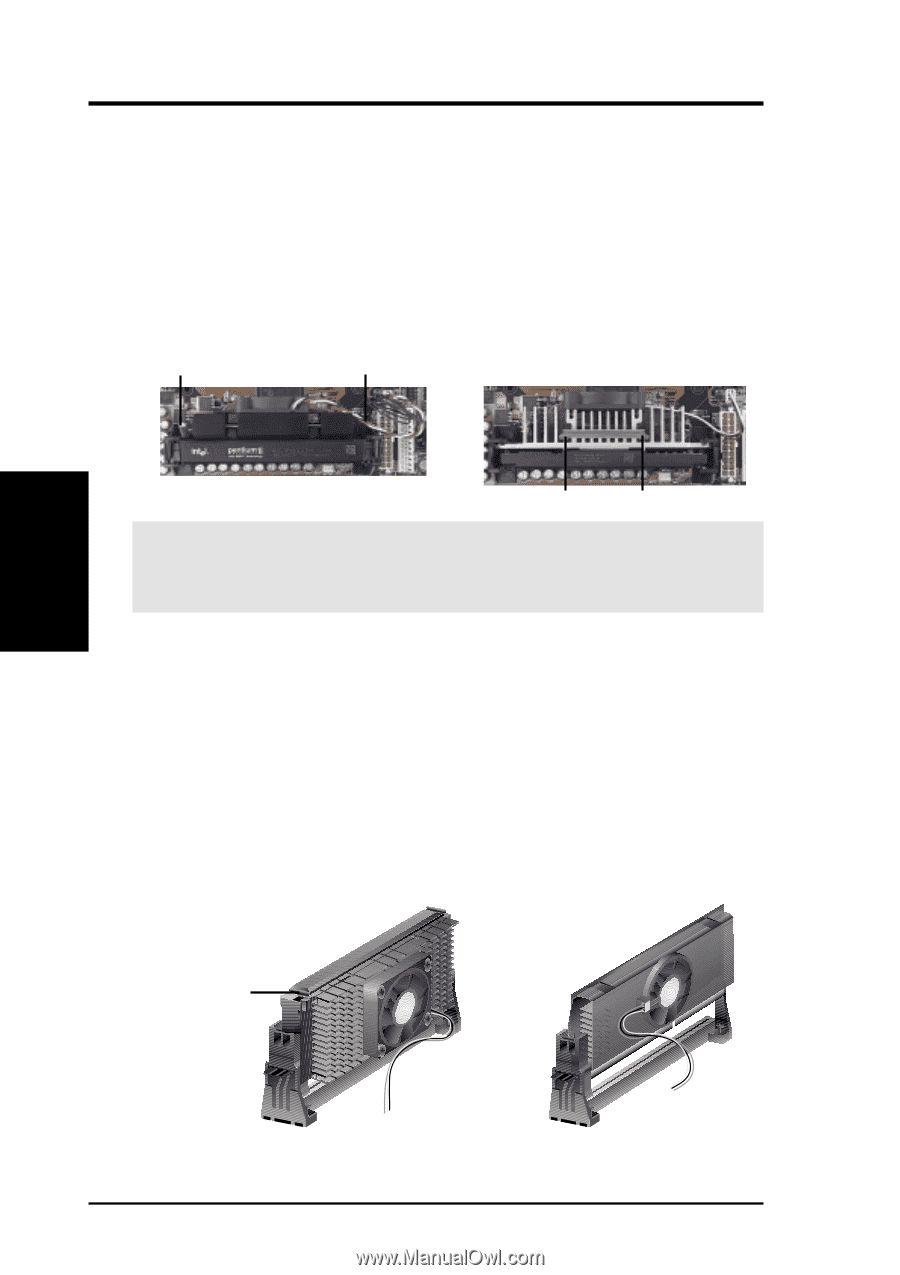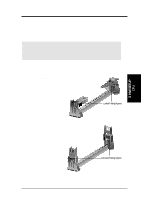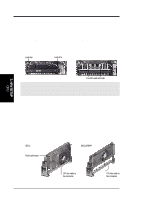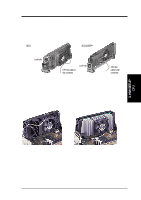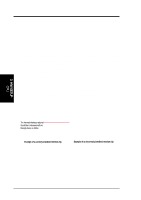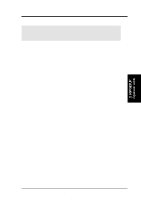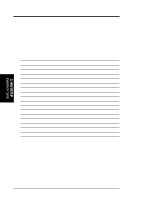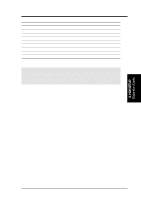Asus P3W P3W User Manual - Page 28
ASUS P3W User's Manual, Insert the SECC2/SECC/SEPP, SECC with Pentium, II only, Attach the Heatsink
 |
View all Asus P3W manuals
Add to My Manuals
Save this manual to your list of manuals |
Page 28 highlights
3. HARDWARE SETUP 2. Attach the Heatsink NOTE: If provided, you should follow the heatsink attachment instructions that came with your heatsink or processor. The following steps are provided only as a general guide and may not reflect those for your heatsink. Using SECC fan with Pentium® II Using SECC2 fan with Pentium® III Push the two lock arms one direction to Insert the four heatsink's pins through clamp the heatsink onto the processor the holes of the SECC2. Place the metal and the other direction to release. clip on the ends of the pins and slide Lock Arm Lock Arm until it locks into place. 3. H/W SETUP CPU Four Pins and metal clip WARNING! Make sure the heatsink is mounted tightly against the SECC2, SECC, or SEPP; otherwise, the CPU will overheat. You may install an auxiliary fan to provide adequate circulation across the processor's passive heatsink. NOTE: The SEPP heatsink and fan (for Intel Celeron processors) is similar to the SECC2 heatsink and fan except that the clamping design is different. 3. Insert the SECC2/SECC/SEPP SECC with Pentium® II only: Push the SECC's two locks inward until you hear a click (the picture in step 2 shows the locks in the outward position and inward in the picture below). With the heatsink facing the motherboard's chipset, push the SECC2, SECC, or SEPP gently but firmly into the Slot 1 connector until it is fully inserted. SECC SECC2/SEPP Push lock inward CPU fan cable to fan connector CPU fan cable to fan connector 28 ASUS P3W User's Manual