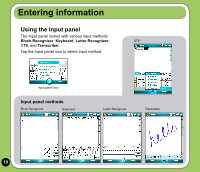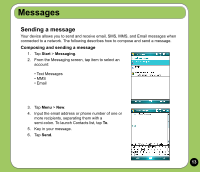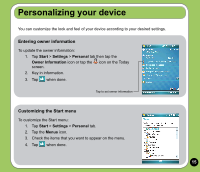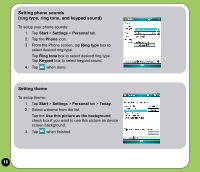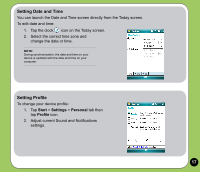Asus P527 Quick Start Guide - Page 14
Synchronizing with Exchange Server - software
 |
UPC - 610839959747
View all Asus P527 manuals
Add to My Manuals
Save this manual to your list of manuals |
Page 14 highlights
Synchronizing with Exchange Server Before you can synchronize your device with an Exchange Server, install the Microsoft® ActiveSync™ to your computer using the bundled P527 Getting Started CD. Activesync™ is the software that synchronizes your P527 with a Windows® powered computer. Your P527 comes with a preinstalled ActiveSync™. To synchronize your device with Exchange Server: 1. From the ActiveSync menu, tap Menu > Add Server Source. 4. Tap the check boxes to select the data items that you want to synchronize with Exchange Server. To change the available synchronization settings, select a data item then tap Settings. Tap Finish when done. 5. Start the sync process. 2. In the Server Address field, input the name of the server running Exchange Server then tap Next. 3. Input your name, password, and domain then tap Next. 14 NOTE: Refer to the User Manual for details on changing the synchronization schedule.