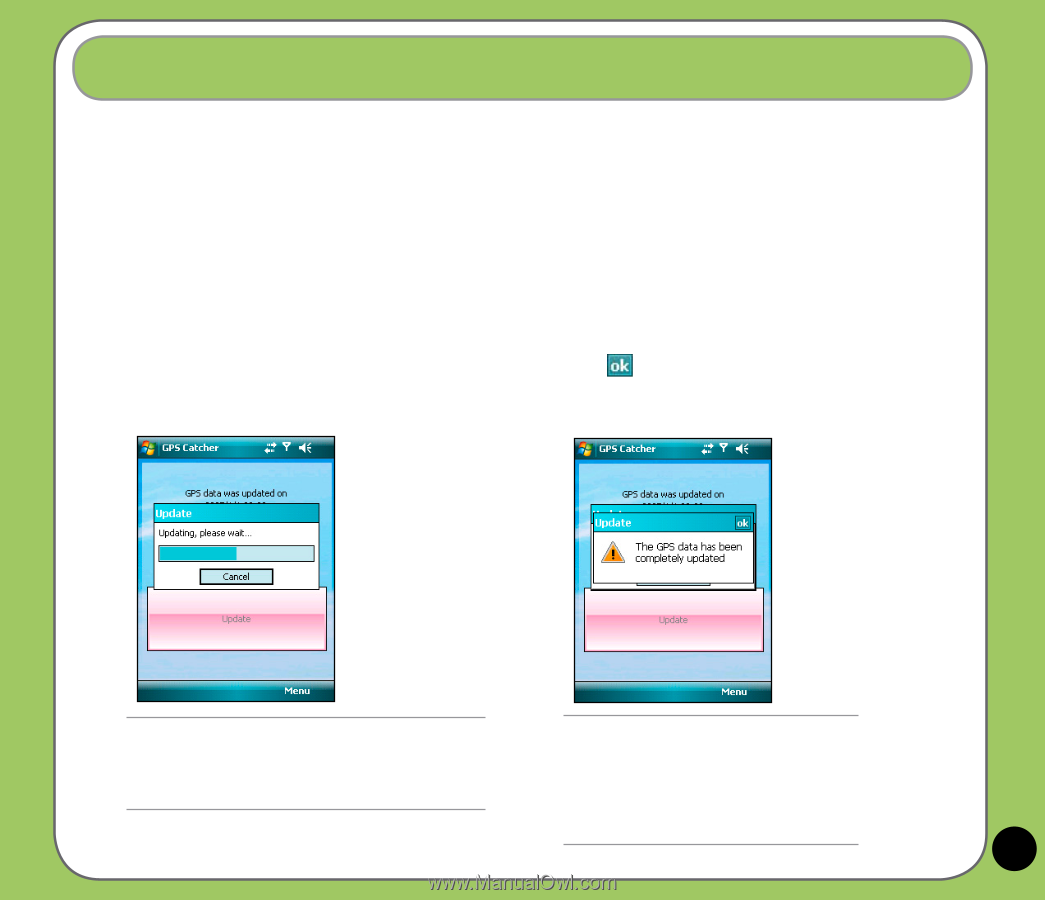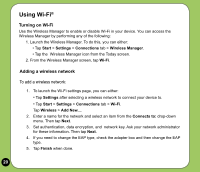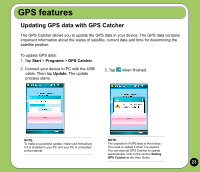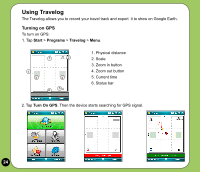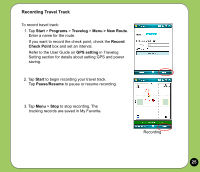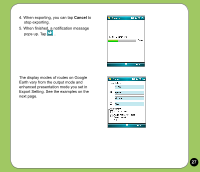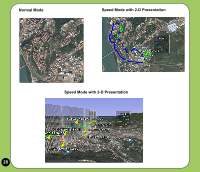Asus P527 Quick Start Guide - Page 23
GPS features
 |
UPC - 610839959747
View all Asus P527 manuals
Add to My Manuals
Save this manual to your list of manuals |
Page 23 highlights
GPS features Updating GPS data with GPS Catcher The GPS Catcher allows you to update the GPS data in your device. The GPS data contains important information about the status of satellite, current date and time for determining the satellite position. To update GPS data: 1. Tap Start > Programs > GPS Catcher. 2. Connect your device to PC with the USB cable. Then tap Update. The update process starts. 3. Tap when finished. NOTE: To make a successful update, make sure ActiveSync 4.5 is installed in your PC and your PC is connected to the Internet. NOTE: The expiration of GPS data is three days. You need to update it when it is expired. You can also set GPS Catcher to update automatically, refer to the section Setting GPS Catcher in the User Guide. 23