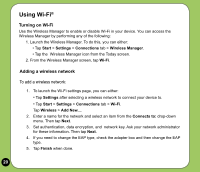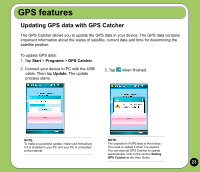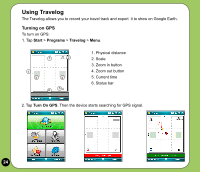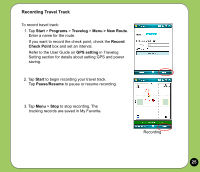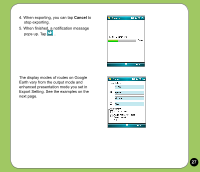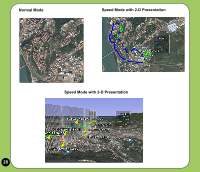Asus P527 Quick Start Guide - Page 25
Recording Travel Track
 |
UPC - 610839959747
View all Asus P527 manuals
Add to My Manuals
Save this manual to your list of manuals |
Page 25 highlights
Recording Travel Track To record travel track: 1. Tap Start > Programs > Travelog > Menu > New Route. Enter a name for the route. If you want to record the check point, check the Record Check Point box and set an interval. Refer to the User Guide on GPS setting in Travelog Setting section for details about setting GPS and power saving. 2. Tap Start to begin recording your travel track. Tap Pause/Resume to pause or resume recording. 3. Tap Menu > Stop to stop recording. The tracking records are saved in My Favorite. Recording 25

±5
Recording Travel Track
To record travel track:
1. Tap
Start
>
Programs
>
Travelog
>
Menu > New Route
.
Enter a name for the route.
If you want to record the check point, check the
Record
Check Point
box and set an interval.
Refer to the User Guide on
GPS setting
in Travelog
Setting section for details about setting GPS and power
saving.
2. Tap
Start
to begin recording your travel track.
Tap
Pause/Resume
to pause or resume recording.
Recording
3. Tap
Menu
>
Stop
to stop recording. The
tracking records are saved in My Favorite.