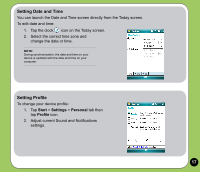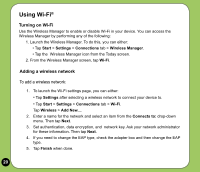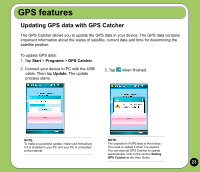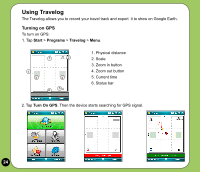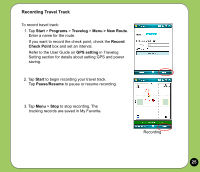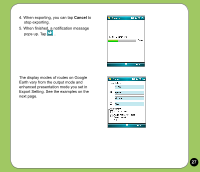Asus P527 Quick Start Guide - Page 22
Disconnecting GPRS, Connecting GPRS
 |
UPC - 610839959747
View all Asus P527 manuals
Add to My Manuals
Save this manual to your list of manuals |
Page 22 highlights
Connecting GPRS To connect GPRS: 1. Launch any application that connects to the Internet (e.g. Internet Explorer). The device will automatically connect your default GPRS connection. A pop-up callout appears to display the connection status. 2. When connected, you can start browsing the Internet. If you're using Internet Explorer, the default site will be displayed. Disconnecting GPRS To disconnect GPRS: 1. Tap from the status bar. 2. From the pop-up callout, tap Disconnect. NOTE: • If your ActiveSync is set to sync with Exchange Server automatically, synchronization will occur after you connect again. • GPRS will automatically reconnect everytime you launch an application that requires GPRS connection (e.g. Internet Explorer or Pocket MSN). 22 Pop-up callout