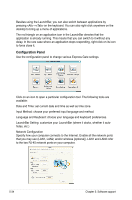Asus P5N64 WS Professional User Guide - Page 146
Configuring Express Gate in BIOS Setup
 |
View all Asus P5N64 WS Professional manuals
Add to My Manuals
Save this manual to your list of manuals |
Page 146 highlights
Configuring Express Gate in BIOS Setup Enter BIOS setup by pressing DEL key after powering on or by clicking on the BIOS setup icon on Express Gate's first screen. Express Gate configuration options are under Tools configuration menu page. See page 4-35 for details. Main Ai Tweaker BIOS SETUP UTILITY Advanced Power Boot Tools Exit ASUS EZ Flash 2 Express Gate [Enabled] Reset User Data [10] Enter OS Timer [10 Seconds] ASUS O.C. Profile Press ENTER to run the utility to select and update BIOS. This utility doesn't support : 1.NTFS format Express Gate Updater Use the Express Gate Updater to update your existing Express Gate software to new versions or to restore the Express Gate software if it is ever corrupted. You can find Express Gate Updater Installer on the support DVD or download it from the ASUS support website. It runs on Windows. New versions of the Express Gate software will be released regularly, adding refinements or new applications. You can find original version of the software on the support DVD or download new versions from the ASUS support website. Express Gate software is released as an image file with .DFI extension. To install the Express Gate Updater, launch the installer and follow on-screen prompts. To use the Express Gate Updater, launch the application and follow on-screen prompts. 5-38 Chapter 5: Software support