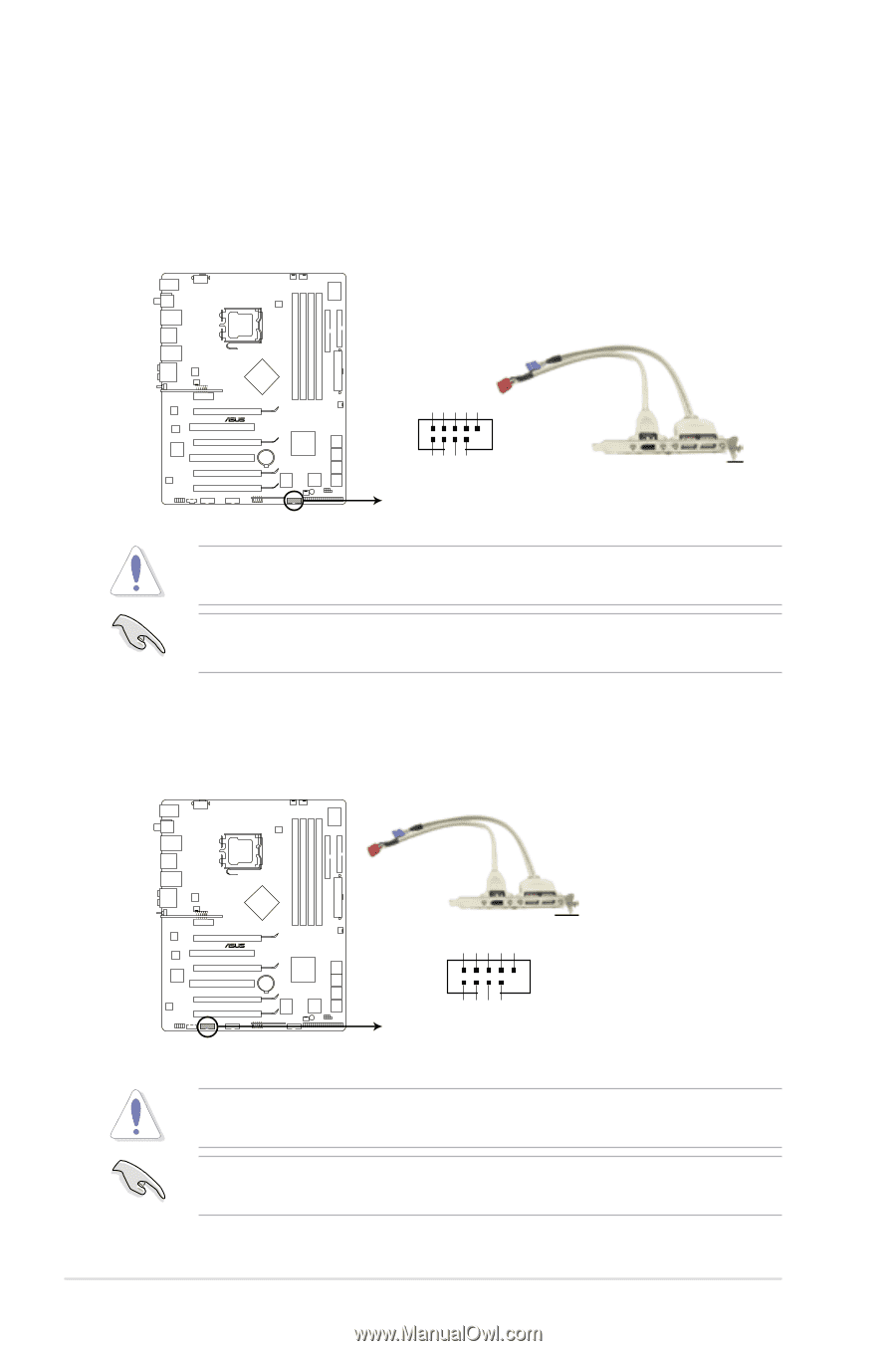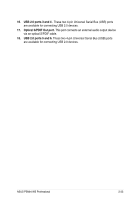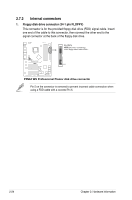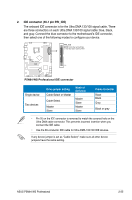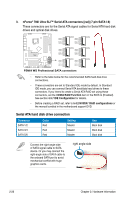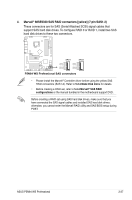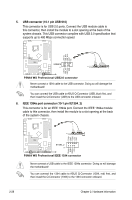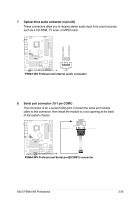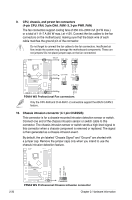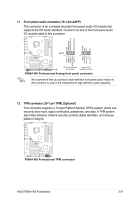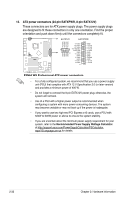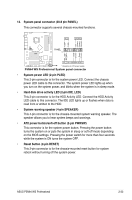Asus P5N64 WS Professional User Guide - Page 54
USB connector 10-1 pin USB 910, IEEE 1394a port connector 10-1 pin IE1394_2
 |
View all Asus P5N64 WS Professional manuals
Add to My Manuals
Save this manual to your list of manuals |
Page 54 highlights
5. USB connector (10-1 pin USB 910) This connector is for USB 2.0 ports. Connect the USB module cable to this connector, then install the module to a slot opening at the back of the system chassis. This USB connector complies with USB 2.0 specification that supports up to 480 Mbps connection speed. USB+5V USB_P10USB_P10+ GND NC P5N64 WS PRO USB910 PIN 1 USB+5V USB_P9USB_P9+ GND P5N64 WS Professional USB2.0 connector Never connect a 1394 cable to the USB connector. Doing so will damage the motherboard! You can connect the USB cable to ASUS Q-Connector (USB, blue) first, and then install the Q-Connector (USB) to the USB connector onboard. 6. IEEE 1394a port connector (10-1 pin IE1394_2) This connector is for an IEEE 1394a port. Connect the IEEE 1394a module cable to this connector, then install the module to a slot opening at the back of the system chassis. TPA2GND TPB2+12V GND TPA2+ GND TPB2+ +12V P5N64 WS PRO IE1394_2 PIN 1 P5N64 WS Professional IEEE 1394 connector Never connect a USB cable to the IEEE 1394a connector. Doing so will damage the motherboard! You can connect the 1394 cable to ASUS Q-Connector (1394, red) first, and then install the Q-Connector (1394) to the 1394 connector onboard. 2-28 Chapter 2: Hardware information