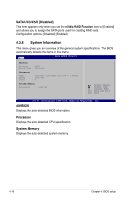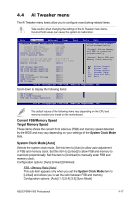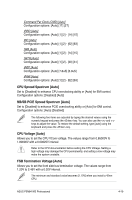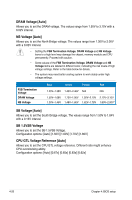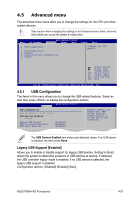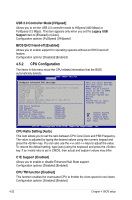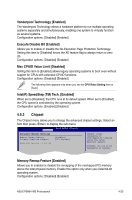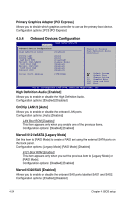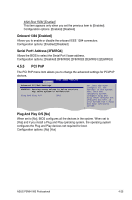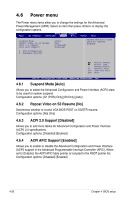Asus P5N64 WS Professional User Guide - Page 89
Advanced menu
 |
View all Asus P5N64 WS Professional manuals
Add to My Manuals
Save this manual to your list of manuals |
Page 89 highlights
4.5 Advanced menu The Advanced menu items allow you to change the settings for the CPU and other system devices. Take caution when changing the settings of the Advanced menu items. Incorrect field values can cause the system to malfunction. Main Ai Tweaker BIOS SETUP UTILITY Advanced Power Boot USB Configuration CPU Configuration Chipset Onboard Devices Configuration PCIPnP Tools Exit Configure the USB support. Select Screen Select Item +- Change Field Tab Select Field F1 General Help F10 Save and Exit ESC Exit v02.61 (C)Copyright 1985-2008, American Megatrends, Inc. 4.5.1 USB Configuration The items in this menu allows you to change the USB-related features. Select an item then press to display the configuration options. Advanced BIOS SETUP UTILITY USB Configuration Module Version - 2.24.3-13.4 USB Devices Enabled: 1 Mouse Legacy USB Support [Enabled] USB 2.0 Controller Mode [HiSpeed] BIOS EHCI Hand-off [Enabled] Enables support for legacy USB. AUTO option disables legacy support if no USB device are connected. The USB Devices Enabled item shows auto-detected values. If no USB device is detected, the item shows None. Legacy USB Support [Enabled] Allows you to enable or disable support for legacy USB devices. Setting to [Auto] allows the system to detect the presence of USB devices at startup. If detected, the USB controller legacy mode is enabled. If no USB device is detected, the legacy USB support is disabled. Configuration options: [Disabled] [Enabled] [Auto] ASUS P5N64 WS Professional 4-21