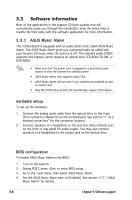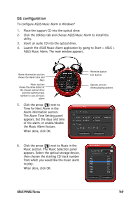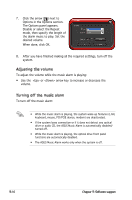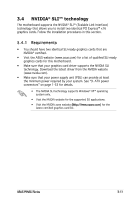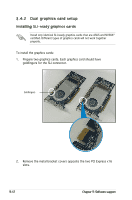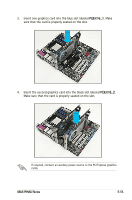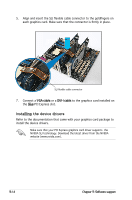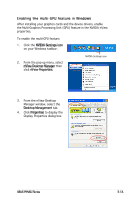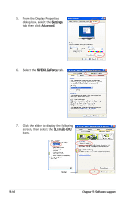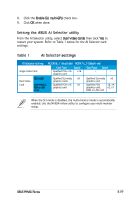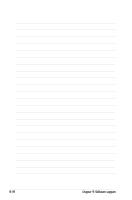Asus P5NSLI Motherboard Installation Guide - Page 115
PCIEX16_1. Make
 |
UPC - 610839130818
View all Asus P5NSLI manuals
Add to My Manuals
Save this manual to your list of manuals |
Page 115 highlights
3. Insert one graphics card into the blue slot labeled PCIEX16_1. Make sure that the card is properly seated on the slot. 4. Insert the second graphics card into the black slot labeled PCIEX16_2. Make sure that the card is properly seated on the slot. If required, connect an auxiliary power source to the PCI Express graphics cards. ASUS P5NSLI Series 3-13

ASUS P5NSLI Series
3-13
4.
Insert the second graphics card into the black slot labeled
PCIEX16_2.
Make sure that the card is properly seated on the slot.
If required, connect an auxiliary power source to the PCI Express graphics
cards.
3.
Insert one graphics card into the blue slot labeled
PCIEX16_1. Make
sure that the card is properly seated on the slot.