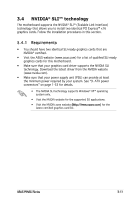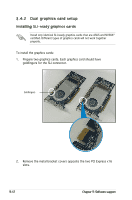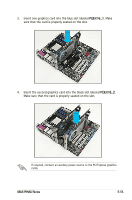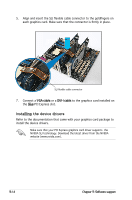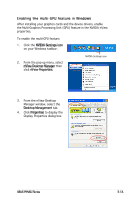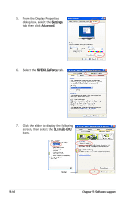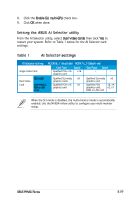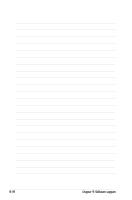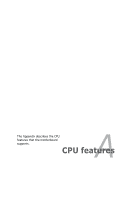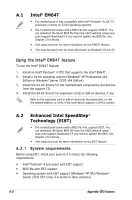Asus P5NSLI Motherboard Installation Guide - Page 118
From the Display Properties
 |
UPC - 610839130818
View all Asus P5NSLI manuals
Add to My Manuals
Save this manual to your list of manuals |
Page 118 highlights
5. From the Display Properties dialog box, select the Settings tab then click Advanced. 6. Select the NVIDIA GeForce tab. 7. Click the slider to display the following screen, then select the SLI multi‑GPU item. 3-16 Slider Chapter 3: Software support
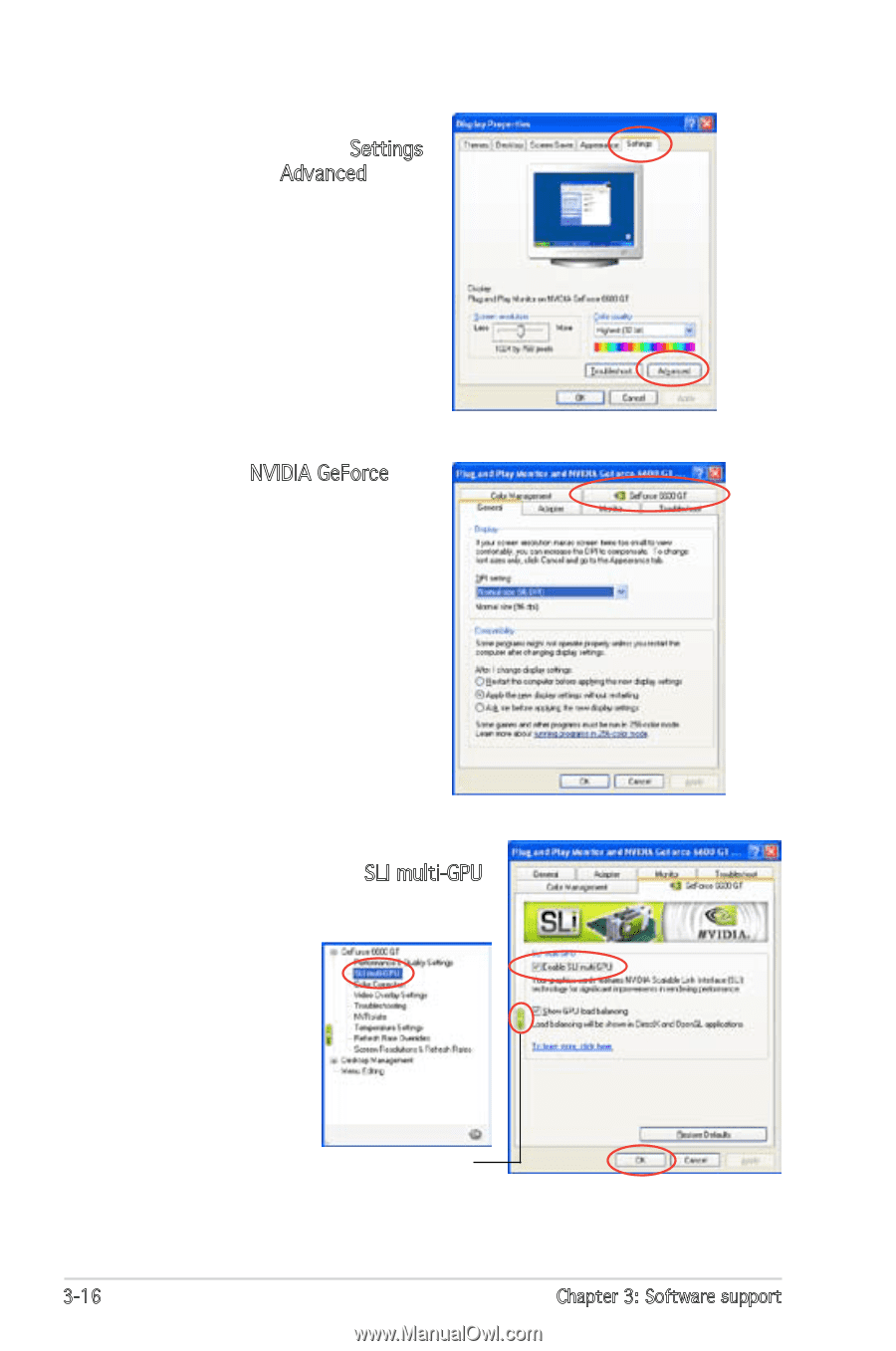
3-16
Chapter 3: Software support
7.
Click the slider to display the following
screen, then select the
SLI multi-GPU
item.
Slider
5.
From the Display Properties
dialog box, select the
Settings
tab then click
Advanced.
6.
Select the
NVIDIA GeForce tab.