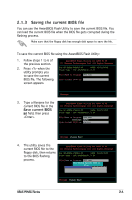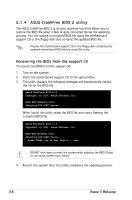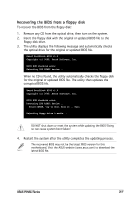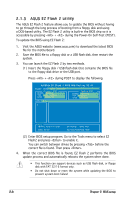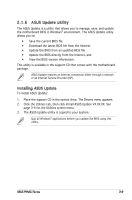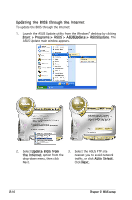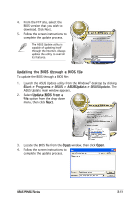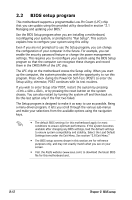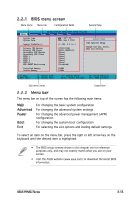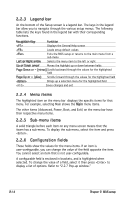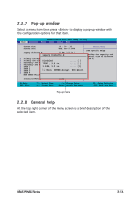Asus P5NSLI Motherboard Installation Guide - Page 60
Updating the BIOS through the Internet
 |
UPC - 610839130818
View all Asus P5NSLI manuals
Add to My Manuals
Save this manual to your list of manuals |
Page 60 highlights
Updating the BIOS through the Internet To update the BIOS through the Internet: 1. Launch the ASUS Update utility from the Windows® desktop by clicking Start > Programs > ASUS > ASUSUpdate > ASUSUpdate. The ASUS Update main window appears. 2. Select Update BIOS from 3. Select the ASUS FTP site the Internet option from the nearest you to avoid network drop‑down menu, then click traffic, or click Auto Select. Next. Click Next. 2-10 Chapter 2: BIOS setup
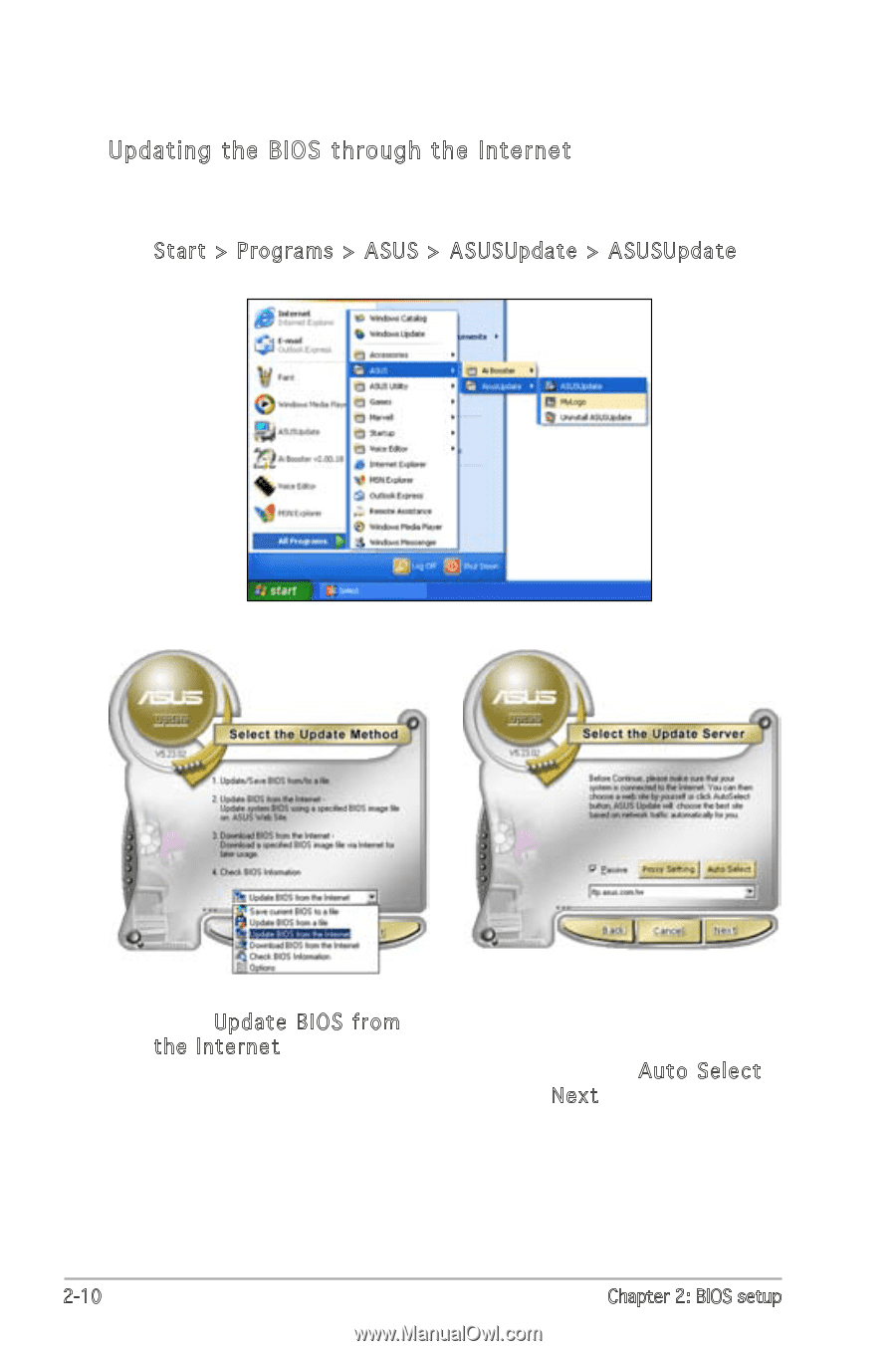
2-10
Chapter 2: BIOS setup
3.
Select the ASUS FTP site
nearest you to avoid network
traffic, or click
Auto Select.
Click
Next.
Updating the BIOS through the Internet
To update the BIOS through the Internet:
1.
Launch the ASUS Update utility from the Windows
®
desktop by clicking
Start > Programs > ASUS > ASUSUpdate > ASUSUpdate. The
ASUS Update main window appears.
2.
Select
Update BIOS from
the Internet option from the
drop-down menu, then click
Next.