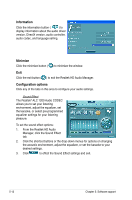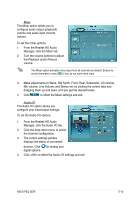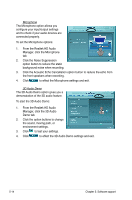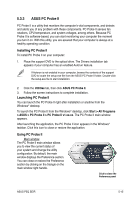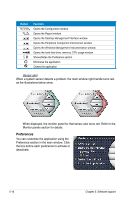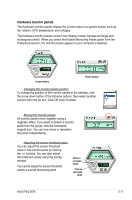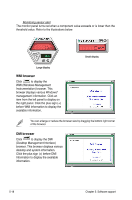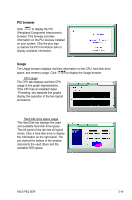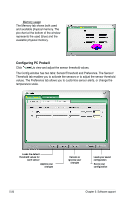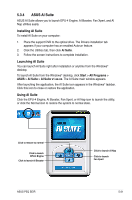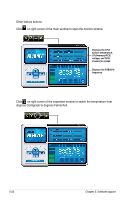Asus P5Q SE R User Manual - Page 123
Hardware monitor panels
 |
View all Asus P5Q SE R manuals
Add to My Manuals
Save this manual to your list of manuals |
Page 123 highlights
Hardware monitor panels The hardware monitor panels display the current value of a system sensor such as fan rotation, CPU temperature, and voltages. The hardware monitor panels come in two display modes: hexagonal (large) and rectangular (small). When you check the Enable Monitoring Panel option from the Preference section, the monitor panels appear on your computer's desktop. Large display Small display Changing the monitor panels position To change the position of the monitor panels in the desktop, click the arrow down button of the Scheme options, then select another position from the list box. Click OK when finished. Moving the monitor panels All monitor panels move together using a magnetic effect. If you want to detach a monitor panel from the group, click the horseshoe magnet icon. You can now move or reposition the panel independently. Adjusting the sensor threshold value You can adjust the sensor threshold value in the monitor panel by clicking the or buttons. You can also adjust the threshold values using the Config window. You cannot adjust the sensor threshold values in a small monitoring panel. Click to increase value Click to decrease value ASUS P5Q SE/R 5-17