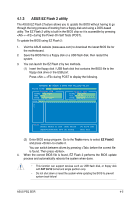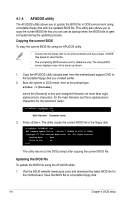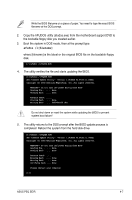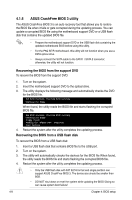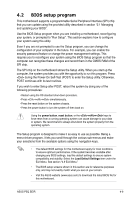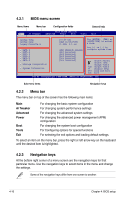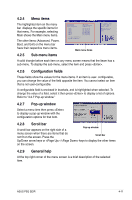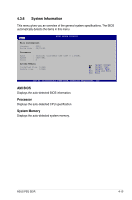Asus P5Q SE R User Manual - Page 74
Menu bar, Navigation keys, BIOS menu screen
 |
View all Asus P5Q SE R manuals
Add to My Manuals
Save this manual to your list of manuals |
Page 74 highlights
4.2.1 BIOS menu screen Menu items Menu bar Configuration fields Main Ai Tweaker BIOS SETUP UTILITY Advanced Power Boot Tools General help Exit System Time System Date Legacy Diskette A SATA 1 SATA 2 SATA 3 SATA 4 SATA 5 SATA 6 Storage Coniguration System Information [01:07:59] [Wed 02/13/2002] [1.44M, 3.5 in] [WDC WD800JD-00LSA0] [Not Detected] [Not Detected] [Not Detected] [Not Detected] [Not Detected] Use [ENTER], [TAB] or [SHIFT-TAB] to select a field. Use [+] or [-] to configure system Time. Select Screen Select Item +- Change Field Tab Select Field F1 General Help F10 Save and Exit ESC Exit v02.61 (C)Copyright 1985-2008, American Megatrends, Inc. Sub-menu items Navigation keys 4.2.2 Menu bar The menu bar on top of the screen has the following main items: Main Ai Tweaker Advanced Power Boot Tools Exit For changing the basic system configuration For changing system performance settings For changing the advanced system settings For changing the advanced power management (APM) configuration For changing the system boot configuration For Configuring options for special functions For selecting the exit options and loading default settings. To select an item on the menu bar, press the right or left arrow key on the keyboard until the desired item is highlighted. 4.2.3 Navigation keys At the bottom right corner of a menu screen are the navigation keys for that particular menu. Use the navigation keys to select items in the menu and change the settings. Some of the navigation keys differ from one screen to another. 4-10 Chapter 4: BIOS setup