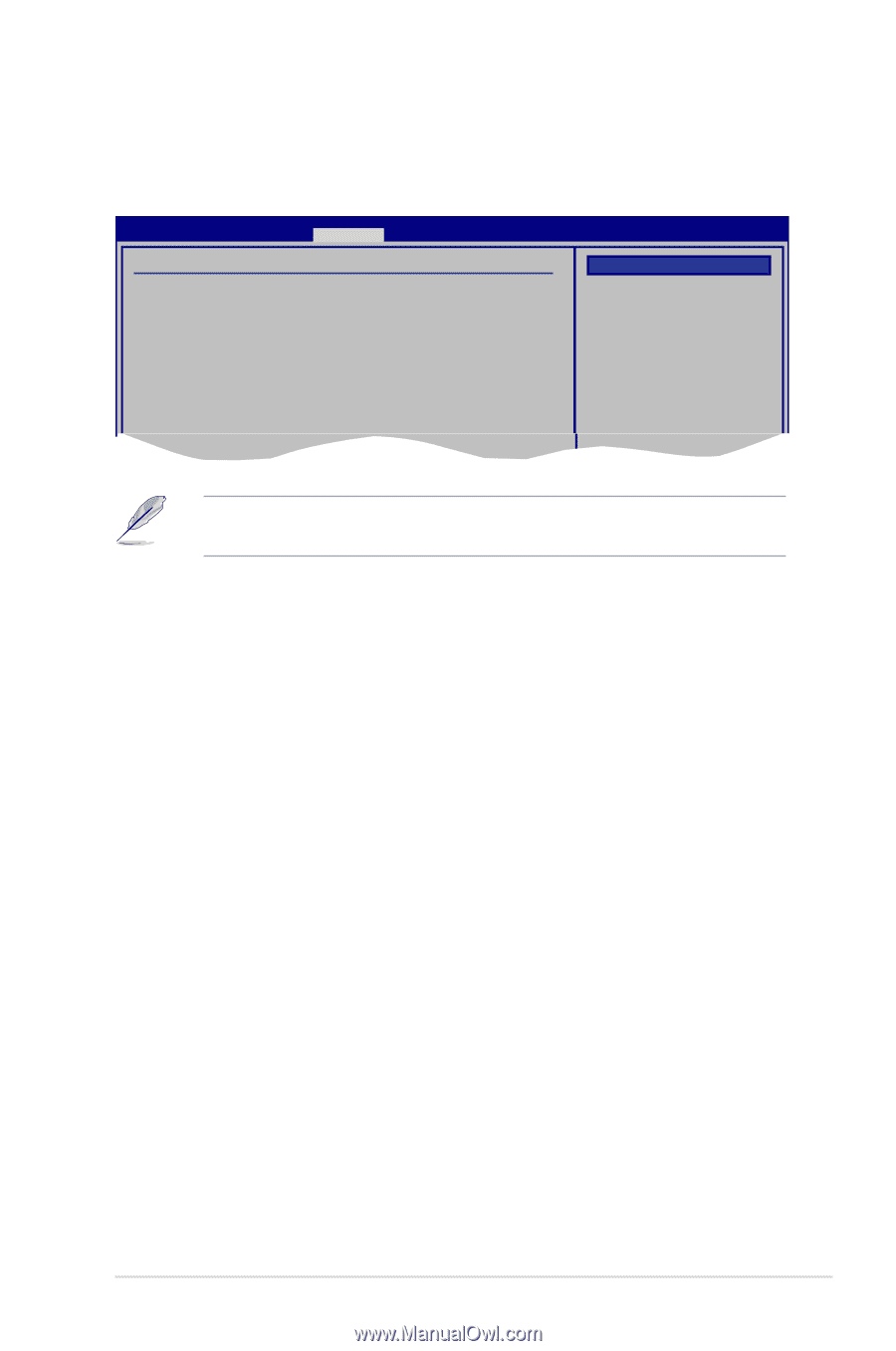Asus P5Q SE R User Manual - Page 91
USB Configuration
 |
View all Asus P5Q SE R manuals
Add to My Manuals
Save this manual to your list of manuals |
Page 91 highlights
4.5.5 USB Configuration The items in this menu allows you to change the USB-related features. Select an item then press to display the configuration options. BIOS SETUP UTILITY Advanced USB Configuration USB Devices Enabled: None USB Functions USB 2.0 Controller USB 2.0 Controller Mode BIOS EHCI Hand-off Legacy USB Support [Enabled] [Enabled] [HiSpeed] [Enabled] [Auto] Options Disabled Enhanced The USB Devices Enabled item shows auto-detected values. If no USB device is detected, the item shows None. USB Functions [Enabled] Allows you to enable or disable the USB functions. The following sub-items appear when this item is set to [Enabled]. Configuration options: [Disabled] [Enabled] USB 2.0 Controller [Enabled] Allows you to enable or disable the USB 2.0 controller. Configuration options: [Enabled] [Disabled] USB 2.0 Controller Mode [HiSpeed] Allows you to set the USB 2.0 controller mode to HiSpeed (480 Mbps) or FullSpeed (12 Mbps). This item appears only when you enable the USB 2.0 Controller item. Configuration options: [FullSpeed ] [HiSpeed ] BIOS EHCI Hand-off [Enabled] Allows you to enable support for operating systems without an EHCI hand‑off feature. Configuration options: [Disabled] [Enabled] Legacy USB Support [Auto] Allows you to enable or disable support for legacy USB devices. Setting to [Auto] allows the system to detect the presence of USB devices at startup. If detected, the USB controller legacy mode is enabled. If no USB device is detected, the legacy USB support is disabled. Configuration options: [Disabled] [Enabled] [Auto] ASUS P5Q SE/R 4-27