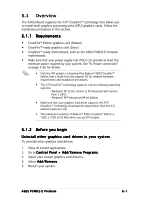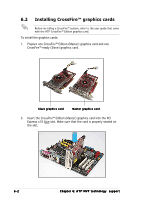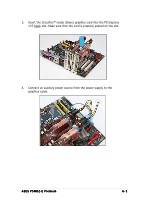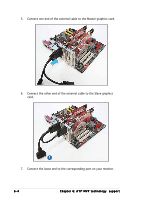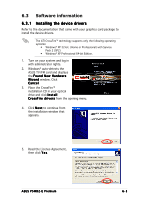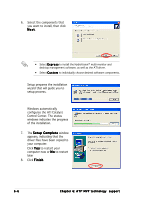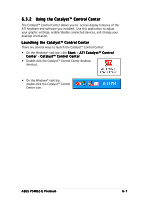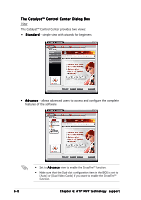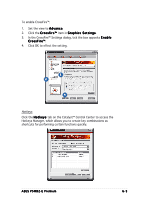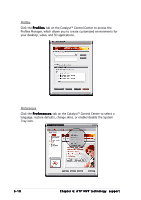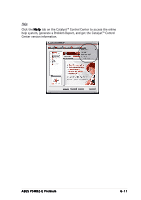Asus P5WD2-E Premium P5WD2-E Premium User's Manual for English Edition - Page 162
Control Center. The status - drivers for windows 7
 |
View all Asus P5WD2-E Premium manuals
Add to My Manuals
Save this manual to your list of manuals |
Page 162 highlights
6. Select the components that you want to install, then click N e x t. • Select E x p r e s s to install the HydraVision™ multi-monitor and desktop management software, as well as the ATI driver. • Select C u s t o m to individually choose desired software components. Setup prepares the installation wizard that will guide you to setup process. Windows automatically configures the ATI Catalyst Control Center. The status windows indicates the progress of the installation. 7. The S e t u p C o m p l e t e window appears, indicating that the driver files have been copied to your computer. Click Y e s to restart your computer now or N o to restart later 8. Click F i n i s h. 6-6 C h a p t e r 6 : A T I® M V P t e c h n o l o g y s u p p o r t

6-6
6-6
6-6
6-6
6-6
Chapter 6:
Chapter 6:
Chapter 6:
Chapter 6:
Chapter 6: ATI
ATI
ATI
ATI
ATI
®
MVP technology
support
MVP technology
support
MVP technology
support
MVP technology
support
MVP technology
support
6.
Select the components that
you want to install, then click
Next
Next
Next
Next
Next.
Setup prepares the installation
wizard that will guide you to
setup process.
Windows automatically
configures the ATI Catalyst
Control Center. The status
windows indicates the progress
of the installation.
7.
The Setup Complete
Setup Complete
Setup Complete
Setup Complete
Setup Complete window
appears, indicating that the
driver files have been copied to
your computer.
Click Y e s
Yes
Yes
Yes
Y e s to restart your
computer now or N o
No
No
No
N o to restart
later
8.
Click Finish
Finish
Finish
Finish
Finish.
•
Select Express
Express
Express
Express
Express to install the HydraVision™ multi-monitor and
desktop management software, as well as the ATI driver.
•
Select Custom
Custom
Custom
Custom
Custom to individually choose desired software components.