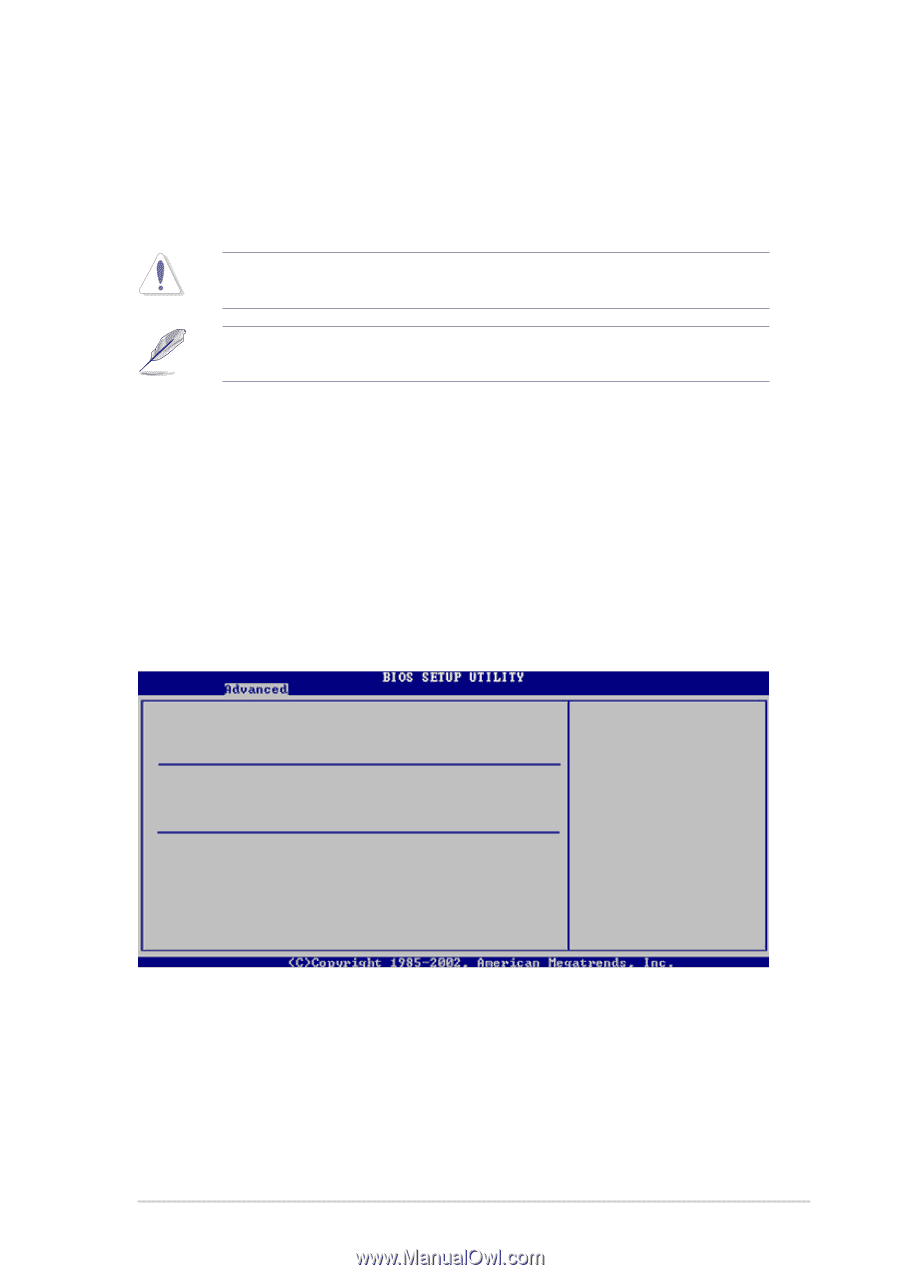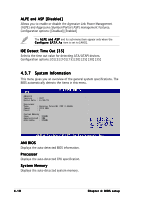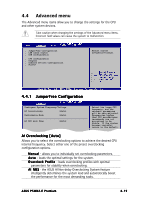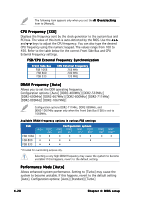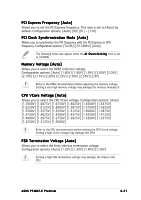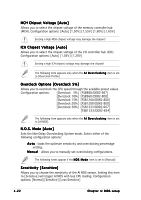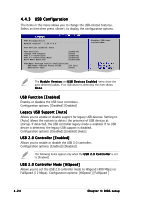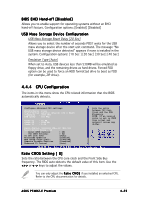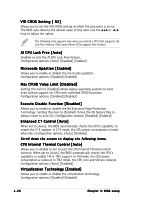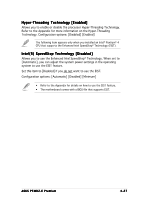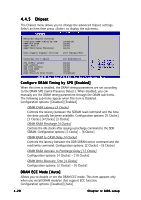Asus P5WD2-E Premium P5WD2-E Premium User's Manual for English Edition - Page 97
LAN Cable Status - premium supported processors
 |
View all Asus P5WD2-E Premium manuals
Add to My Manuals
Save this manual to your list of manuals |
Page 97 highlights
Target Frequency [Overclock 3%] Allows you to set the maximum overclock percentage for the selected NOS Mode. Configuration options: [Overclock 3%] [Overclock 5%] [Overclock 7%] [Overclock 10%] [Overclock 15%] [Overclock 20%] [Overclock 30%] Selecting a very high frequency may cause the system to become unstable. If this happens, revert to the default setting. The following item appears only when you install a CPU that supports the lock free feature. Only some latest CPUs support this feature AI CPU Lock Free [Auto] This feature allows you to let the processor run at a lower multiplier. Setting this item to [Auto] allows the motherboard to automatically reduce the CPU multiplier value for more flexibility when increasing external FSB. Configuration options: [Auto] [Disabled] [Enabled] 4.4.2 LAN Cable Status This menu displays the status of the Local Area Network (LAN) cable connected to the LAN (RJ-45) port. POST Check LAN Cable [Disabled] LAN Cable Status Pair Status Length 1-2 Normal N/A 3-6 Normal N/A 4-5 Normal N/A 7-8 Normal N/A 1-2 Open 3-6 Open 4-5 Open 7-8 Open 0.0M 0.0M 0.0M 0.0M Check LAN cable during POST. POST Check LAN Cable [Disabled] Allows you to enable or disable LAN cable check during POST. When enabled, the menu reports the cable faults or shorts, and displays the point (length) where the fault or short is detected. Configuration options: [Disabled] [Enabled] ASUS P5WD2-E Premium 4-23