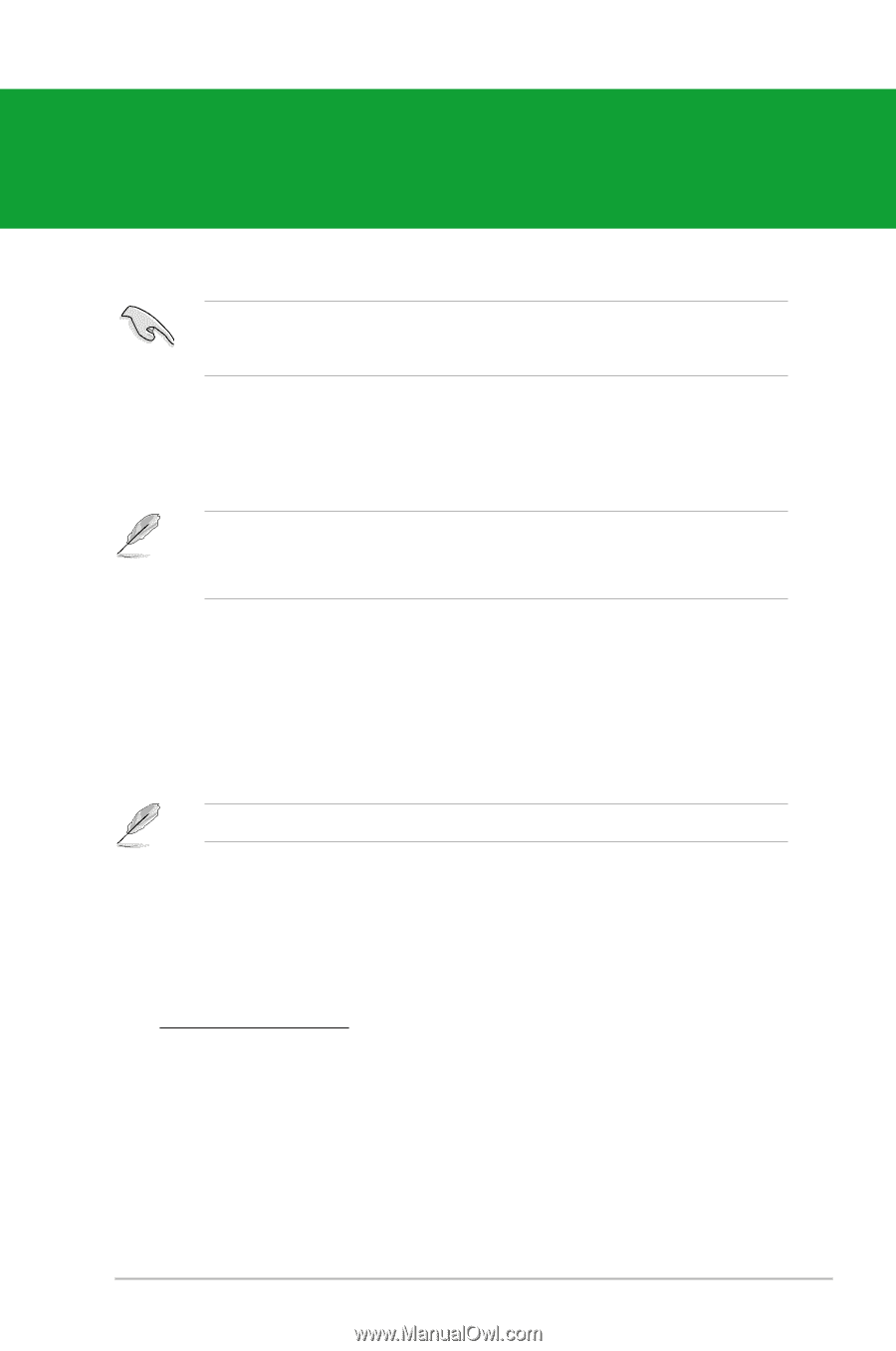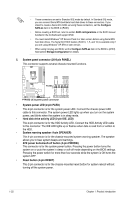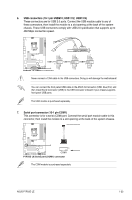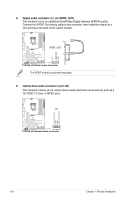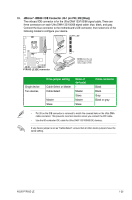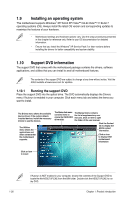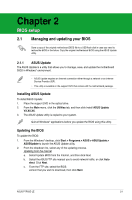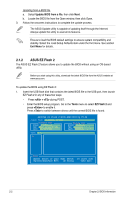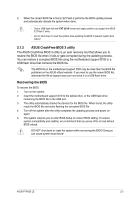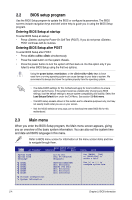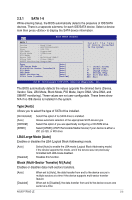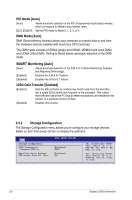Asus P7P55D LE User Manual - Page 39
Asus P7P55D LE Manual
 |
View all Asus P7P55D LE manuals
Add to My Manuals
Save this manual to your list of manuals |
Page 39 highlights
Chapter 2 BIOS setup 2.1 Managing and updating your BIOS Save a copy of the original motherboard BIOS file to a USB flash disk in case you need to restore the BIOS in the future. Copy the original motherboard BIOS using the ASUS Update utility. 2.1.1 ASUS Update The ASUS Update is a utility that allows you to manage, save, and update the motherboard BIOS in Windows® environment. • ASUS Update requires an Internet connection either through a network or an Internet Service Provider (ISP). • This utility is available in the support DVD that comes with the motherboard package. Installing ASUS Update To install ASUS Update: 1. Place the support DVD in the optical drive. 2. From the Main menu, click the Utilities tab, and then click Install ASUS Update VX.XX.XX. 3. The ASUS Update utility is copied to your system. Quit all Windows® applications before you update the BIOS using this utility. Updating the BIOS To update the BIOS: 1. From the Windows® desktop, click Start > Programs > ASUS > ASUSUpdate > ASUSUpdate to launch the ASUS Update utility. 2. From the dropdown list, select any of the updating process. Updating from the Internet a. Select Update BIOS from the Internet, and then click Next. b. Select the ASUS FTP site nearest you to avoid network traffic, or click Auto elect. Click Next. c. From the FTP site, select the BIOS version that you wish to download, then click Next. ASUS P7P55D LE 2-1