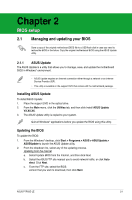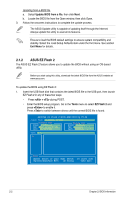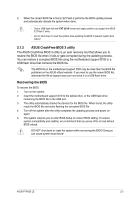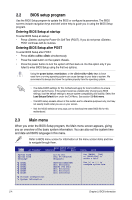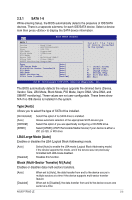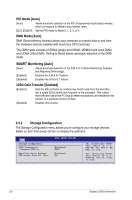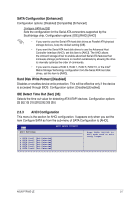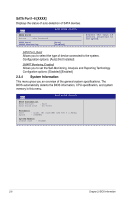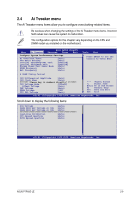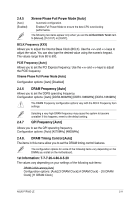Asus P7P55D LE User Manual - Page 44
PIO Mode [Auto], DMA Mode [Auto], SMART Monitoring [Auto], 32Bit Data Transfer [Enabled] - sata
 |
View all Asus P7P55D LE manuals
Add to My Manuals
Save this manual to your list of manuals |
Page 44 highlights
PIO Mode [Auto] [Auto] Allows automatic selection of the PIO (Programmed input/output) modes, which correspond to different data transfer rates. [0] [1] [2] [3] [4] Set the PIO mode to Mode 0, 1, 2, 3, or 4. DMA Mode [Auto] DMA (Direct Memory Access) allows your computer to transfer data to and from the hardware devices installed with much less CPU overhead. The DMA mode consists of SDMA (single-word DMA), MDMA (multi-word DMA), and UDMA (Ultra DMA). Setting to [Auto] allows automatic selection of the DMA mode. SMART Monitoring [Auto] [Auto] Allows automatic selection of the S.M.A.R.T (Smart Monitoring, Analysis, and Reporting Technology). [Enabled] Enables the S.M.A.R.T feature. [Disabled] Disables the S.M.A.R.T feature. 32Bit Data Transfer [Enabled] [Enabled] Sets the IDE controller to combine two 16-bit reads from the hard disk into a single 32-bit double word transfer to the processor. This makes more efficient use of the PCI bus as fewer transactions are needed for the transfer of a particular amount of data. [Disabled] Disables this function. 2.3.2 Storage Configuration The Storage Configuration menu allows you to configure your storage devices. Select an item then press to display the submenu. Main BIOS SETUP UTILITY Storage Configuration SATA Configuraton Configure SATA as [Enhanced] [IDE] Hard Disk Write Protect [Disabled] IDE Detect Time Out (Sec) [35] Set [Compatible Mode] when Legacy OS (i.e. WIN ME, 98, NT4.0, MS DOS) is used. Set [Enhanced Mode] when Native OS (i.e. WIN2000, Win XP, Vista is used. 2-6 Chapter 2: BIOS information